Membrain now comes with a powerful Company Organizational Chart, a great way to visualize the formal staffing structures within an organization, as well as between affiliated companies in a larger group.
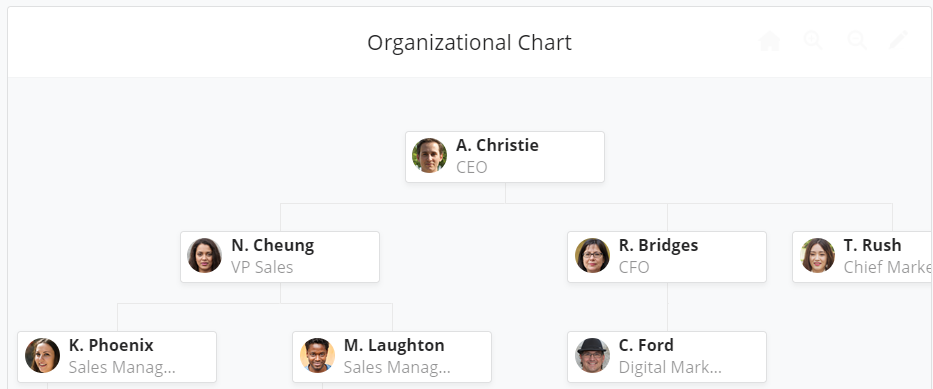
The Company Organizational Chart is found in the toolbar in the Company View and in the more menu on the toolbar in the Contact View. Its also found at the bottom of the Stakeholders box within a Sales Project.
In fact, this useful chart is accessible from multiple places within Membrain wherever you see the ![]() icon.
icon.
It can also be added as a component in an Account Growth Process.
Once you click on the Organizational Chart icon for the first time, you will be prompted to add your first contact. Try to start at the top of the Company, the CEO or MD, and work your way down from there.
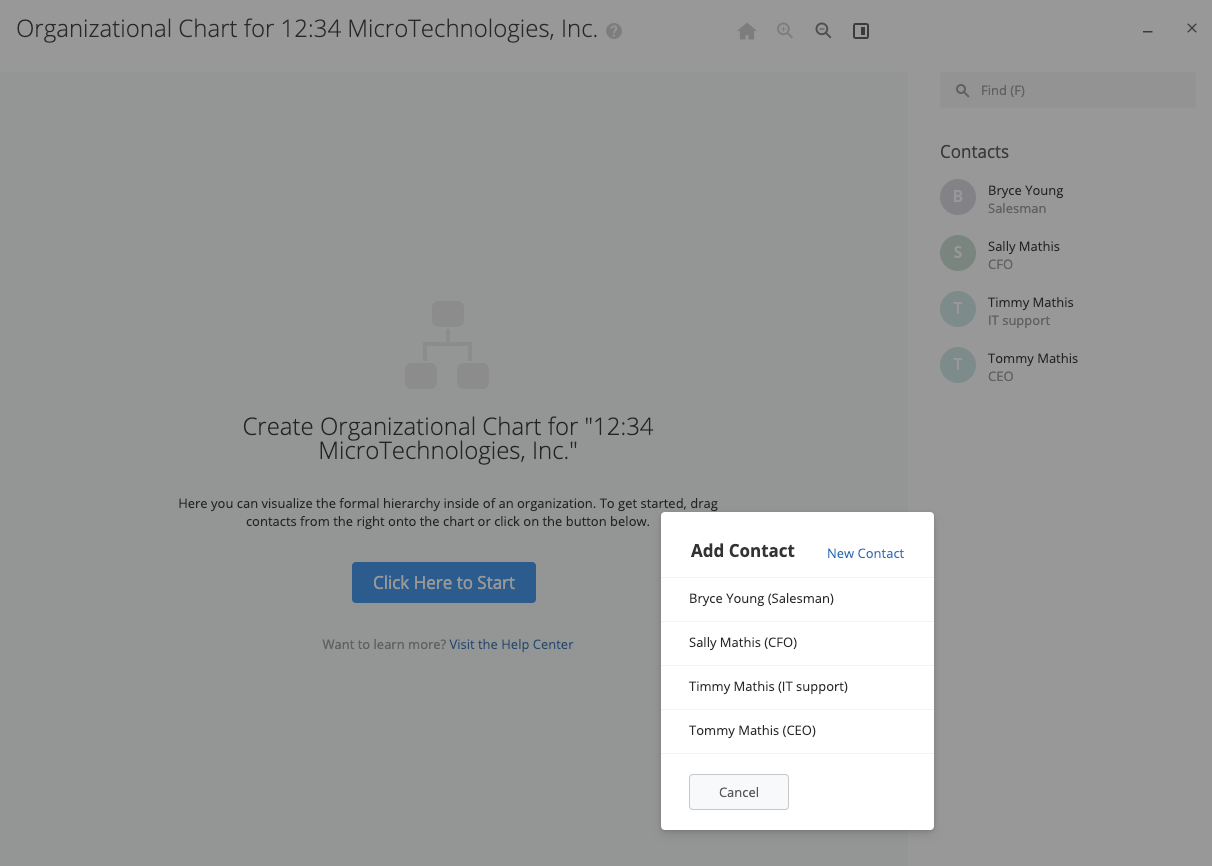
Then, go right ahead and start populating your chart! Click on the plus (+) sign on the contact card to add a direct report (a person who directly reports to that particular contact card you're working from). Additionally, you can see from the list who has been added to the chart and who still needs to be added. This list on the right side can be toggled on or off by clicking the highlighted button below.
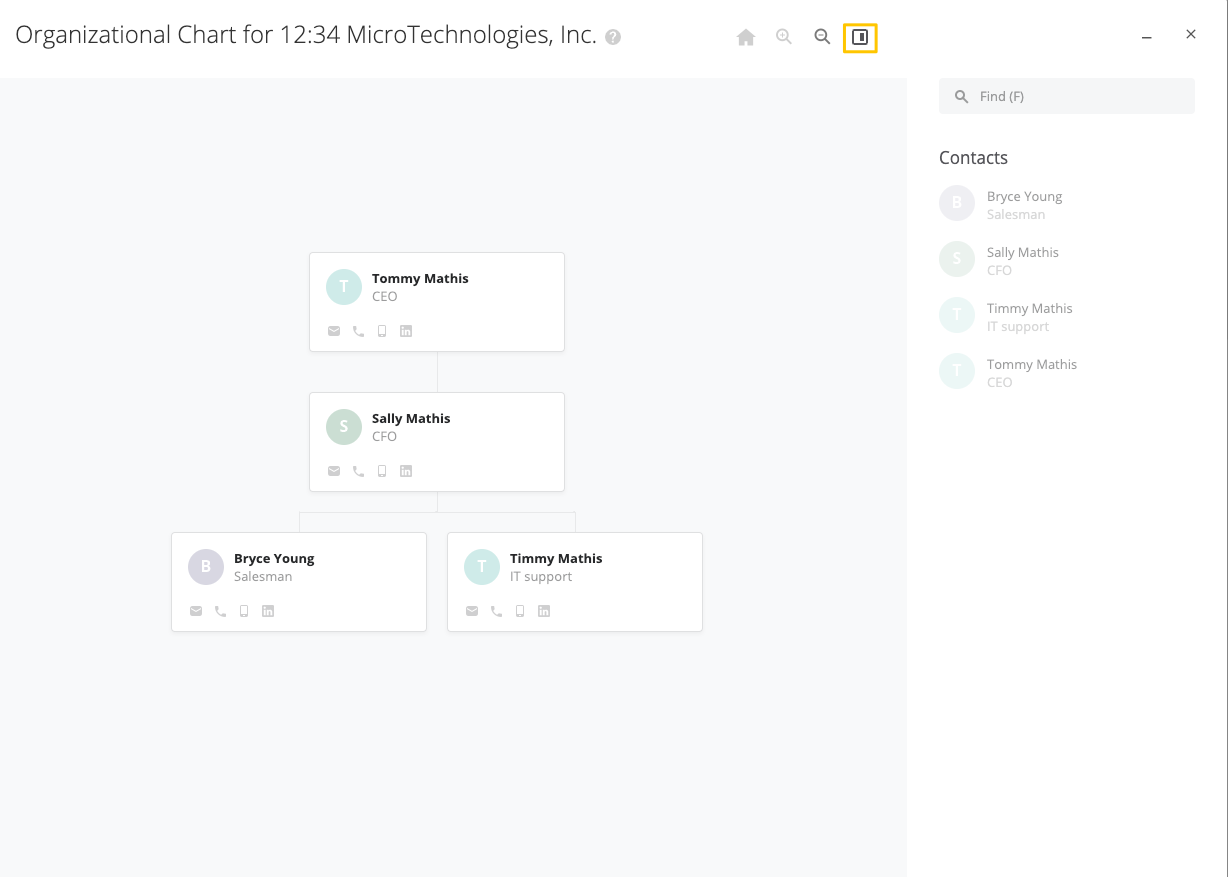
You can also add a person above a contact card, whom this person reports to. Hover over the contact card to see three dots, and click to see the option to "Set Reports to" contact. You will also see some other options, including "Remove from Chart" and "add direct reports".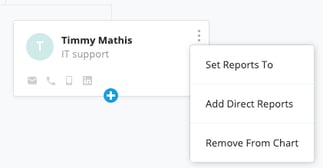
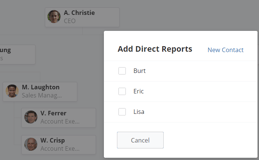
You can click and drag to move the chart around to see all your contact cards, and also use the + and - magnifying glasses at the top of the view to zoom in and out, for larger maps. When you zoom you will see more or less information on each card, including titles and associated Sales Projects.
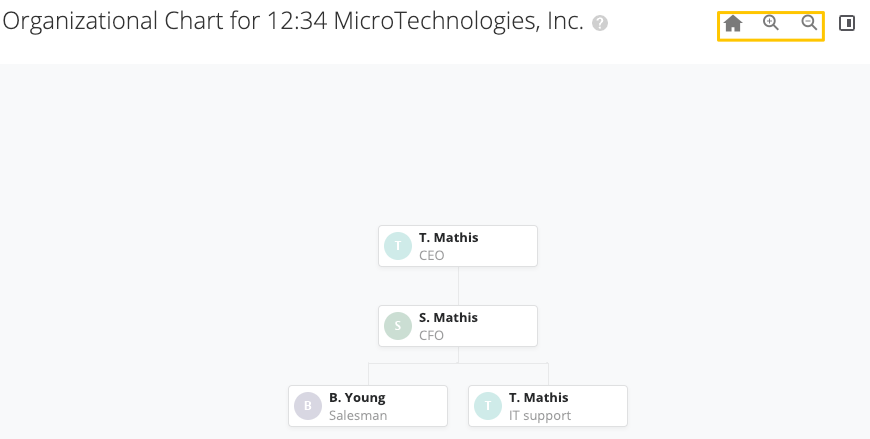
An additional feature of the Organizational Chart is the ability to link to other affiliated companies, within the same Organizational Chart.
Add a "Reports to" contact and choose the company you want to link to as well as a list of contacts to choose from.
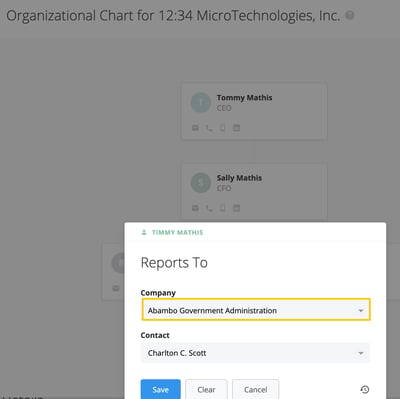
Once you've linked to an additional company, it will appear as a blue box in the chart. Clicking into that blue box will show you the Organizational Chart for that company. Additionally, the direct report will appear on both companies Organizational Chart.
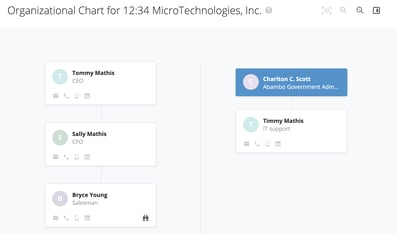
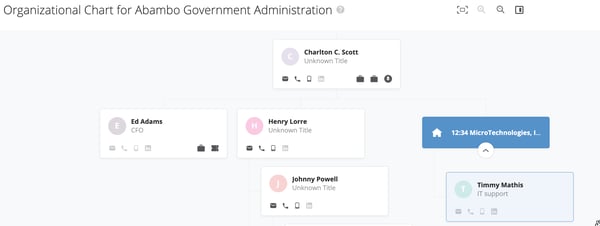
From north to south, east to west, Membrain has thousands of happy clients all over the world.



