The sales journey begins with adding the company you want to work with into Membrain, and having an accurate company and contact address is critical. Using autocomplete provides precise address choices, plus it helps to eliminate human errors when entering addresses allowing you to capture correct information earlier in the sales process.
Within the Company Address information you can store multiple addresses for one company: Visiting Address, Billing Address, and multiple "Other" addresses. Simply click on the address to edit or delete it. Or click on Add Address to add new information.
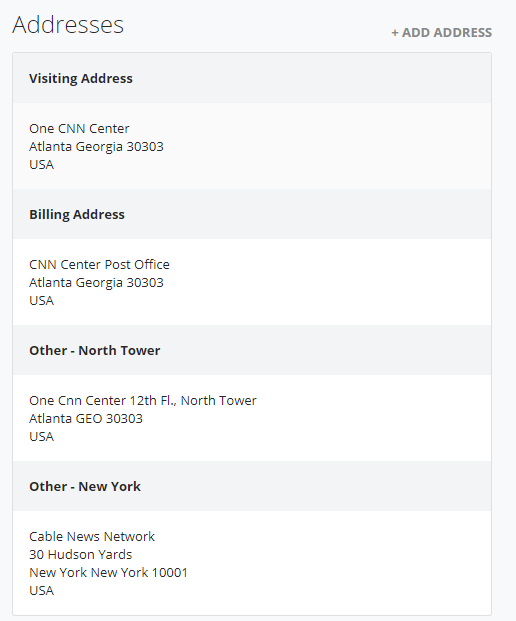
When adding a new address to a Company page in Membrain, the address autocompletion feature simplifies this process. Simply input the Company Name in the Address Search Input Field. This enables you to automatically search for a Company Address if no Address Data exists in the Address dialog. It's important to note that the first step is to select the Company's Country, as the search cannot proceed without this information set.
As you enter the Company Name, the system displays a list of potential matches in a drop-down menu. Selecting one of these search results will automatically populate the appropriate Address Fields, including Address, Zip Code, City, and Country.
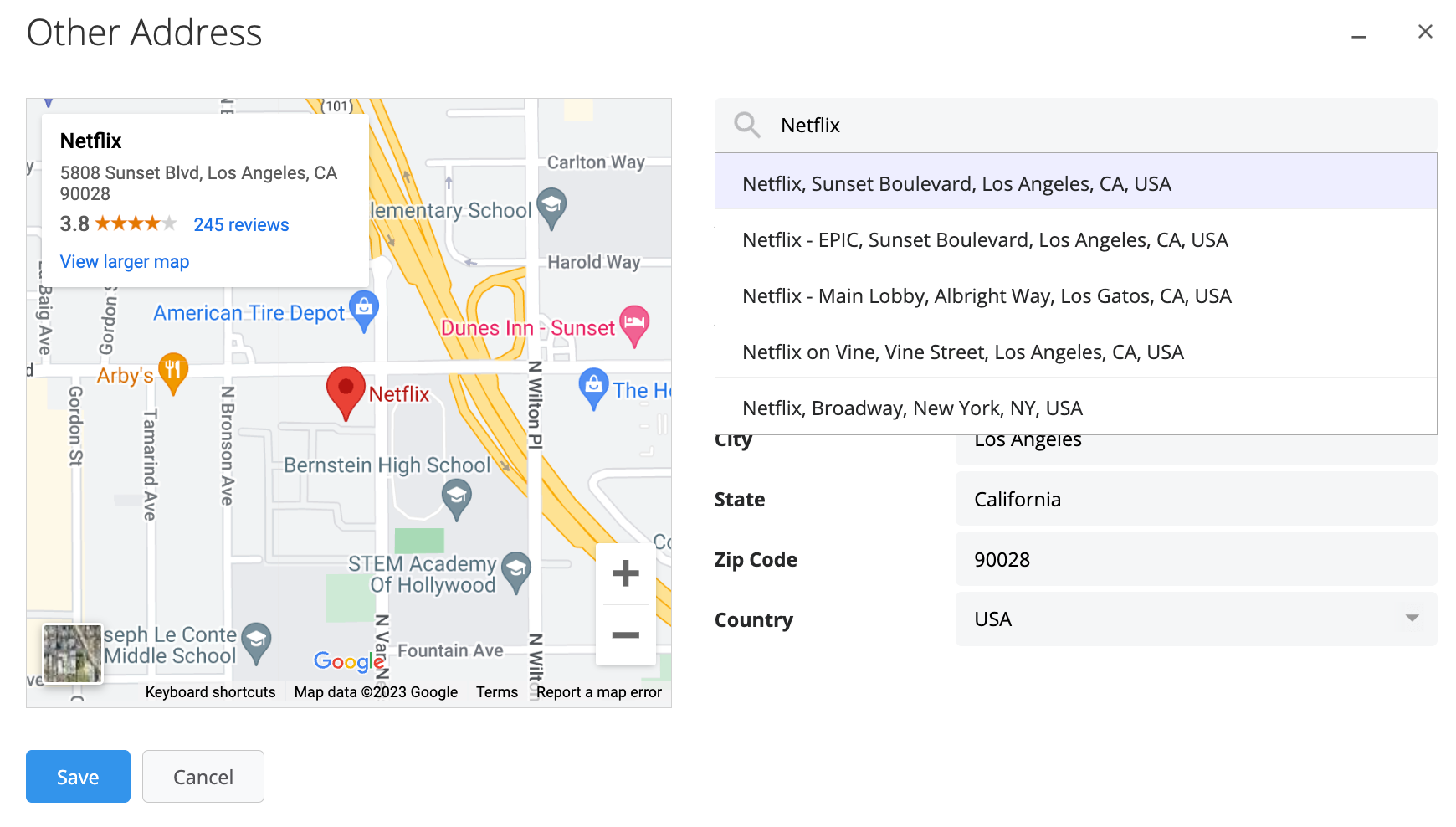
Learn more about Managing Companies.
The process for adding and editing addresses for contacts in Membrain is designed to be just as intuitive and efficient as for companies. Similar to managing company addresses, you can click on the Address "Edit" button next to a contact's name to add, edit, or delete their full address. The autocomplete feature is also available here, ensuring accuracy and consistency in address entry. Whether updating visiting, billing, or other types of addresses for contacts, this feature streamlines the process, enabling you to maintain up-to-date and precise contact information.
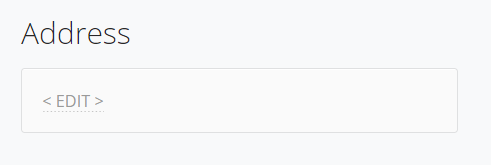
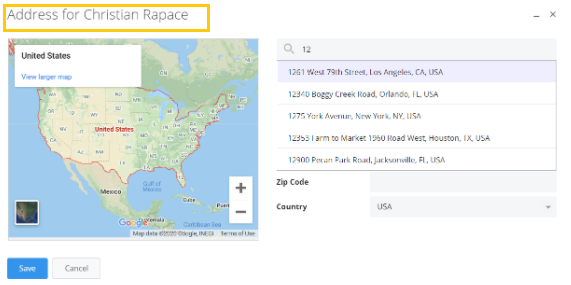
From north to south, east to west, Membrain has thousands of happy clients all over the world.



