The Activity Stream is a great resource to see all the activity, past and future within a particular sales project, prospect, company or contact. Every appointment, email, task, change, document upload... pretty much anything that ever happens is listed here in chronological order, and all filterable of course to help you easily find the information you need.

Visual filters in the Activity Stream Header help you quickly and easily find the information you need. Here are some helpful ways that you can work with the activity stream.
Click on a colleague's profile picture to filter the list and show only the activities he/she is involved in.
Select from the main activity type icons to show just activities of this type:
Email, Call, Note, Appointment, Task or Other. Other is any changes that have been made on the system or in a Sales Project or Prospect.
Use the filter icon (far right) to get even more specific and select one or many Custom Activity Types that are specific to your company, like "Proposal email" or "First Onsite Meeting".
To access the Activity Stream Settings, simply click on the cog wheel icon located in the Activity Stream. By checking/unchecking the boxes in these settings, you can show/hide specific categories of activities and updates, which allows you to focus on what is most relevant to your needs and have a more efficient and tailored workflow.
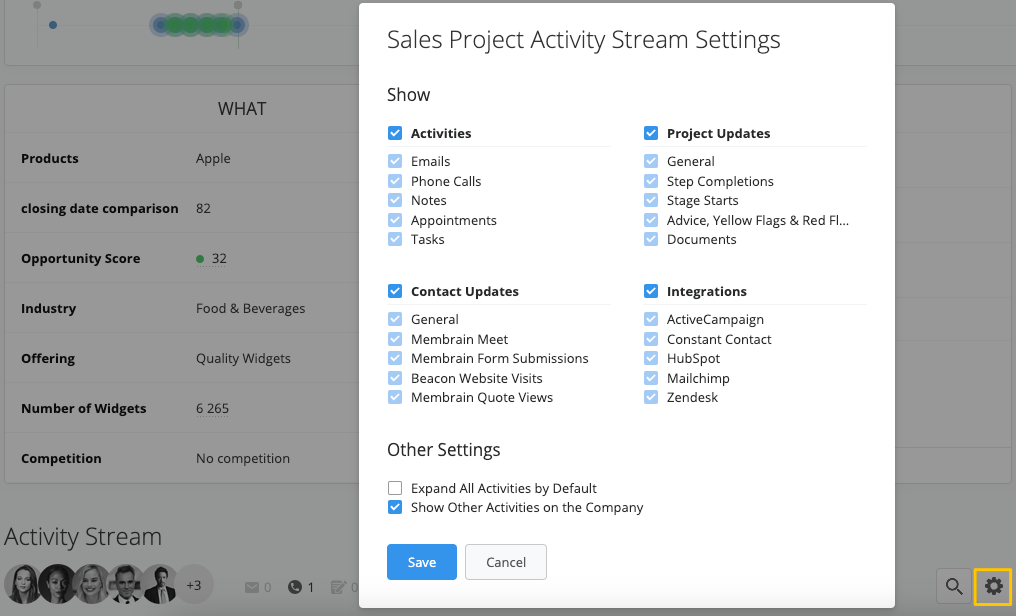
Use the Search option to the right to find any keyword in the Activity Stream to bring you right there.
Open and/or expand activities, for further reading or to edit information


Open, reply to or forward emails with just a click

See whether your email has been read, or if a link has been clicked on.

Additionally, you can view any custom fields you added to your Activity custom fields and what information is recorded within the stream, like Meeting Notes, or Phonecall Outcome to the Appointment or Call dialog adds an additional layer of insight into the activity itself by allowing salespeople to add relevant information after the activity is completed. Go to Using Custom Fields with Activities to learn more.

You can comment on these activities to keep all discussions right there in the correct context, and even mention your colleagues to get their immediate attention on specific items. Including using emojis to show your support, agreement, or encouragement to your colleagues.
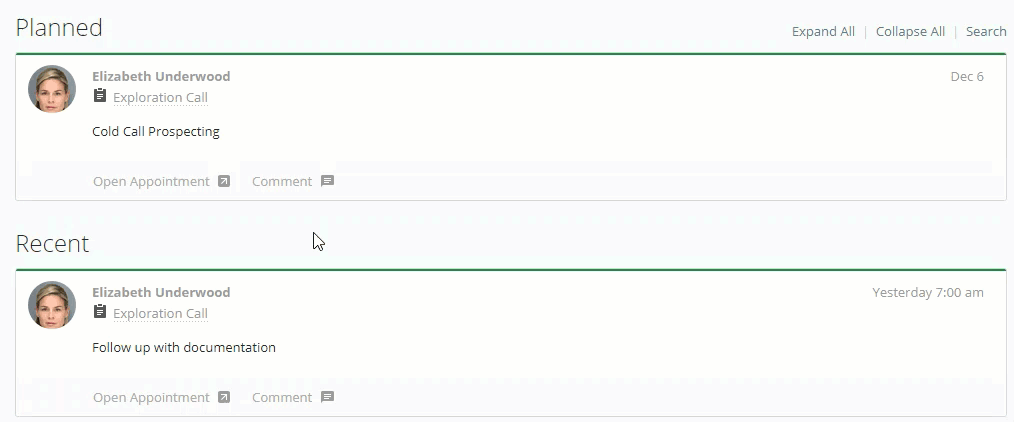
Learn more about Comments and Mentions in the Activity Stream
Another powerful feature in the Activity Stream is History Graphs, which shows you a wealth of information at a glance. These mini graphs pack a punch and show you the history of any Custom Field in Membrain and their values over time.
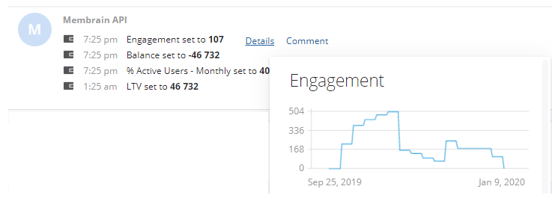
From north to south, east to west, Membrain has thousands of happy clients all over the world.



