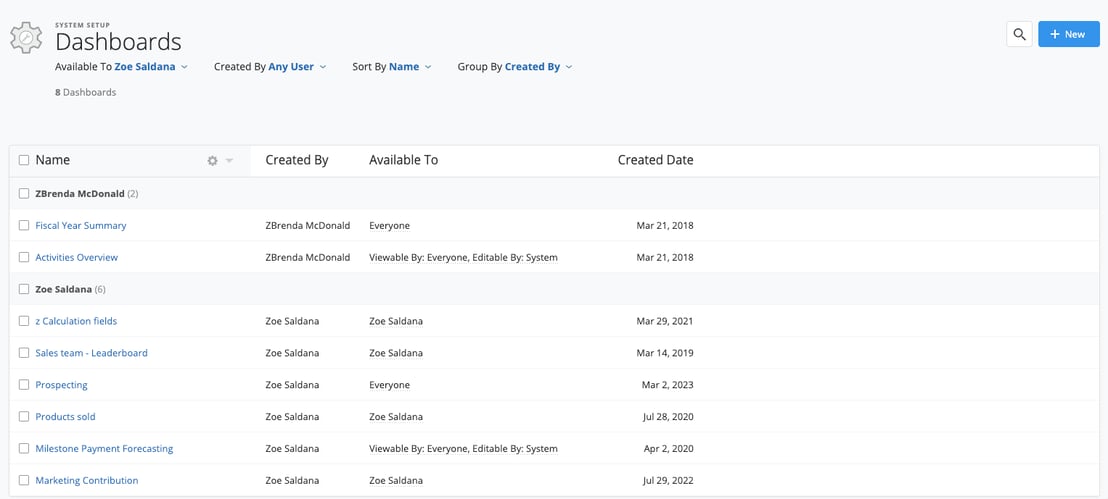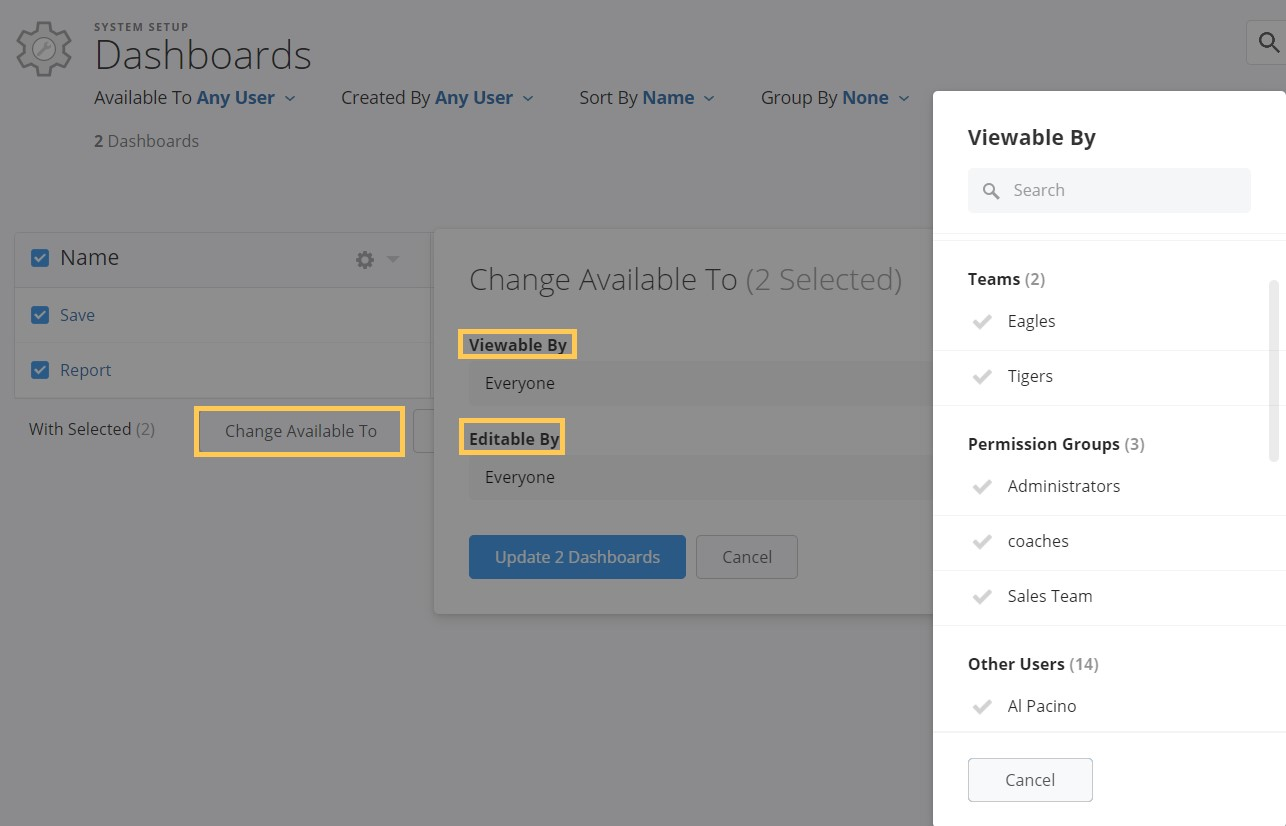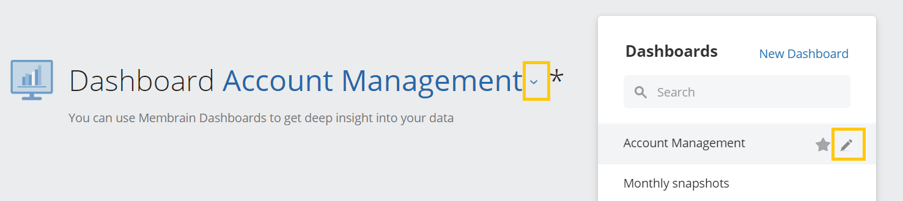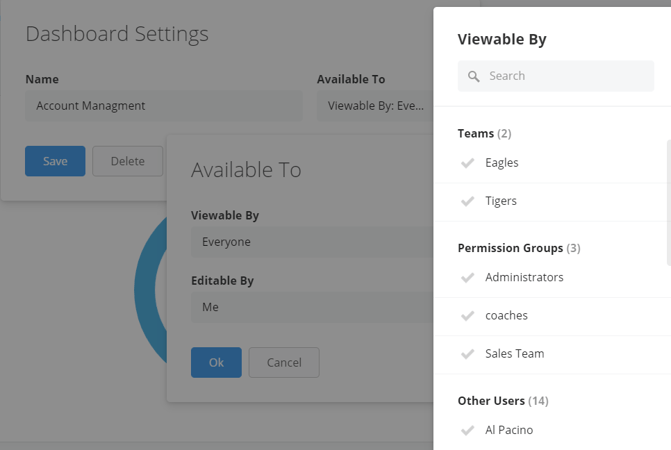Manage Dashboards Centrally
Administrators of Membrain can view all the Dashboards the whole team has created, and easily manage them from a central location - The Dashboard Admin page.
To view the Dashboard Admin page, go to System Setup > Analytics & Reporting > Dashboards.
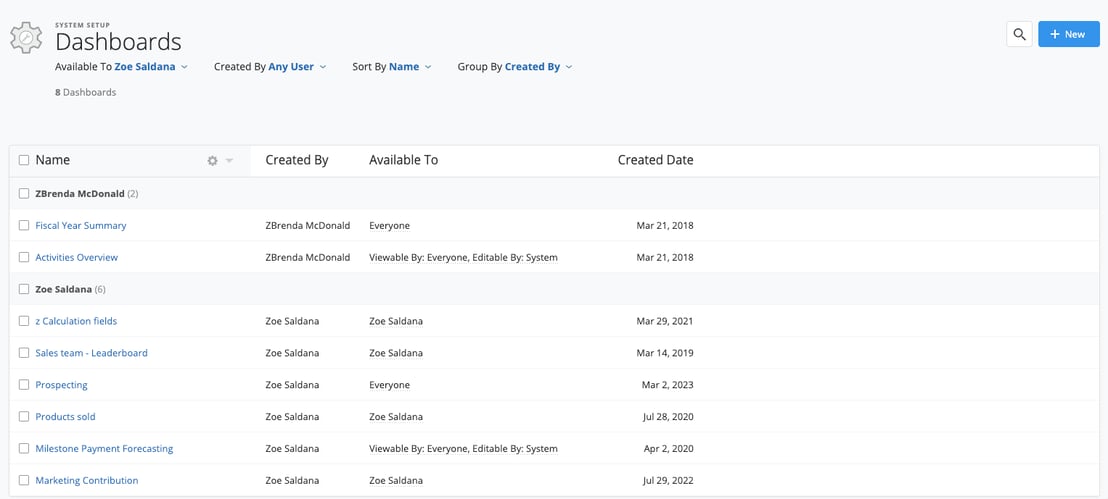
This gives you additional control over how Dashboards are used, with the following functionality:
- Sort or group the list of Dashboards using the quick filters up top.
- Click through to make changes to a dashboard, and help your colleagues or team members design and improve their dashboards as needed.
- You can archive a dashboard. This way, you can keep them around without cluttering your workspace. You’ll also be able to unarchive them whenever you want.
- Change who has access to a dashboard by editing the Viewable By and Editable By settings. This can be done either on each individual Dashboard by pressing the pencil next to the dashboard name or directly from the Dashboard Admin page list view by selecting a Dashboard(s) and using the 'Change Available To' button.
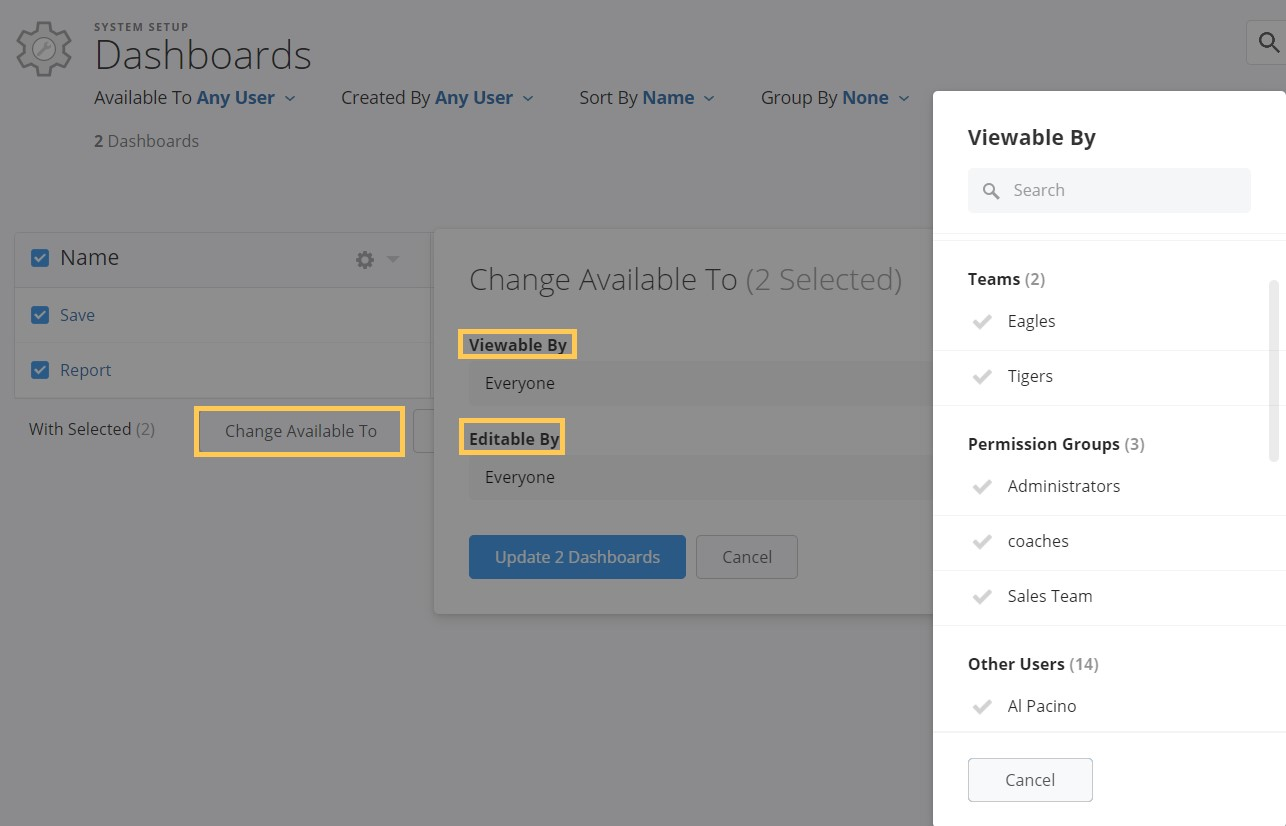
This is particularly useful when you want to share a useful Dashboard with the rest of the team, or if someone leaves, and you want to gain access to their dashboards.
Managing Access
Dashboards hold valuable insights, that perhaps others on the team would benefit from seeing. You may want to share a Dashboard with a particular team, or with the whole organization. Or perhaps limit the access of a certain dashboard just to the Management team.
Change who has access to a dashboard by editing the Viewable By and Editable By settings on each individual Dashboard or by using the change available to feature mentioned above.
- From the Dashboard main view, click on the name to see the list of dashboards available to you
- Hover over the dashboard name which you want to edit access rights to, until you see the pen icon appear.
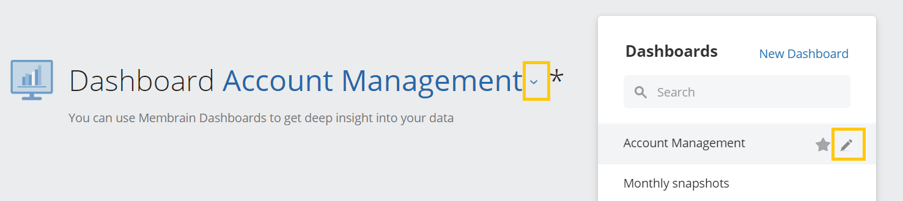
- Click on the Available To menu to see the options available and specify who you wish to give edit or read-only access, on an individual user, team level, and/or permission group for yourself or everyone in the whole organization.
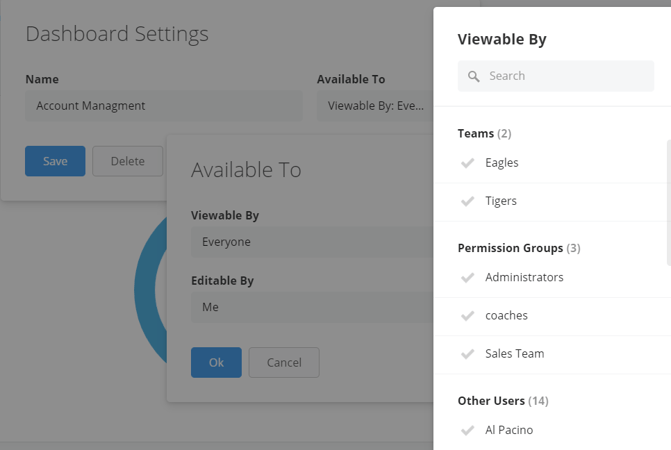
Only Administrators and users who have the "Add/Edit/Remove Users, Teams & Permission Groups" Permission turned on will have access to permission groups in these settings
Watch a short video and learn how to create and design powerful dashboards and graphs in this article,
The Dashboard - Fundamentals.