This article will take you, a Membrain and Microsoft Teams Administrator, through the steps to configure Membrain to send notifications to Microsoft Teams. Looking for info on how to create Teams meetings from Membrain with one click? Read this article instead Create Microsoft Teams online meetings
The integration between Teams and Membrain is a great way to help communication between teams who use Membrain. But what's really great about this Teams integration is it also keeps those who are not actively involved in Sales up-to-date on events and milestones within the Sales, Prospecting and Account Growth area of the business.
The Teams integration connects Membrain to your Microsoft Teams workspace and allows you to send messages via Teams, using Membrain's Automated Events.
Here's an example of how you can use Teams to message anyone in your organization about important Membrain events, as they happen.
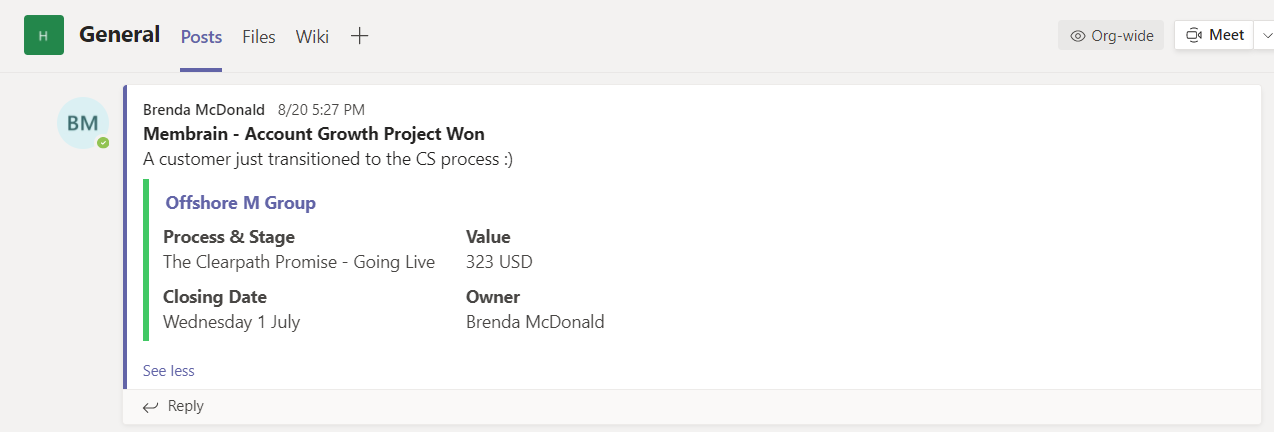
Membrain Admins can set up the Microsoft Teams integration in just a few simple steps:
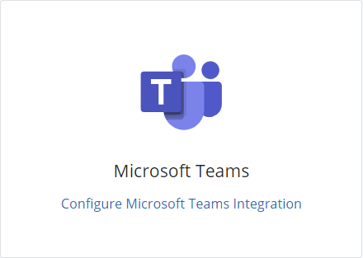
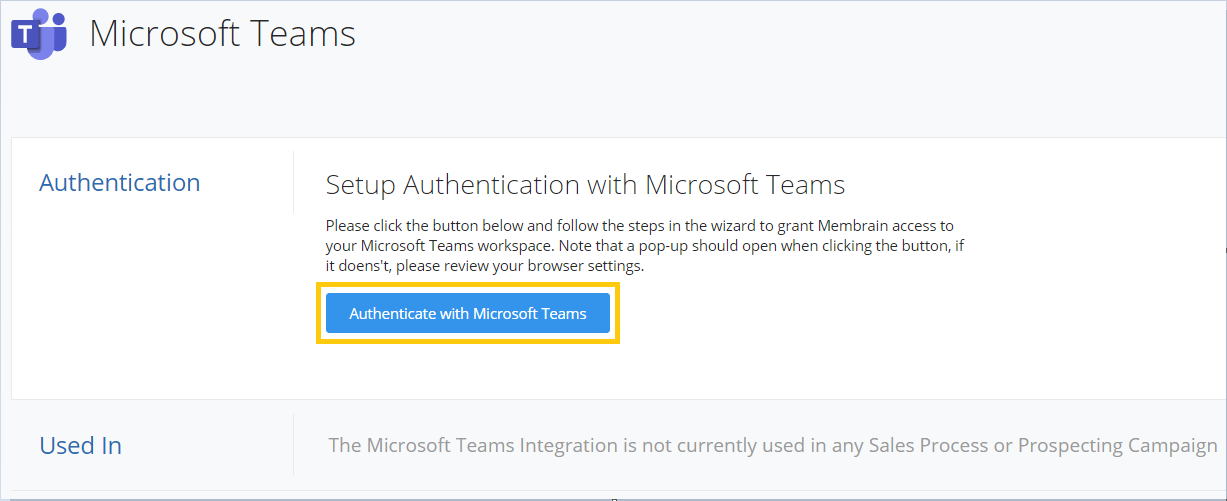
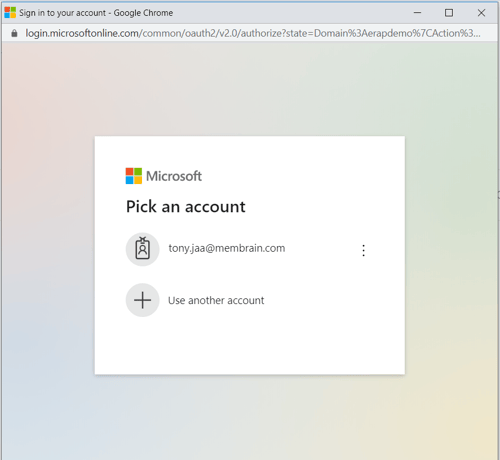
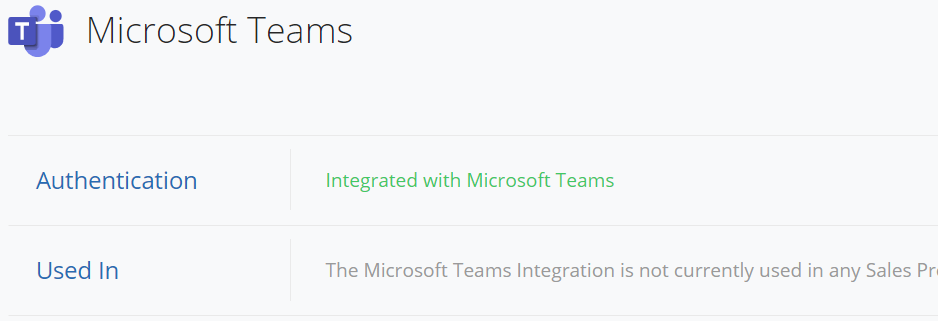
Now its time to get started and set up some messages from Membrain to Teams. Administrators of Membrain can do this by adding an Event in the editor of a Sales Process, Prospecting Campaign or Account Growth Project.
Learn how to create an Event which sends to Teams in this article here Automated Events
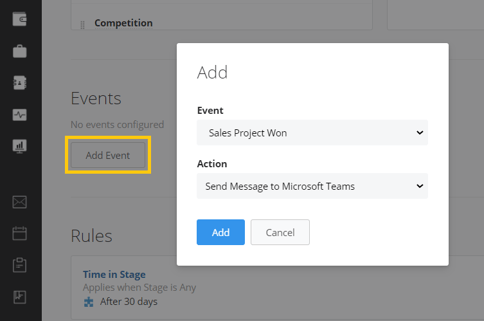
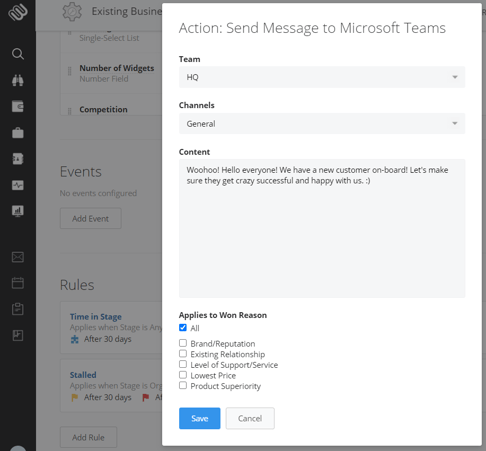
From north to south, east to west, Membrain has thousands of happy clients all over the world.



