Rules can also be added to the individual steps within your Process, helping you focus on important steps and ensuring that you don't miss a vital step along the way. This is done by choosing the importance of a step and how soon you want to be alerted when a step has not been completed.
Perhaps it would be helpful to get a reminder about an important step in the Process that's required before moving forward. Or you may want to get an alert if a new prospect has not been contacted within an appropriate number of minutes, hours or days.
Once configured these Rules will alert you in various ways:
There are 3 different alerts that can be triggered, based on the Rule and its importance setting.
![]() Blue Puzzle Piece - coaching advice is the first level and shows you that something needs to be addressed, even if it is not urgent yet.
Blue Puzzle Piece - coaching advice is the first level and shows you that something needs to be addressed, even if it is not urgent yet.
![]() The next level is a yellow flag, where quick action is required to address the problem at hand.
The next level is a yellow flag, where quick action is required to address the problem at hand.
![]() The final level is the red flag – this is the most serious of warnings Membrain can give and it should not be ignored. Something very important has been missed that may impact the success of this opportunity or prospect
The final level is the red flag – this is the most serious of warnings Membrain can give and it should not be ignored. Something very important has been missed that may impact the success of this opportunity or prospect
In the Active Pipeline, Sales Projects with red flags show as a solid red color, so its even easier to see where you're efforts should be focused right now.
Example: add a rule to a step that shows a  straight away (after completion of the previous step) and then a
straight away (after completion of the previous step) and then a  after 2 hours if the step is not completed.
after 2 hours if the step is not completed.
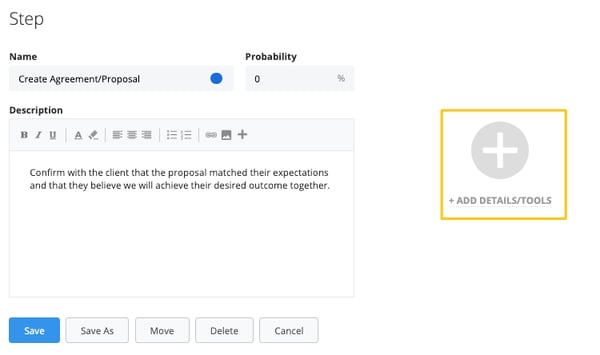
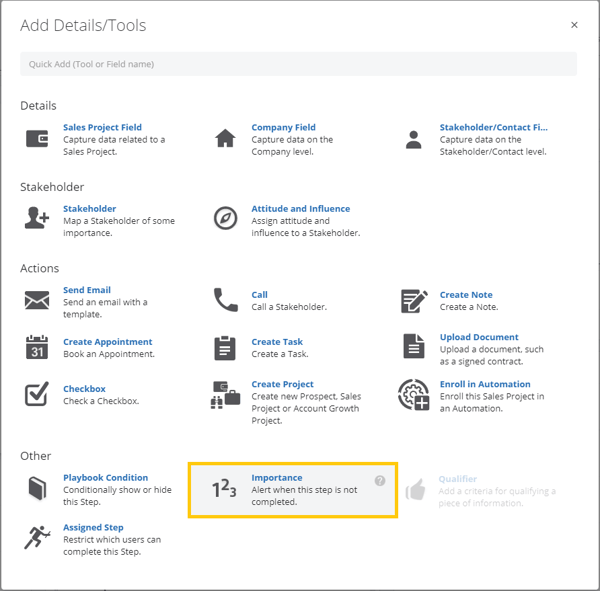
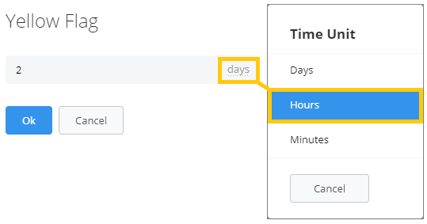
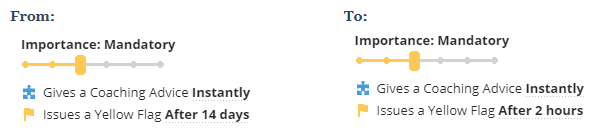
From north to south, east to west, Membrain has thousands of happy clients all over the world.



