Creating online meetings can be tiresome, especially if you tend to meet a lot of people. So we've made this task a breeze with the Membrain Zoom Integration, available for everyone.
Creating an online Zoom meeting and adding the details to your Membrain appointment is something that can be done with one simple click. This saves you time and effort, allowing you to focus on what's really important - your meeting!
If you don't already have one, you need to create a Zoom account to start using this feature. Then, when creating an appointment in Membrain, a small Zoom icon ![]() appears in the Location field. Clicking here automatically creates a Zoom meeting, taking all the settings you have chosen (subject, date, and time), and pasting them into your appointment in Zoom. You can then send invites to the participants of the meeting, which includes the URL link to the Zoom meeting itself, along with all the other meeting details.
appears in the Location field. Clicking here automatically creates a Zoom meeting, taking all the settings you have chosen (subject, date, and time), and pasting them into your appointment in Zoom. You can then send invites to the participants of the meeting, which includes the URL link to the Zoom meeting itself, along with all the other meeting details.
Turn on the Zoom integration and start using this great feature today:


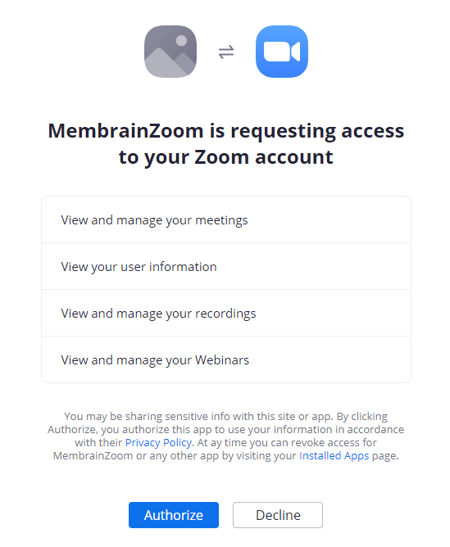
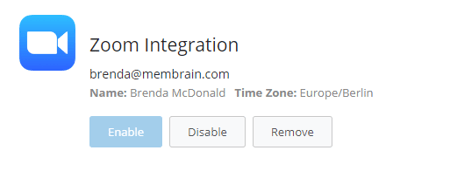
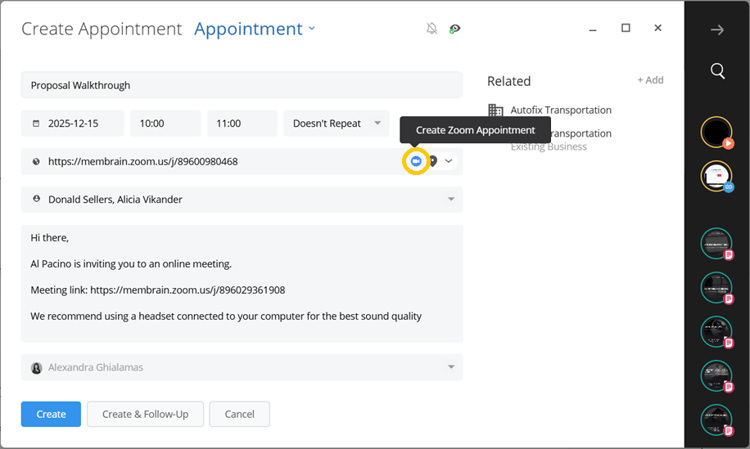
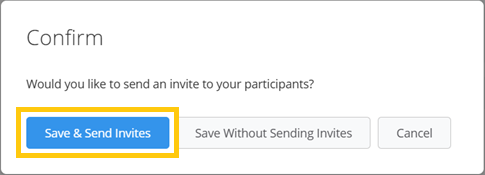
An additional feature of using the Zoom integration goes even further and allows your contacts to create a Zoom meeting while they're booking a time in your Membrain Meet Calendar.
This option is added once you turn on the Zoom integration, and can be turned on or off in your Membrain Meet settings.
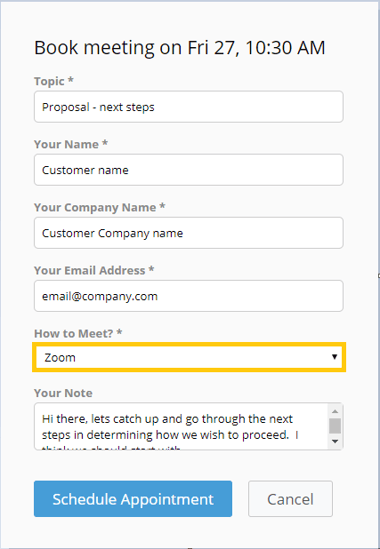
If you no longer want to use the Zoom integration, simply follow these steps

From north to south, east to west, Membrain has thousands of happy clients all over the world.



