When working with complex sales, its important to identify and engage a number of key people in order to build relationships and ultimately reach your sales goals. These Stakeholders you need to identify will all have different roles within the project.
An example of a Stakeholder Role might be Decision Maker, Influencer, IT contact or Financial contact.
The Stakeholders in a Project are assigned a Role, to help you get a clear picture of who is involved, what influence and attitude they might have towards the project, and how they could affect the outcome. Salespeople can select the relevant person for each role and record their influence and attitude for each project to keep relationship information up to date.
Adding Stakeholder roles to a process is done in the process editor, and is slightly different for Prospect Processes, Sales Processes, and Account Growth Processes. Roles can also be managed centrally in System Setup.
Administrators of Membrain can add and manage Roles centrally to help keep roles up to date across all processes in Membrain. When configuring your process for the first time in Membrain, you will be provided with some default Roles that you can either keep or replace with your own roles.
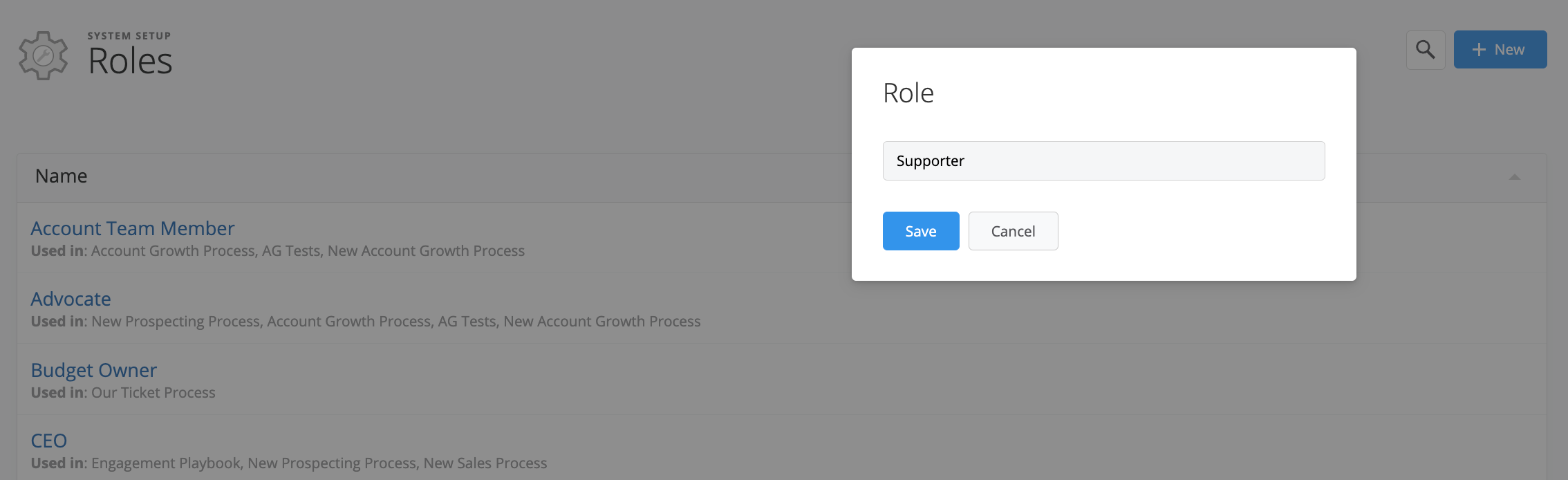
From here, you have the ability to:
From north to south, east to west, Membrain has thousands of happy clients all over the world.



