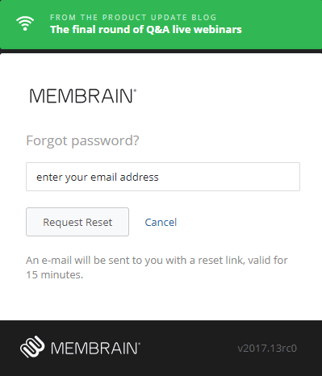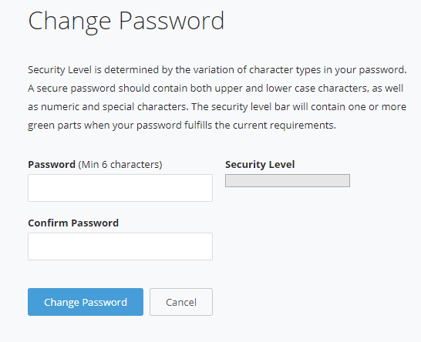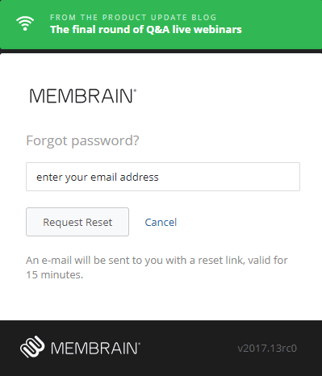Resetting your Membrain password
Once your account is created, you will receive an email with an invitation to log in to Membrain. If you forget your password at any time, complete the following steps to reset it.
Change your Membrain Password
If you would simply like to change your Membrain login password, you can do this through the My Settings section of Membrain.
- From your profile (bottom left) click on My settings
- Click on the Login Header
- Click change password
How strict the password has to be or how often it has to be renewed is controlled by the Administrator(s) of your Membrain instance.
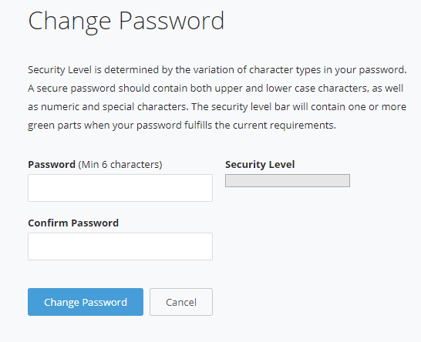
Request new password
If you've forgotten your password and can't log in to Membrain, complete the following to have a new password sent to you.
- Go to http://yourcompanydomainname.membrain.com/
- Click the Forgot Password button
- Type in your email address that you have used to setup your Membrain account.
- Click Request Reset. An e-mail will be sent to you from the email address noreply@membrain.com with a recovery link, valid for 15 minutes. If you don't see the email in your inbox, check your spam folder or contact support@membrain.com