Once content has been uploaded to the Content Hub, and contexts have been set linking it to the relevant criteria, it's simply a matter of using these resources to help you become more efficient and effective in how you sell.
This article will go through some examples of how you can benefit from using the Content Hub. If you haven't added any content yet, read this article first, Get Started with the Content Hub.
You can find, view, read, watch or share content from lots of different places in Membrain. But there are two main starting points for how you wish to use your content.
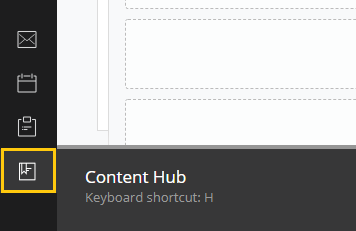


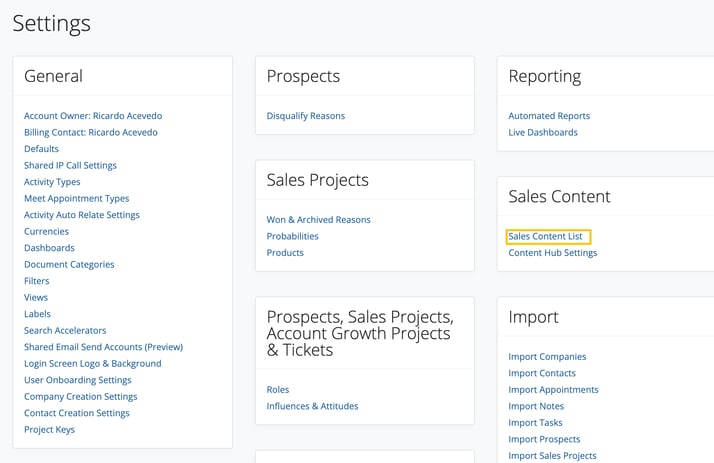
The more intuitive way to use resources from the Content Hub is to take Membrain's recommendations and view or share content which is offered to you right throughout Membrain.
Based on what context you've added to your content, Membrain will offer recommended Collateral Content and Enablement Content which is relevant to where you are in the sales cycle, right when you need it.
There are endless opportunities to use your content in this way. Here are some examples of how you can benefit from using the Content Hub.
Example - Sending a follow-up email to a client after a first meeting.
After the first meeting with a new potential client who is interested in what I am offering, I want to send an email to follow up and send some collateral to support my proposition.
I can either choose to create a new email and add the content I want, or select a Template which already has some content included in it. Learn how to add Content to an Email Template.
This contact has the role of Decision Maker in the Sales Project, and the Project itself is in the first stage of the sales process. Based on this information, Membrain recommends Sales Collateral that would be beneficial to share with this contact and displays it in the right column.
I just click on the resources I want to share, and they are included instantly in my email.
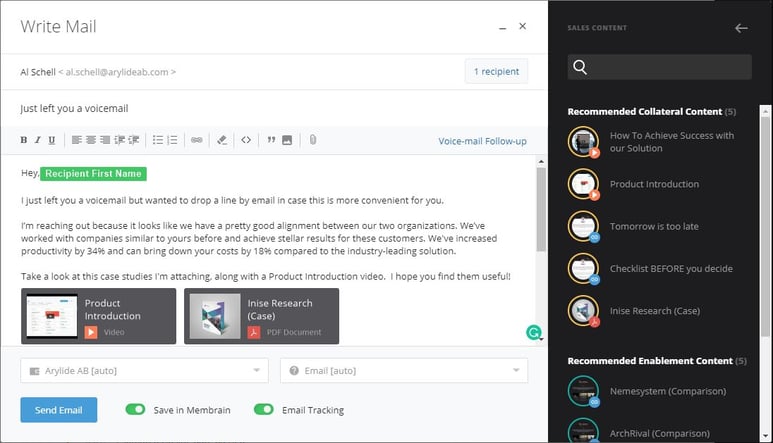
But that's not all. The Content Hub also offers Sales Enablement content to help me in my efforts to fully understand what I need to do or know at this point in the sales process.
Here, it's recommending I read up on product comparison information, specifically for 2 competitors. These Enablement pieces are suggested to me based on what context has been set for these content pieces. It also takes into account what is known about this particular contact and Company (i.e. the competitors they are interested in).
The Content Hub allows for batch changes, enabling you to make multiple updates to your content simultaneously. This feature simplifies the process of managing your content and ensures consistency across various pieces.
To perform batch changes in the Content Hub, follow these steps:
Navigate to the Content Hub: Click on the Content Hub icon from the Main Menu or press H on your keyboard.
Select Content for Batch Changes: Hover over a piece of content to see a check circle appear in the top left corner. If you have the necessary permissions (such as "Mass Edit Content"in the content hub section of permissions or are an Admin), click the check circle to select the content. Once you select a piece of content, a pop-up bar will appear with several options: Clear Selection, Change, Edit available to, Archive, and Delete.
Open the Batch Change Dialog: Click on the Change option to open the Batch Change Dialog. The dialog will display the number of selected files in parentheses. Use the toggle switches to activate the desired changes. You can: Change the content type (Enablement or Collateral) or Add or remove contexts.
Confirming Changes: After selecting your changes, click the Change button, which will open a Change Overview dialog. Review the changes to be made and click OK to confirm or Cancel to go back to the Batch Change Dialog.
Permissions and Restrictions
By utilizing the batch change feature, you can efficiently manage your content, ensuring that updates are consistent and time-effective.
You can also access content from other areas in Membrain such as when you're creating Appointments or making Phone Calls.
Membrain will recommend content for you when creating these types of activities, and offer up helpful enablement content, to guide you through your companies workflow you as you carry out these tasks.
From north to south, east to west, Membrain has thousands of happy clients all over the world.



