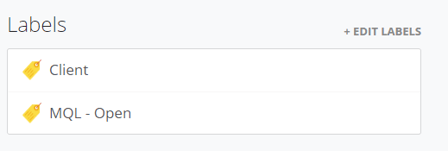In Membrain, labels can be used to separate and segment Companies and Contacts. This can be very helpful when you want to quickly earmark certain Companies or Contacts based on certain criteria, often temporarily, without adding additional custom fields to your database.
Additionally, all Membrain users can work with labels making them a very flexible and user friendly feature to work with.
Applying Labels
Labels are found on the right hand side of the Company and Contact views.
You can add labels individually by:
- Go to the Company or Contact you want to add, edit or remove labels from.
- click + EDIT LABELS found in gray text on the right-hand side of the screen.
- In the dialog that appears you can select multiple labels.
- Click APPLY to save the changes.
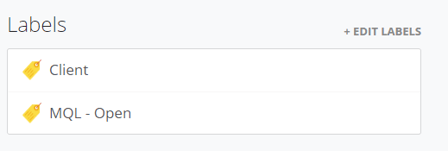
You can also change labels in bulk if you have permissions:
- Go to the Company or Contact List View from CRM in the Membrain Menu.
- Select multiple companies on the list (checkbox, left of the name).
- Click on the CHANGE button that appears at the bottom of the page.
- in the dialog that appears, click on the LABEL tab.
- in that window, you can click the CHANGE checkbox on any label you want to add or remove.
Use caution whenever using batch changes, as while incorrect changes can be restored manually, there is no simple "undo".
Some examples of how you can use labels are:
- Add a label to your VIP clients and key distributors, as well as your known competitors to make them easy to find.
- For your contacts, you can add a label to contacts who have given you a referral.
In addition, labels can be used to great effect in the automated events you set up for prospects and sales projects.
- When a prospect is created, you can automatically add a label to signify this status, and remove the label when it is either disqualified or converted to a sales project.
- If you want to follow up on all companies for which you have had a sales project, but ended up not winning the business, you can automatically add a label when a project is archived.
Filtering by Label
Once you have applied labels, you can then filter your Company and Contacts lists to show you just the information you want, using these labels.
- Go to the Company or Contact List View from CRM in the Membrain Menu.
- Click on the blue text beside the LABEL option at the top of the page.
- Choose from your list of labels to view Companies or Contacts that have the label or labels you want to see.
- You can choose one or multiple labels at a time.
- Click apply to see the information with the selected labels.

Managing Labels
Labels are maintained by a Membrain administrator via System Setup, scroll down to the CRM tab, Labels.

From here you can:
- Create new Labels.
- Create new Label Categories, which allow the labels list be divided into Categories for easy usage.
- Assign a use for the label, i.e. Whether this label will be used for a Company or Contact views.