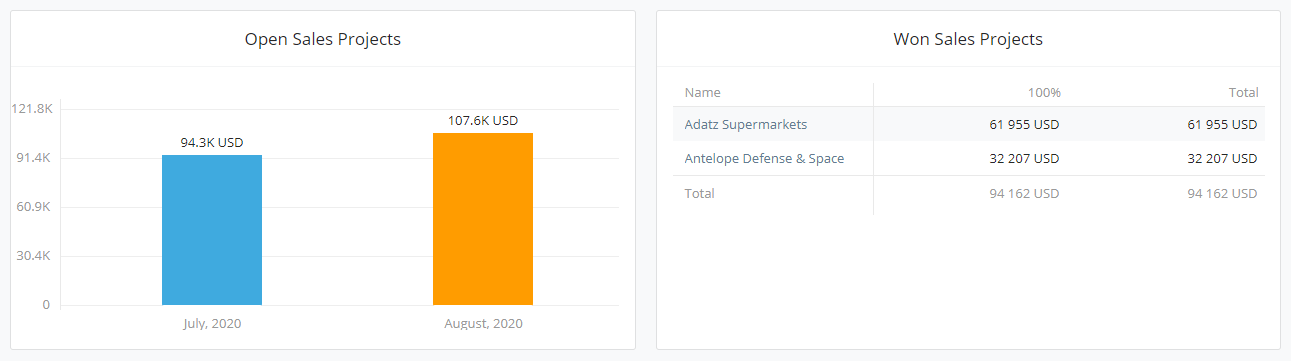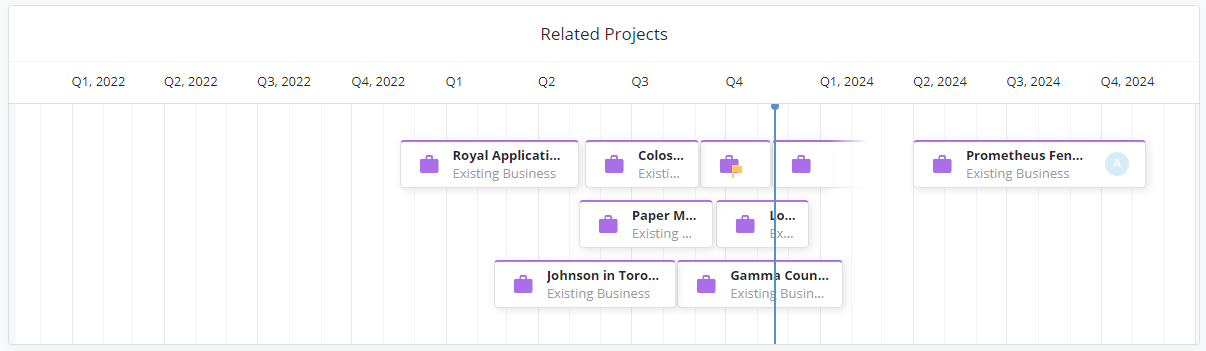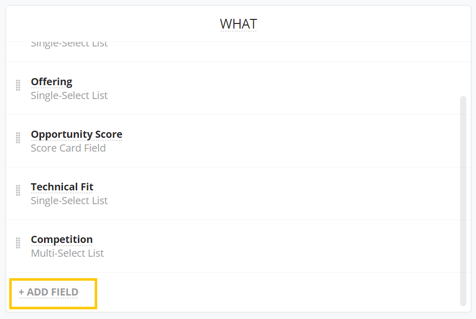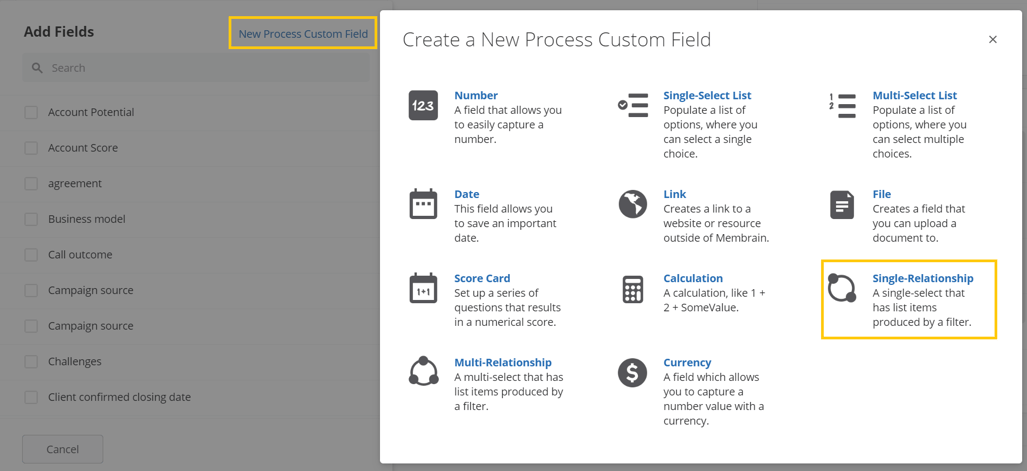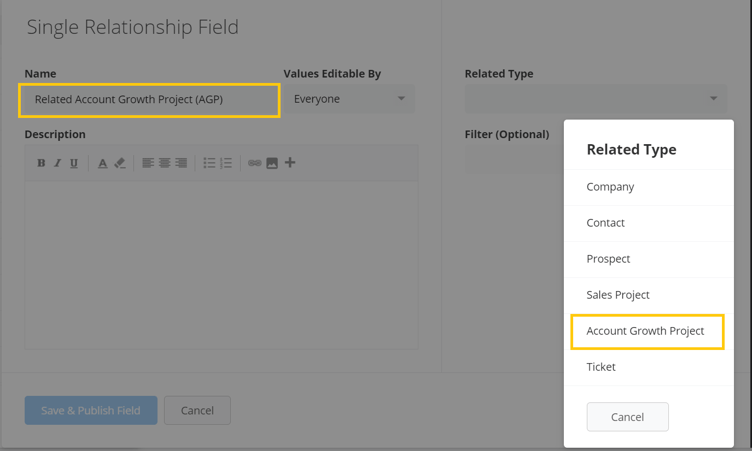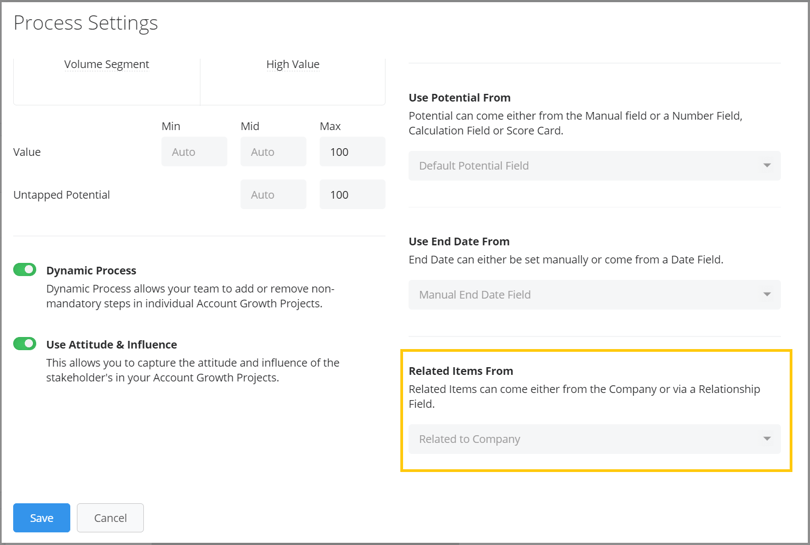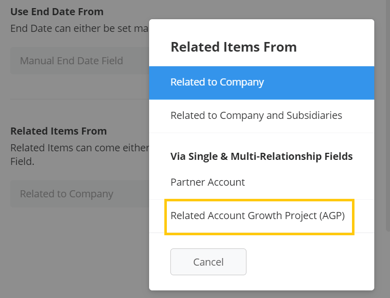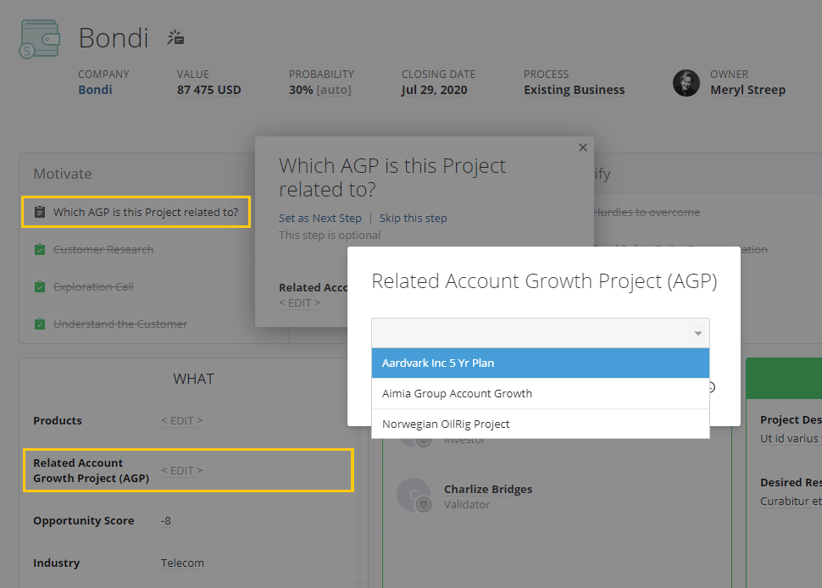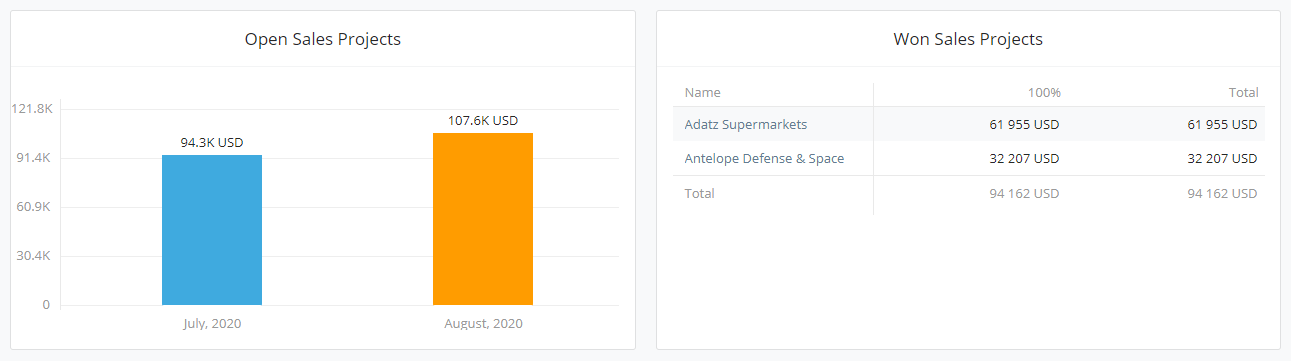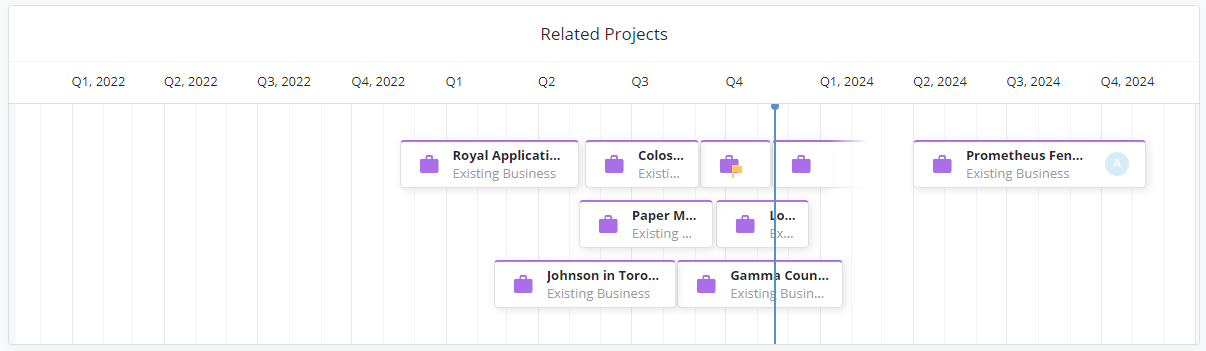Connecting other Prospects/Sales Projects to Account Growth Projects
By default, any sales projects related to a specific company are automatically connected to an Account Growth Project which is also related to that same company.
It is now possible to connect sales projects to account growth projects which are related to different companies. This is done via a relationship field, allowing you to select which account growth project you want to connect a sales project to, regardless of the company it is associated to.
Setup
These are the steps you need to follow to set it up, broken down into 3 different segments.
- Step 1 - Configuring the Sales Process to connect a Sales Project to an Account Growth Project using a dropdown relationship field
- Step 2 - Configuring the Account Growth Process to use those specified Sales Projects
- Step 3 - Connecting a Sales Project to the Correct Account Growth Project as a salesperson
Step 1 - Create a relationship field in the sales process to allow you to map to the relevant AGP
- From the Sales Project Process editor, add a New Custom field, either from a step or directly from the What Box.
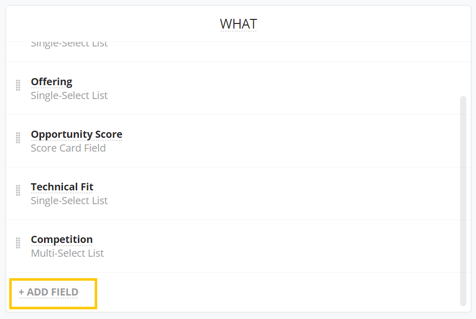
- Choose the custom field type Single-Relationship. Single Relationship is recommended if you will only ever connect a sales project to one Account Growth Project.
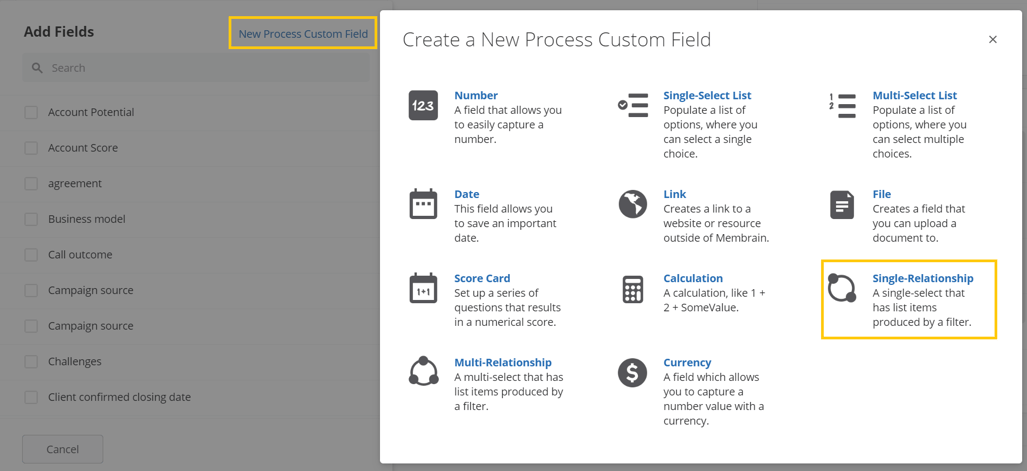
- Create the relationship, giving it a clear name, and selecting Account Growth Project as the Related Type. No other filters should be needed at this point.
This field can be used either from the What box on the left-hand side, or even added to a step in the process to help ensure all sales projects which should be included in an account growth project are configured as such.
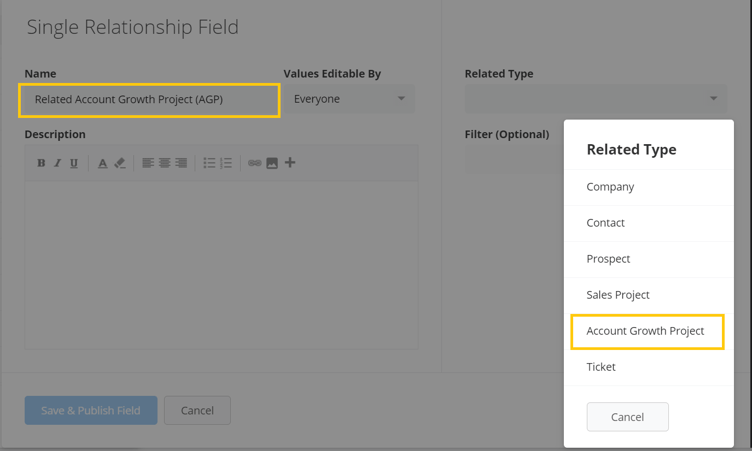
- Save and Publish the Process.
Step 2 - Configure the Account Growth Process to pull related sales projects' data through to the account growth project.
- From the Account Growth Process editor, go to Process Settings.

- Click on the drop-down list called Related Items From, to see the options available. The default here is to relate sales projects and account growth projects which come from the same Company.
However, you have the option to select Company and Subsidiaries as well.
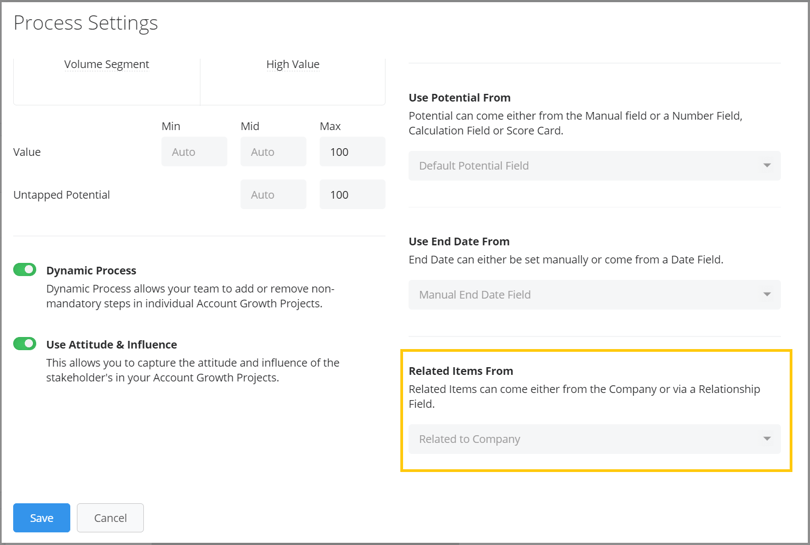
- Click on the dropdown and select the Relationship field you created above, to pull in sales projects which you have related to the account growth project, via that Relationship field in the sales project.
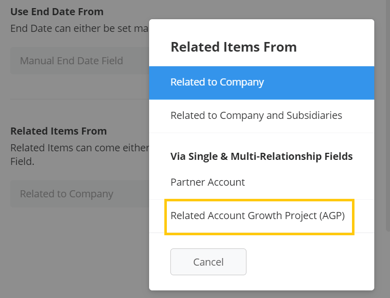
- Save and Publish the Process.
Step 3 - Manually connect a Sales Project to the correct Account Growth Project
- Depending on whether you choose to add the newly created relationship field as a step in the process or simply have it as an option in the What box, it is easy for the salesperson to connect a Sales Project to an Account Growth Project.
- Simply click on the step or field, and select the correct Account Growth Project from the list.
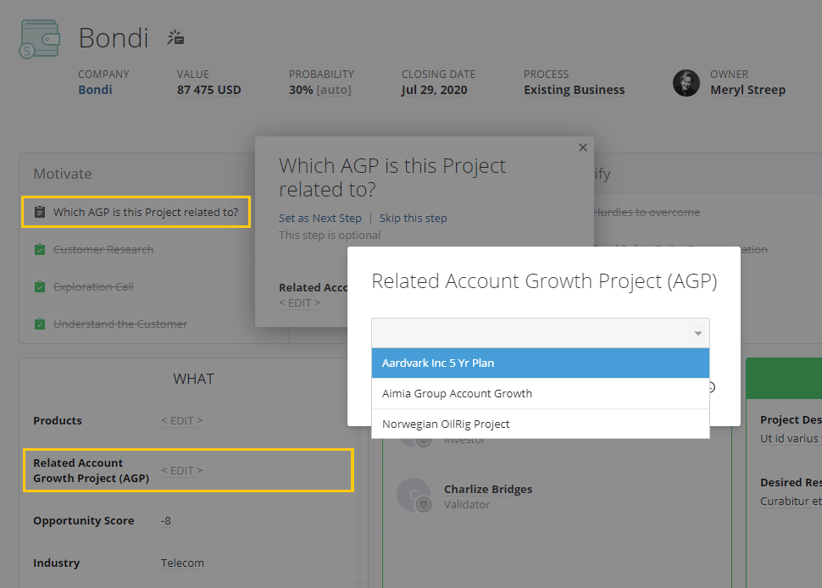
- This Sales Project is now related to the Account Growth Project and will be included in the relevant areas of the specified Account Growth Project.
For example, Value/Potential settings along with any dashboard and Timeline components you have created in the Account Growth Project itself. Graph creation will be covered in a separate article.