Being able to collaborate and communicate with colleagues about important events is critical when working with complex sales, and with Membrain Guide you can do this easily and from one central place.
Membrain Guide is a collaborative platform for the entire sales team. Comments and mentions appear here where you can respond directly to keep the conversation going and be aware of everything that happens in your pipeline or with your prospects.
Membrain Guide also adds intelligence to your day-to-day business ensuring that you never miss a beat in your sales efforts. Upcoming appointment reminders, prospect/sales project health warnings, and email tracking are all found here allowing you to stay focused on the important things.
Membrain Guide is found all along the right-hand side of Membrain. It is always visible, though can be minimized to give you more screen width when needed.
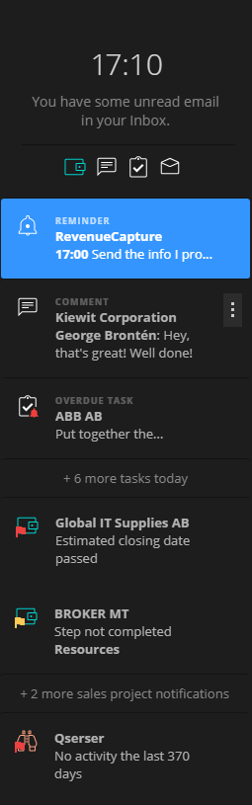
Any events that happen on Projects can show up as a notification in Membrain Guide. For example Yellow or Red flags, either about your own Projects or other alerts that have been configured by your Admin.
You can quickly schedule a Follow-up Task, snooze the reminder or dismiss the notification.
NOTE: Dismissing the notification does not dismiss the alert on the prospect or sales project itself.
Here you will be informed when the recipient has opened your email or even clicked on a link included in the email. You can choose to open the email or dismiss the alert.
Tasks due today, overdue tasks, and tasks assigned to you are shown here, ready for you to action. Hover over the alert to see its details or mark it as complete. Click on the alert to go directly to the task itself.
Or click on the ![]() more icon to see options such as Open Task, Reschedule, Delete, Mark as Complete, or Dismiss.
more icon to see options such as Open Task, Reschedule, Delete, Mark as Complete, or Dismiss.
This is where you will see any comments you have been mentioned in by a colleague or by your Sales Manager.
From here you can reply to the comment or choose to go to the Sales Project to take a further look, or directly at the comment itself.
It is now possible for you who own a Prospect, a Sales Project, or an Account Growth Project to receive notifications from Membrain Beacon about any website visitors' activities or form conversions/changes. The notification is triggered when a Stakeholder in any of the projects you own visits a web page and the Beacon logs it. If they visit another page after, the notification will get updated.
For more information about what Membrain Beacon is and how to set it up, check this article The Beacon - How it works. Detailed instructions for the installation are found in this article The Beacon - Documentation.
You, who own a Prospect, Sales Project, and/or Account Growth Project and use Oneflow to send contract agreements to your customers via Membrain, will receive a notification when a participant has opened the contract for the first time and when they have signed.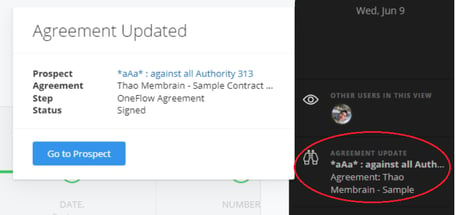
When a marketing integration you have set up in Membrain does not work properly, an error message will be created in Membrain Guide for every user with admin rights.
This message will be triggered if, for some reason, no progress has been made in any of the sub syncs of the integration for at least 1 full day and/or the remote server has stopped working.
At the moment, this message is only provided for the HubSpot, Mailchimp, ActiveCampaign & Constant Contact integrations.
You can manage what you want to see in Membrain Guide by clicking on your profile picture (bottom left corner of Membrain), my settings, and clicking on the Membrain Guide settings. From there, you can turn on/off notifications according to your preference.
This automatically generated email summarizes everything that has happened in Membrain Guide since you were logged in. These emails are a great reference if you are not able to stay logged in to Membrain, but want to keep yourself up to date on what's been happening since your last log in.
The Membrain Guide Update Email is a summary of all that has happened in Membrain while you've been offline and replaces the individual emails for each Membrain Guide Notification you used to receive in the past.
Here you will find the settings that will allow you to adjust the Membrain Guide Update email in terms of recurrence. Choose which days, how often and within which time span you want to receive update emails.
This menu, gives you the ability to opt into receiving immediate, direct email notifications for specific actions like Membrain Meet Requests, Assigned Tasks, and Comments & Mentions, making it easier to stay on top of important activities.
When any of these options is toggled, you will receive an email directly in addition to the usual in-app notification via Membrain Guide.
Note: Membrain Meet Requests email notifications are automatically enabled by default.

From north to south, east to west, Membrain has thousands of happy clients all over the world.



