The Products Database in Membrain allows you to itemize and track the products you are selling in a Sales Project. That may be a product, service, or consulting - whatever it is you are selling - to track revenue in different categories, or over time with recurring Products.
The first step is to download this Template Excel Spreadsheet, which has the default columns you need to get started.
Once you're happy with your spreadsheet, import this file into Membrain. This ensures all your data is aligned and imported into the right fields within Membrain, and your data integrity is maintained.
NOTE: You must have already created the list of Products in Membrain before attempting to import. To learn how to do this, read these articles Setting up Products and Managing Products Once the Products list is available, you can add individual items to a Sales Project from the left-hand side box, located just below the Sales Process.
When importing product information, it's important to include key data fields:

NOTE: Product import only supports Fixed Revenue.

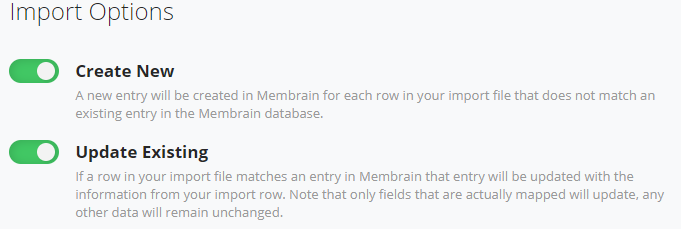
The Advanced Settings for imports in Membrain gives you control over how Membrain manages duplicates. On a standard import, the Advanced Settings have a default configuration to help you prevent importing duplicates. To see what the default settings are you can click on Advanced Settings in the bottom right corner of an import page in Membrain. Read this article Import Advanced Settings for more information.
From north to south, east to west, Membrain has thousands of happy clients all over the world.



