In accordance with the GDPR regulations that comes into effect May 2018, it is now a requirement to be able to erase an individuals personal information permanently and allow the person the "Right to Erasure"
With the introduction of GDPR, we have added functionality to Membrain to help you manage your Contact database and ensure compliance, in a simple and straight forward way.
One of these features is the GDPR Delete function. This feature allows Membrain Administrators to erase the information you have gathered on a contact (either one by one, or in bulk) confidently knowing that your company has conformed to the GDPR requirements.
This can be done if you have specifically been asked to remove this indivudual contact from the database, or you believe you should erase them from the database. Membrain Administrators can follow the steps below:
 MORE option from the top toolbar
MORE option from the top toolbar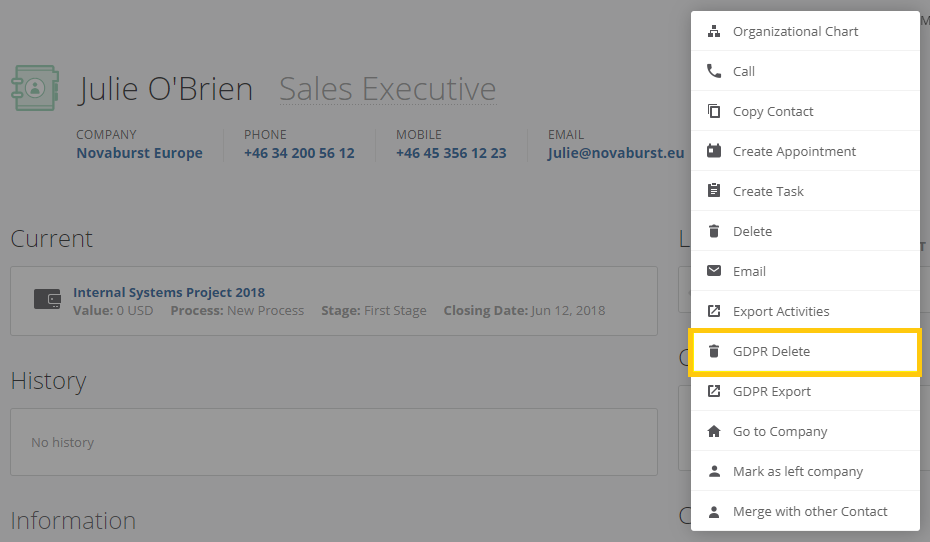
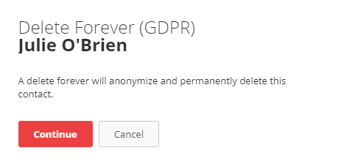
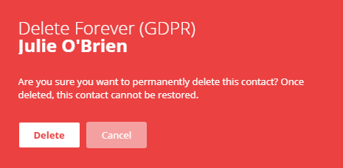
You may find that you need to delete multiple contacts in one go. For example, contacts you have not been in contact with for a certain time span, or contacts that have requested to be deleted from your database. Deleting each contact one by one could get tedious, so we've introduced a "Batch Delete Forever" function to allow you delete a number of contacts, in one fell swoop.
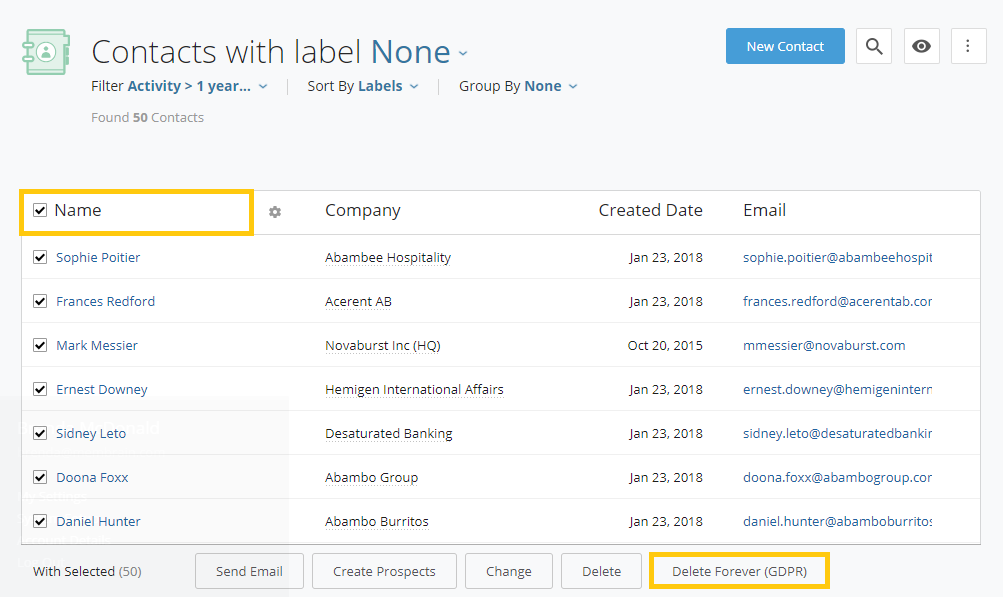
The GDPR delete function in Membrain allows you to permanently erase the details of a contact in Membrain. This means that this contact no longer exists in the CRM database and cannot be restored.
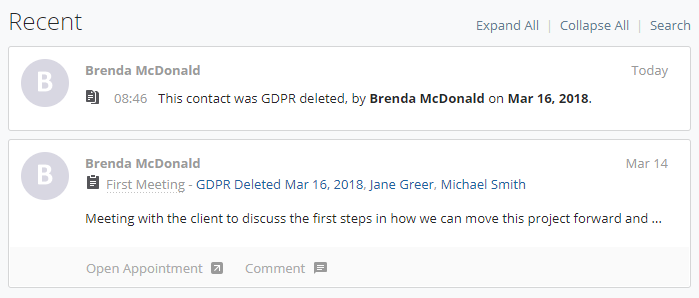
Additional information about what Membrain is doing to help you stay compliant is available in a number of articles in the GDPR Section of our Help Center, as well as on our website www.membrain.com/gdpr
And for additional information, the following pages have a lot of helpful resources to learn more:
From north to south, east to west, Membrain has thousands of happy clients all over the world.



