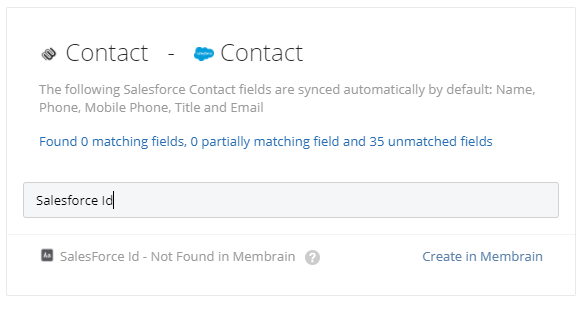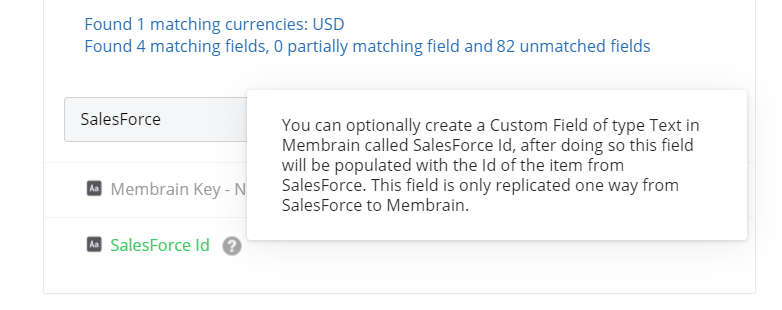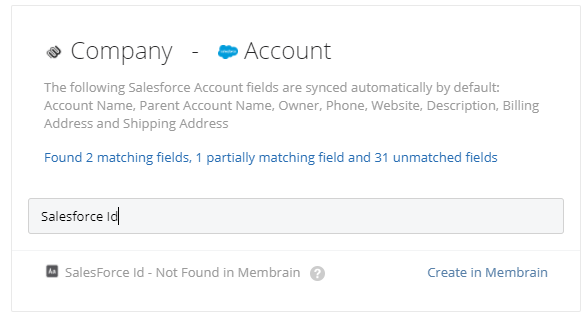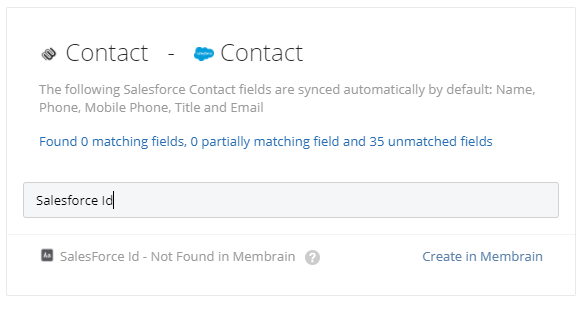Salesforce Sync - Using Keys & IDs to verify data
Verifying the Salesforce integration is working as expected is vital for ensuring a healthy, fully functional integration between Membrain and Salesforce.
To help with troubleshooting sync queries and verifying data syncing, it is possible to add Unique IDs from Membrains to the corresponding item in Salesforce AND/OR add Salesforce Unique IDs to the corresponding items in Membrain.
Items available for one-way ID syncing
From Salesforce to Membrain
| Opportunity ID |
Salesforce ID (Process level custom field) |
| Account ID |
Salesforce ID (Company level custom field) |
| Contact ID |
Salesforce ID (Contact level custom field) |
From Membrain to Salesforce
| Membrain Key |
Membrain Key |
Setup - Opportunity/Sales Project ID Sync
This functionality is added to the Salesforce Integration settings, as described below.
Sync Membrain's Sales Project Key into Salesforce
- In order to sync the Membrain Key from a Sales Project in Membrain into an Opportunity in SalesForce, you must create a field in the SalesForce Opportunity called “Membrain Key”.
- The field must be a Text Field and must be spelled exactly as "Membrain Key" in order to sync successfully.
- Once the field is created in Salesforce, the integration will recognize the field name and map it automatically to the Membrain Key field.
- Go to System Setup, Integrations, Salesforce, Fields to Sync and search in the Opportunity section for Membrain Key to confirm that the fields are mapped correctly and showing as green on both sides.
Sync the Salesforce Opportunity ID into Membrain
- In order to sync the Salesforce Opportunity ID from an Opportunity in Salesforce into a Sales Project in Membrain, a field must exist in Membrain to house this information.
- This field can be created easily via the Integration configuration area with a few clicks.
- Go to System Setup, Integrations, Salesforce, Fields to Sync, and search in the Opportunity section for Salesforce ID.
- You will see the field and an option to the right to Create in Membrain.
- Clicking here will create the required field in Membrain and automatically map these fields to sync data from Salesforce to Membrain.
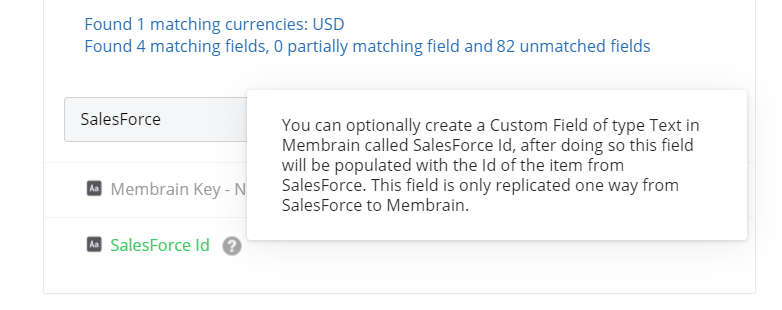
Setup - Account ID & Contact ID Sync
The same principles apply for both Account ID and Contact ID syncing. The main difference being this sync is only possible from Salesforce to Membrain.
Sync the Salesforce Account ID into Membrain
- In order to sync the Salesforce Account ID from an Account in Salesforce into Membrain's Company Page, a field must exist in Membrain to house this information.
- This field can be created easily via the Integration configuration area with a few clicks.
- Go to System Setup, Integrations, Salesforce, Properties, and search in the Account section for Salesforce ID.
- You will see the field and an option to the right to Create in Membrain.
- Clicking here will create the required field in Membrain and automatically map these fields to sync data from Salesforce to Membrain.
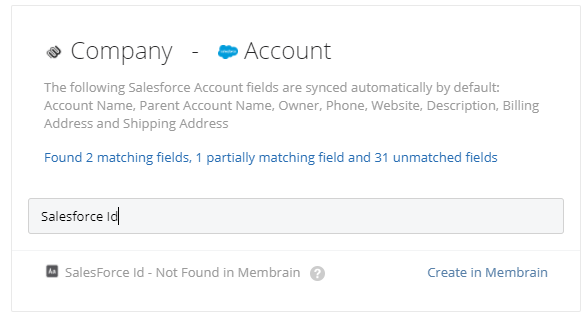
Sync the Salesforce Contact ID into Membrain
- In order to sync the Salesforce Contact ID from a Contact in Salesforce to Membrain's Contact page, a field must exist in Membrain to house this information.
- This field can be created easily via the Integration configuration area with a few clicks.
- Go to System Setup, Integrations, Salesforce, Properties, and search in the Contact section for Salesforce ID.
- You will see the field and an option to the right to Create in Membrain.
- Clicking here will create the required field in Membrain and automatically map these fields to sync data from Salesforce to Membrain.