Use the Products List view to help you manage and maintain a simple inventory of all the products and services you have to offer your client base.
Learn how to Set up a Products list and Add Products to a Sales Project.
This powerful view allows you to see all your Products at a glance, with lots of useful ways to view and edit the information.
Administrators will find the Products List in the Process Capabilities tab in System Setup.
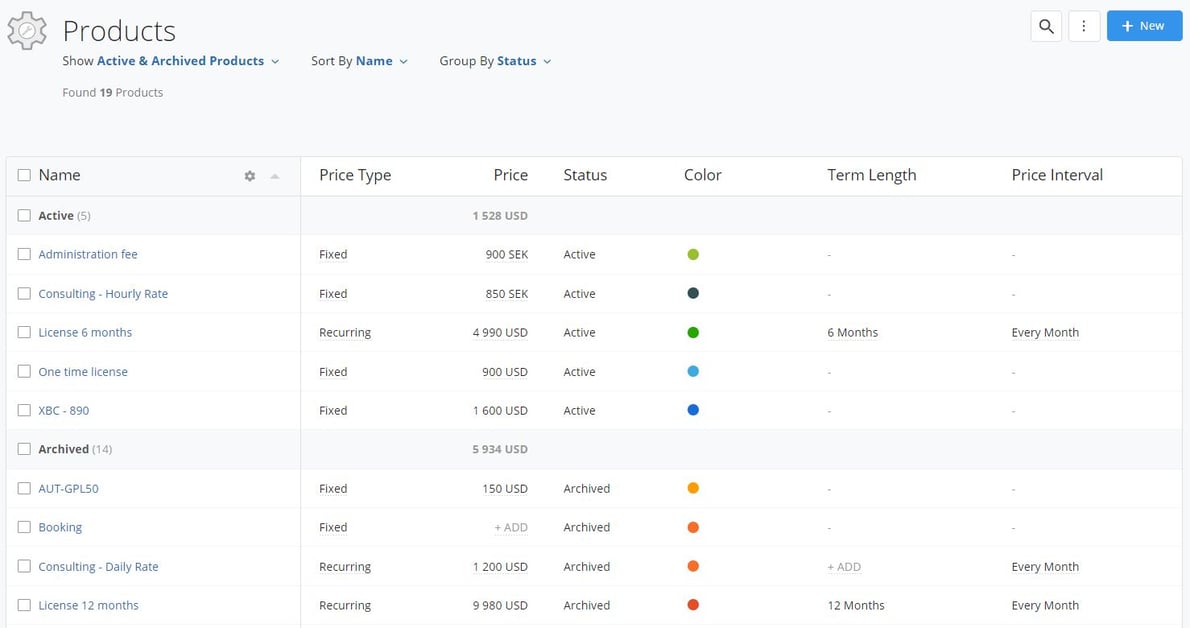
First, choose from the options at the top of the view to specify the overall information you are looking for.

Choose to show Products by:
Then, use the ![]() configure icon in the Name Column to find even more options and choose which specific data you wish to see.
configure icon in the Name Column to find even more options and choose which specific data you wish to see.
From here you can select multiple fields to show, and reorder them by dragging them up or down the list to the right-hand side.

While viewing your product list, you can easily adjust which teams or permission groups have access to each product by modifying the 'Addable By' settings. This provides efficient product management, ensuring that only the appropriate users can view or edit specific products. To make these changes, simply click on the box next to your desired product(s) from your list and select 'Change Addable by'. From there, you can choose who has access to these products.


To edit the default setup of a Product, you can either click on the Product from your Product list and edit it from there - Or you can edit the information directly from your List view (like in other list views throughout Membrain):

If you want to add a Product that for instance is very similar to an already existing Product. You don't necessarily need to create a new Product. You could also copy an existing one.
Simply right-click on the Product you want to make a copy of and select Copy Product.
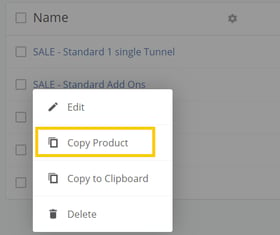
OR
You have the choice to copy a product as well, directly from the product dialog.

Once you have a product list up and running, there will come a time when products become outdated and are no longer part of your business's offerings.
In this case, you can archive a product, ensuring that this product is no longer available to select as a product in any new Sales Projects, while at the same time still allowing historical reporting on this product where it was part of a Sales Project in the past.
Follow these steps to archive a product from the product list
Option 1

Option 2
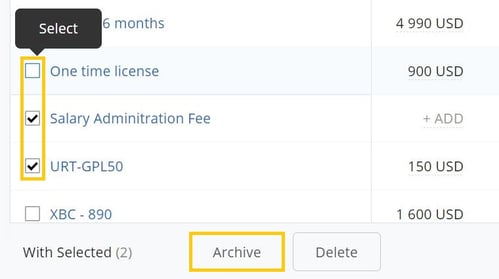
The same procedure applies when you want to Unarchive a product and bring it back into the current, active list of products in your database.

You may find you need to permanently delete a product from the list. Perhaps it was entered incorrectly, or you simply don't want to have any record of it in the database.
You can delete Active or Archived products by following these steps:

Deleted Products cannot be retrieved, and are permanently deleted from the database. All related data about the product will also be deleted.
From north to south, east to west, Membrain has thousands of happy clients all over the world.



