The Account Growth Timeline requires minimal setup and provides a great visualization of all of your projects that are related to your Account Growth Process.
The Timeline is easy to set up and can be added by selecting as a component in your Account Growth Process editor.
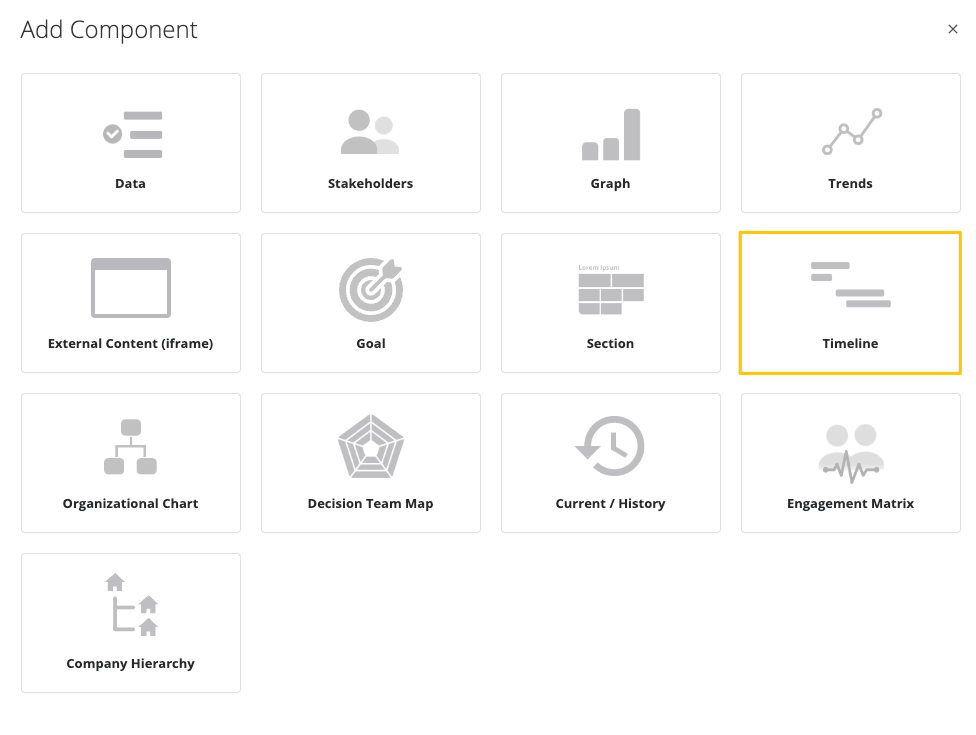
Give the Timeline a name that is suitable to your organization.
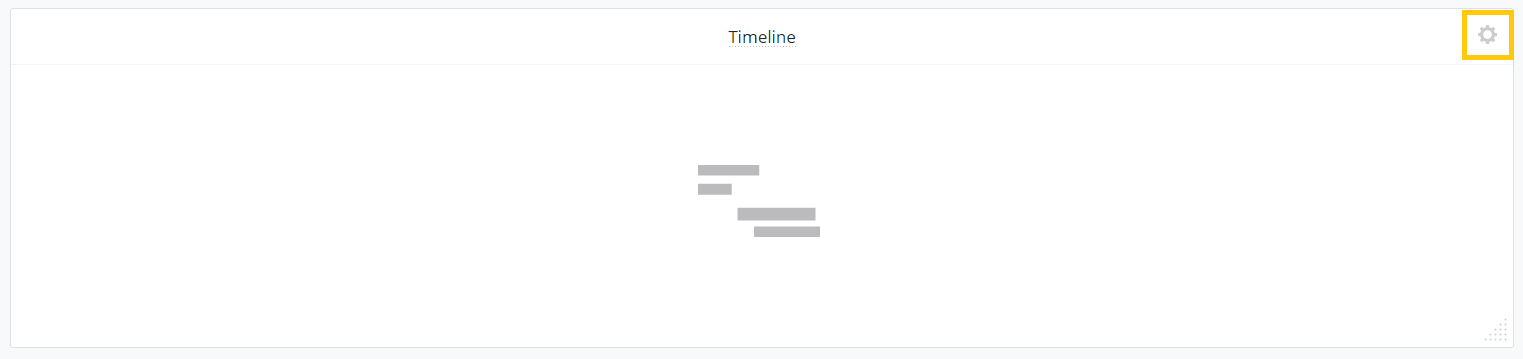
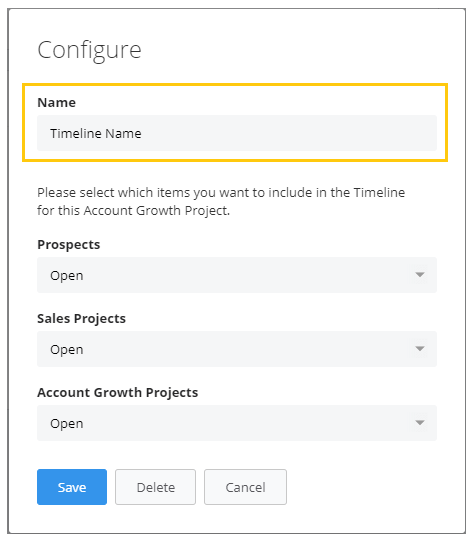
To configure the default visualization, select which items to be included in the Timeline. 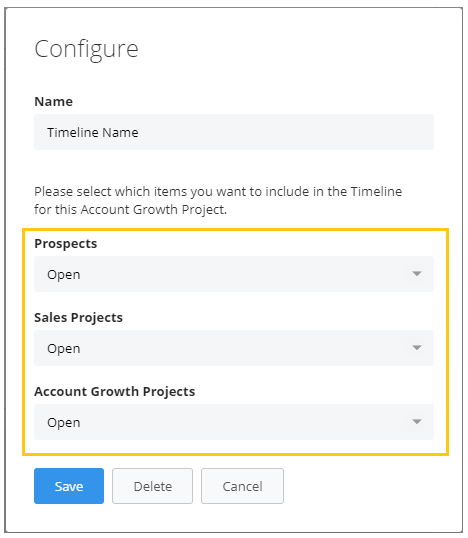
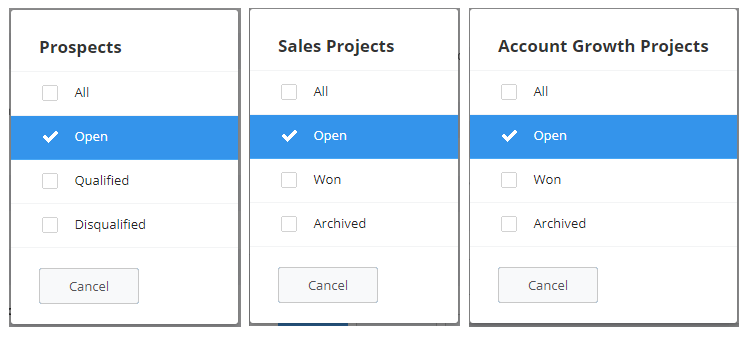
Once configured, the Timeline displays all of the relevant projects. 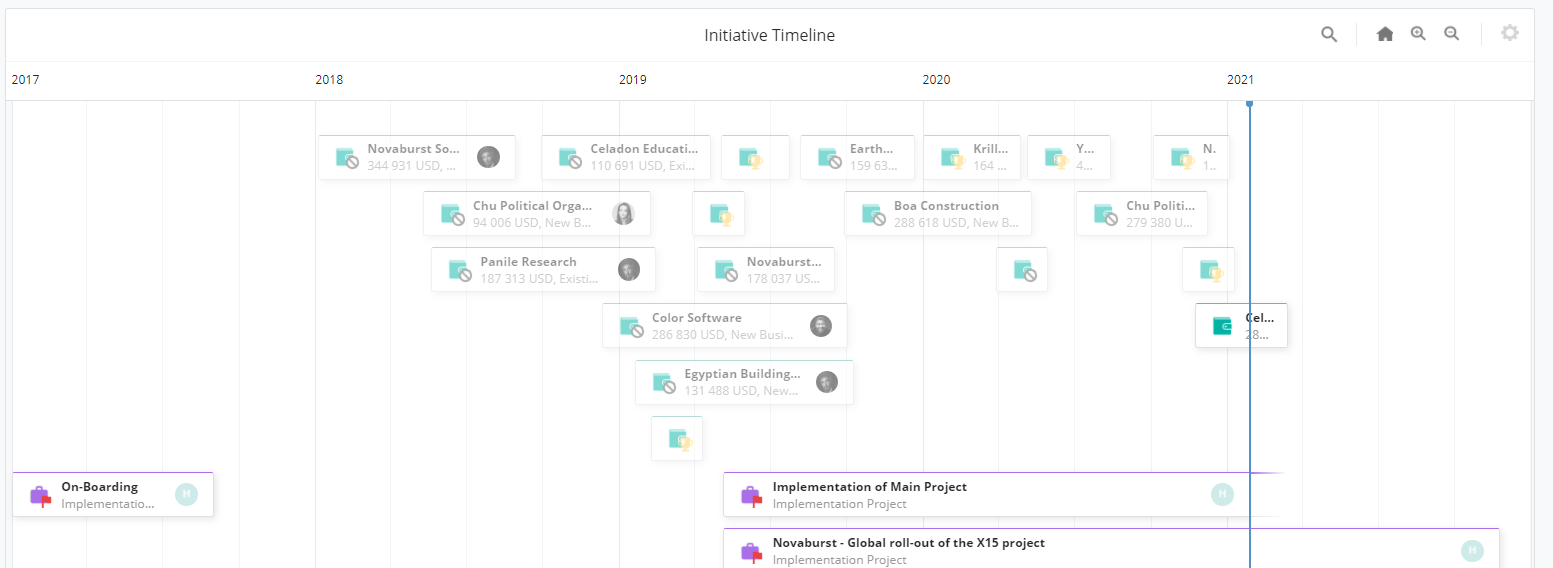
However, the Timeline settings can be changed by going to the Configure cog and changing the selections of the items you want to see.
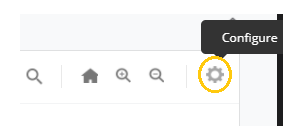
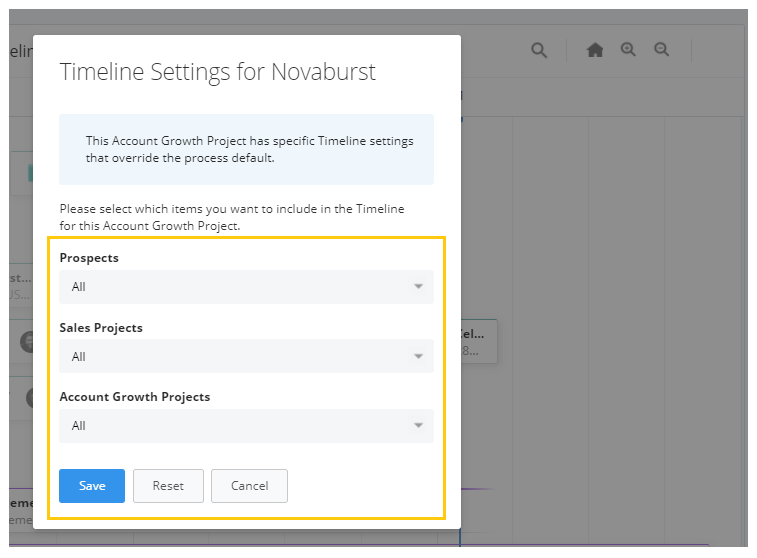
Search the Timeline for a specific project
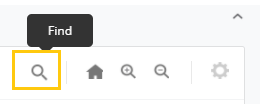
You can Zoom in and out for a better view of the different items in the Timeline
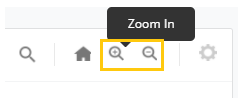
Click on the home icon to go back to the original view
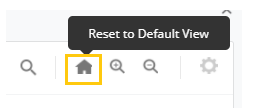
If you want to tailor what type of related items you want your Account Growth Timeline to reflect, other than the related Company of the Account Growth Project, you can change this in the Process Settings. You will find more information about connecting other Prospects, Sales Projects or Account Growth Projects to your Account Growth Process and Timeline in this article.
From north to south, east to west, Membrain has thousands of happy clients all over the world.



