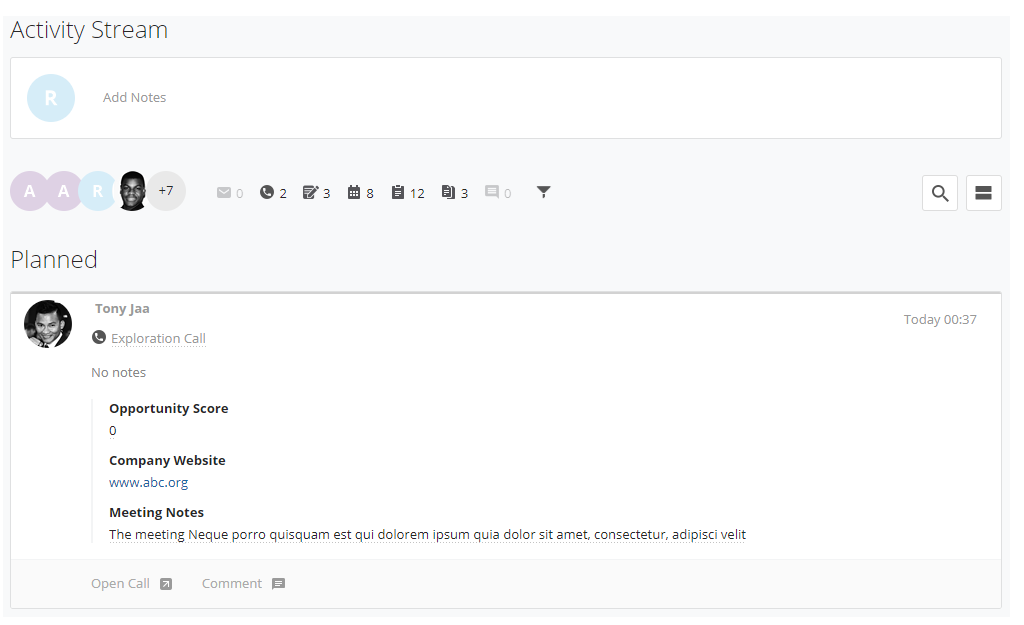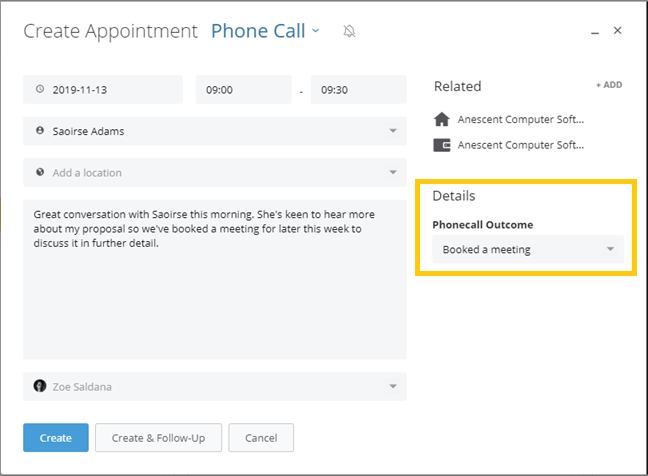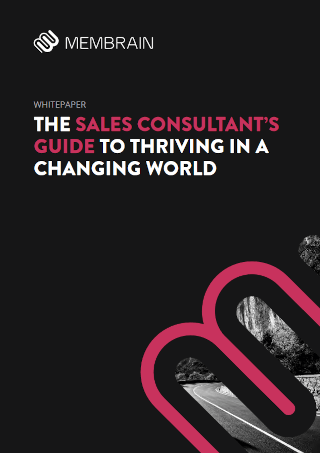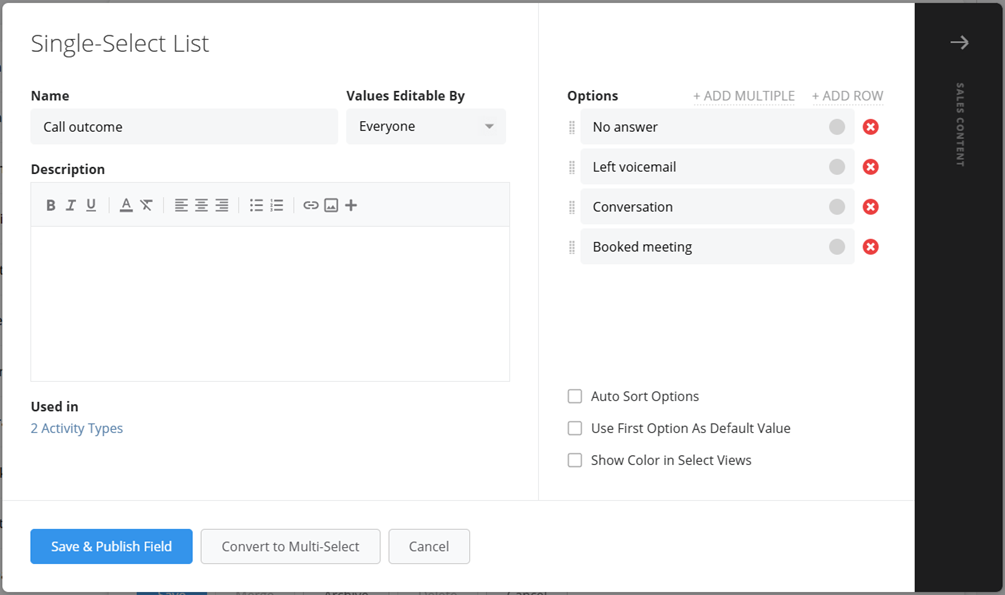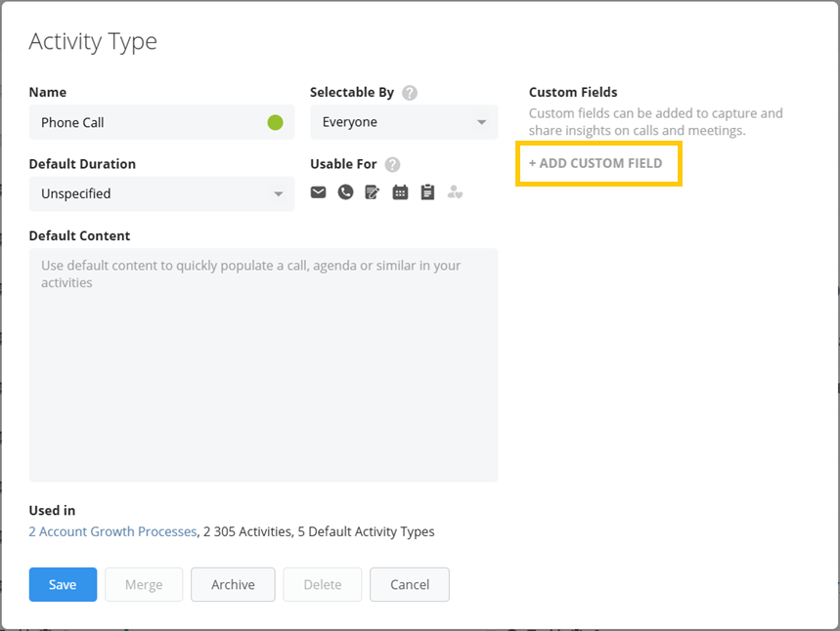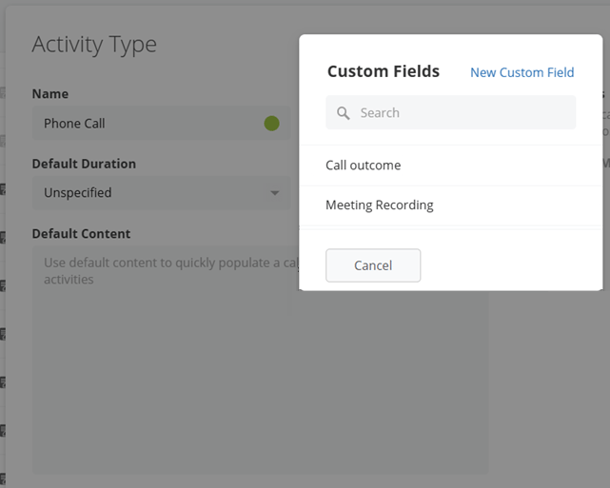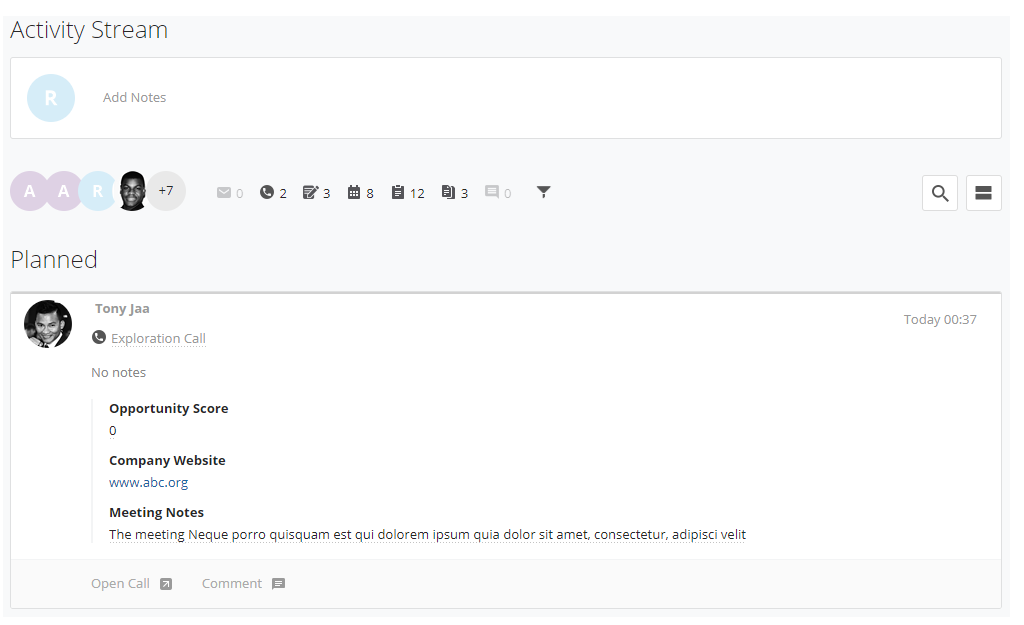What is an Activity Type
Activity Types are what define the kind of activity you are carrying out. For example, that Phone call you just made, was it a cold call to a Prospect? Was it an exploratory call to a prospect in the pipeline? Or was it a monthly review with a current client? When you carry out an activity, you can select an activity type for it. It can be very useful to track these different activity types and give teams and management the overview they need to track activity levels and adjust where needed.
As a company, you can create your own list of different Activity Types to suit your business, and even assign default activity types to those carried out at different stages in the process.
In Membrain, an Activity is an Appointment, Task, Note, Phone call or Email created in the past or the future. There are many ways these can be created and stored in Membrain. To learn more go to Creating Activity.
Using Custom Fields with Activities
Activity custom fields give you control over what information is recorded as part of activity management by your team. Adding a custom field you have already created, like Meeting Notes, or Phonecall Outcome to the Appointment or Call dialog adds an additional layer of insight into the activity itself by allowing salespeople to add relevant information after the activity is completed.
And you can get really creative with what kind of information you would like to track in your activities. For example, adding a Scorecard to help your salespeople score and identify suitability to move forward can be very powerful.
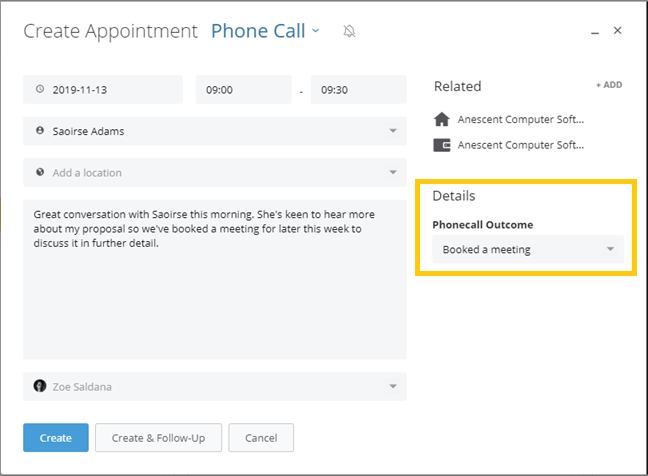
How to add a Custom Field to an Activity
There are a couple of steps required to set up custom fields with activities. Below is a guide to how you can set up a Custom Field to track Phone call outcome, like the example shown above.
First, create the new custom field you will use to track the information.
- Navigate to System Setup > Settings > Custom Fields > Activity Custom Fields.
- Click on the "New Custom Field" button (top right).
- Create the custom field you wish to use. In this example, it will be a single-select field with options describing the different possible outcomes of the call, for example, No answer, Left a voicemail, Conversation and Booked a meeting. Learn more about creating Custom Fields.

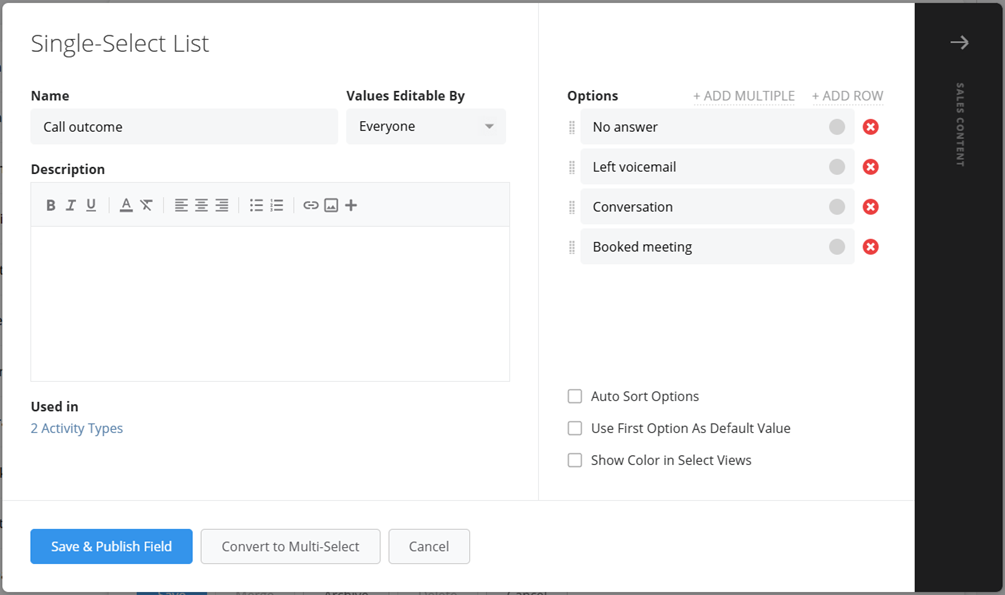
Then, add the custom field to the relevant activity type.
- Navigate to System Setup > Settings > CRM > Activity Types.
- Select the activity type you want to add the custom field to. Or to create a new one, see here.
- Click on Add Custom Field.
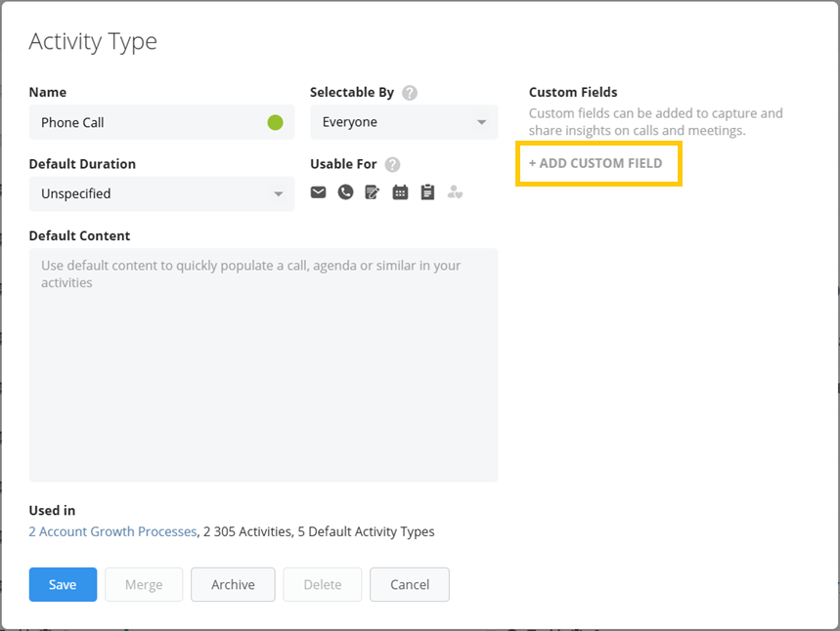
- Select the Custom Field you wish to add to this activity type.
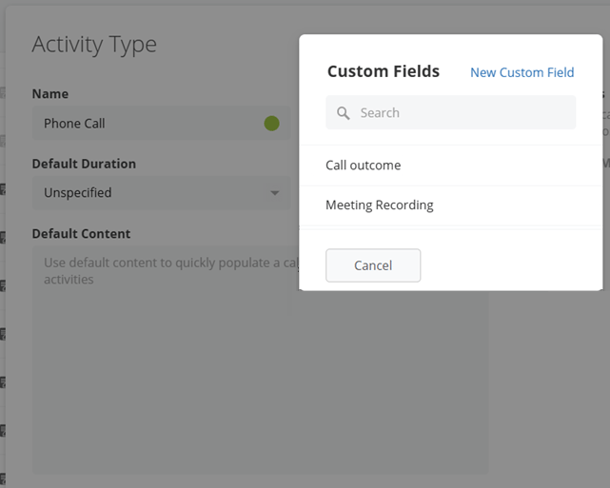
- Click Save.
Now, when you log a phone call in Membrain, you will see an option to track the outcome of the call with the dropdown list offering you the choices you have created in the custom field. And of course, you can also go back to any activity in the
Activity Stream of a Sales Project or Prospect and add details after the meeting or phonecall has happened.
Other ways to use Activity Custom Fields
There are lots more ways you can use Custom Fields with Activity Types, for example:
- A text field to record meeting highlights after an appointment.
- A scorecard to score a potential prospect before qualifying.
- A link field to add a URL to the recording of an online meeting.