The iFrame element allows you to include a piece of content from other sources and display the content within your Account Growth Project. You have the option to bring Google sheet, website, or any other online content from other sources allowing you to have visibility to data that's important to your salespeople.
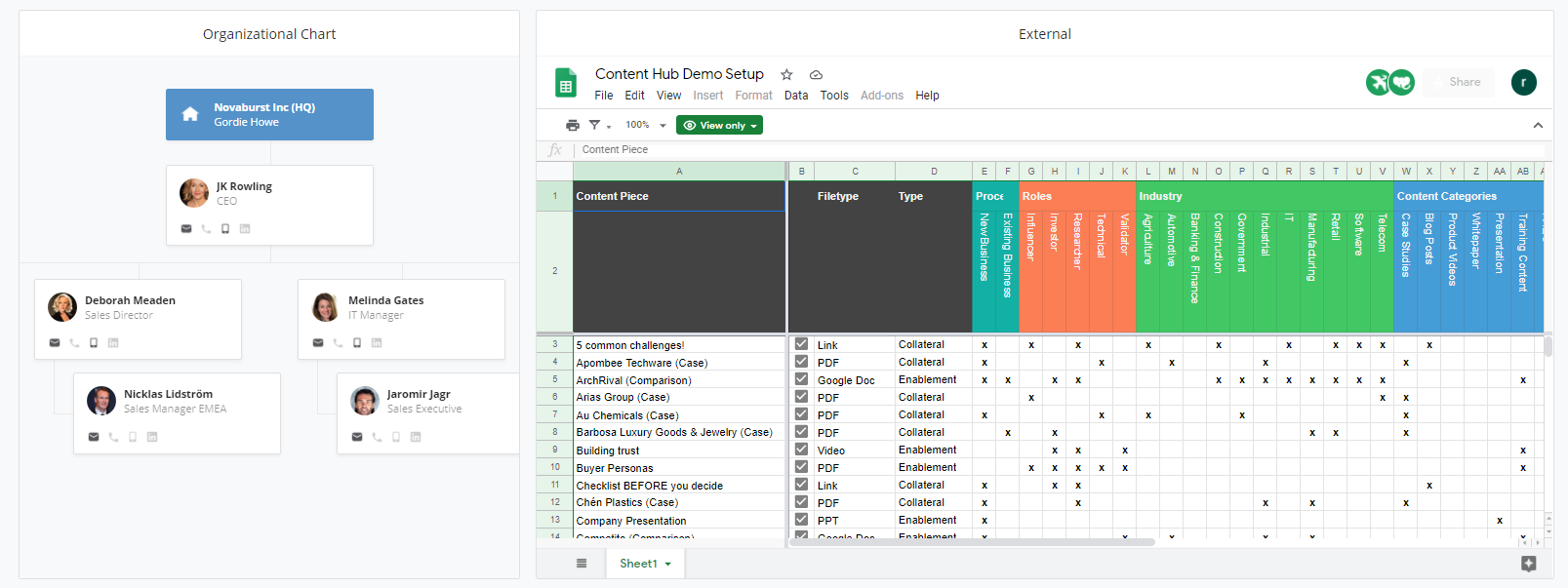
The link to the content is to be added separately on the Account Growth Projects and before it can be inserted. The Process Component for External Content needs to be added to the Process. Below you will find a guide how to add the component, as a Membrain Administrator - and how to add an iframe to an Account Growth Project.

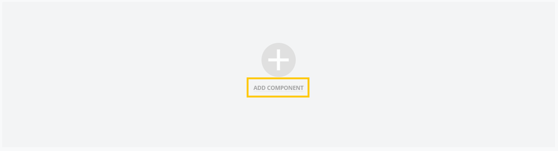


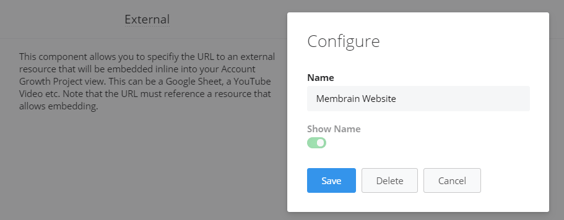
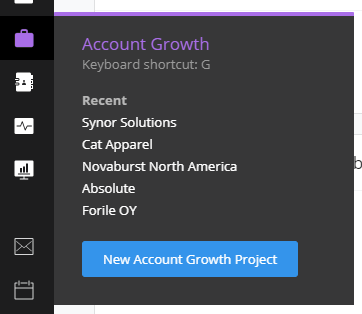
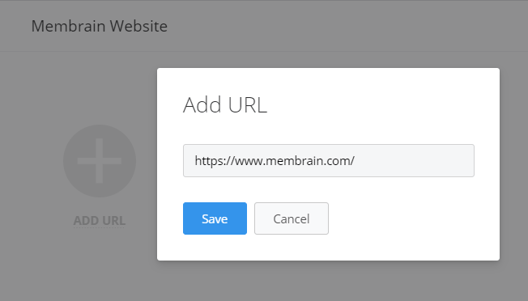
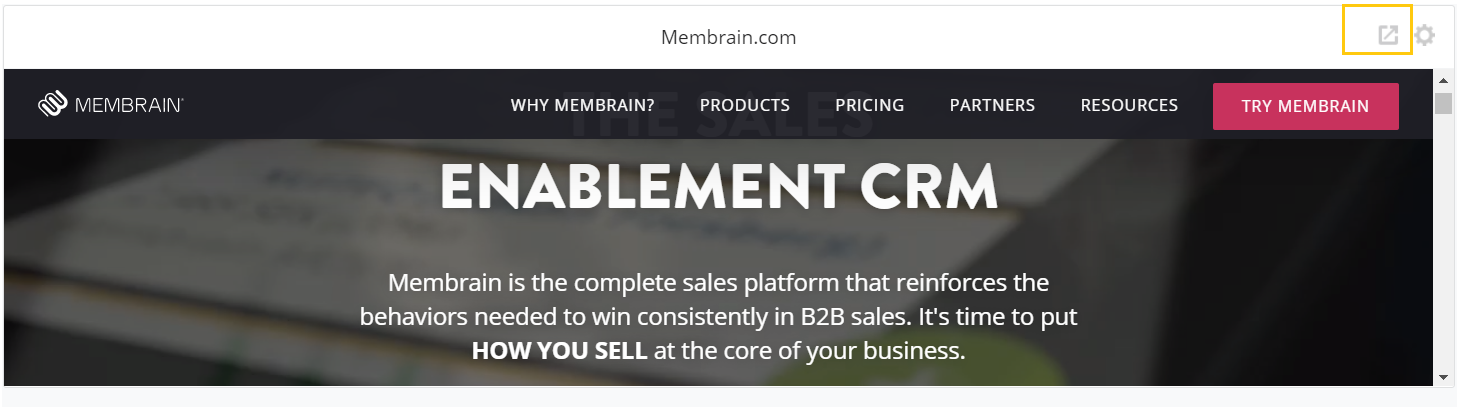
Some links or websites may have security enabled to prevent their content from being embedded. As a result, you won’t be able to embed the link in an iframe.
For example, here is what you’ll get if you try to embed a link with this security:
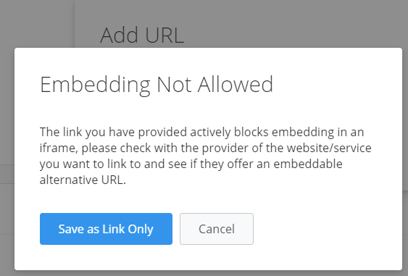
From north to south, east to west, Membrain has thousands of happy clients all over the world.



