Building a Ticket Process in Membrain is a comprehensive task that allows you to customize ticket management as per your organization's specific needs. From altering the ticket name to modifying process stages, you have a myriad of options at your disposal.
To access the Ticket Process Builder, navigate to System Setup ![]() in your dashboard and scroll down until you see 'Ticket Processes'. Click on the process you wish to edit or create a new one from scratch.
in your dashboard and scroll down until you see 'Ticket Processes'. Click on the process you wish to edit or create a new one from scratch.
Upon selecting a process, the first thing you'll notice is the ability to edit the ticket name and description, which allows you to provide more context about the process. Here, you can also assign a responsible party for the process.
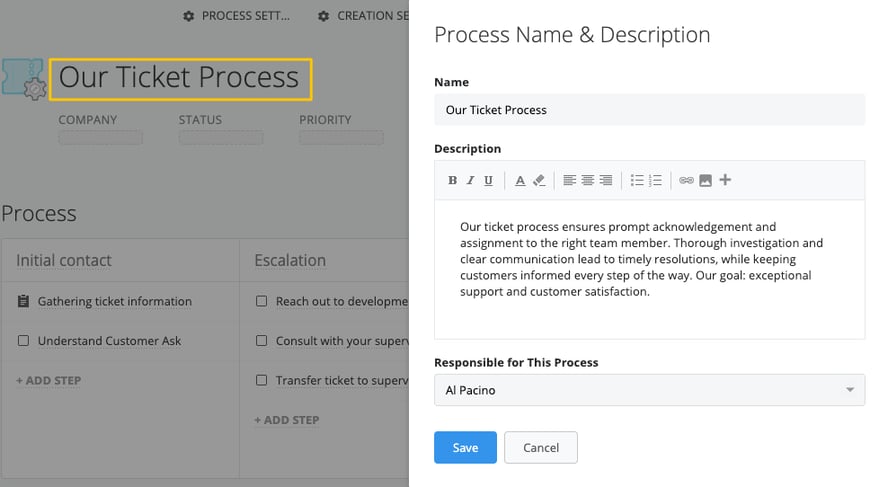
At the top of the page, you'll find 'Process Settings.' This section contains options like 'Enable Dynamic Processes,' which allows your team to add or remove non-mandatory steps in individual tickets. There's also an 'Auto-Assign Owner on Response' setting, toggled on by default, which assigns the ticket owner to the first responder if the ticket is unassigned.
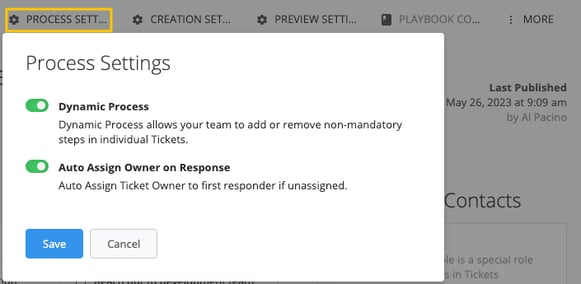
Adjacent to 'Process Settings' is the 'Creation Settings' section. These settings control the required fields when creating a ticket. By default, 'Company,' 'Process,' 'Owner,' and 'Name' are required fields, but you can add other fields as per your needs, making them required or optional.
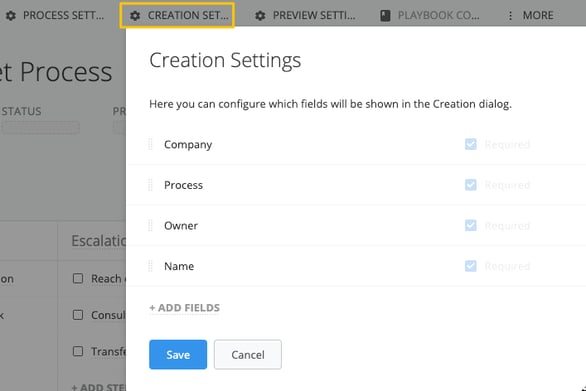
In 'Preview Settings,' you determine which fields are visible when you hover over a ticket. By default, these fields include 'Process,' 'Stage,' 'Next Step,' 'Status,' and 'Owner,' but you can add more fields that fit your preview requirements.
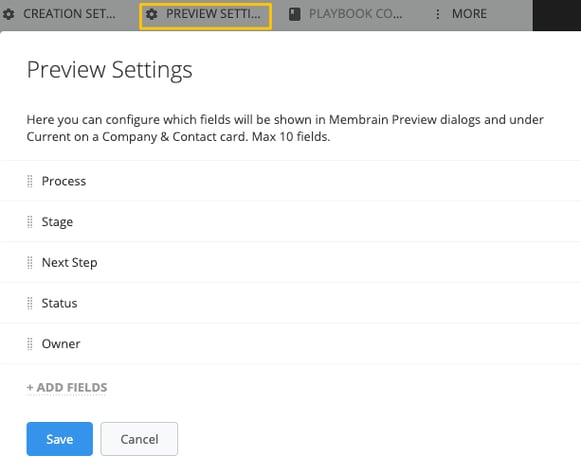
The 'Playbook Conditions' option lets you define conditions that determine whether a step appears or not, adding further customization to your process.
Learn more about how to create playbook conditions here.
In the 'More Menu,' you can export the ticket process, copy the ticket process, view a history of changes, revert to previous versions, or delete the process entirely.
Beneath these settings, you'll find the process itself. Here, you can add steps and tools within those steps to guide your Membrain users on actions to complete or details to fill in. You can rename stages by clicking on the stage name and add a description if needed. New stages can be added using the 'Add Stage' button on the right side of the process.
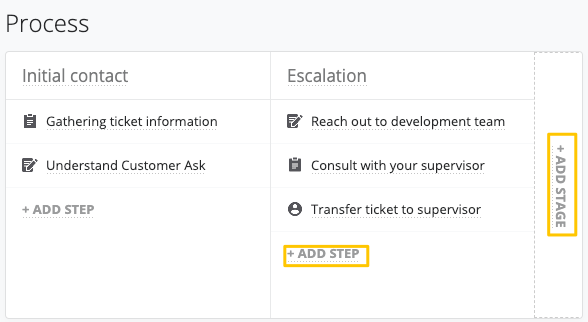
Adjacent to the Process section, the 'Company and Contacts' section is found. The 'Requester' is input by default. The 'Requester Role' always exists on tickets as the person who initially raised the request for the ticket. However, you can add other stakeholders that exist in your Membrain system.
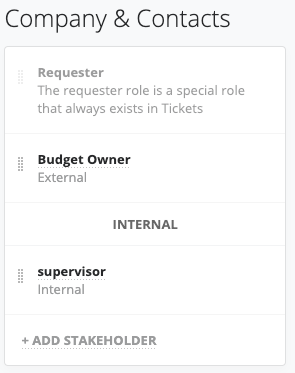
The 'Details' section uses process custom fields to capture relevant ticket information.
If there are no process custom fields set up in the process editor, this section will not be visible. But once process custom fields are added, it will populate with relevant ticket data.

Membrain also allows you to create 'Events' and define specific rules for those tickets, thereby enhancing process automation for your team.
Learn more about how to create Events here.
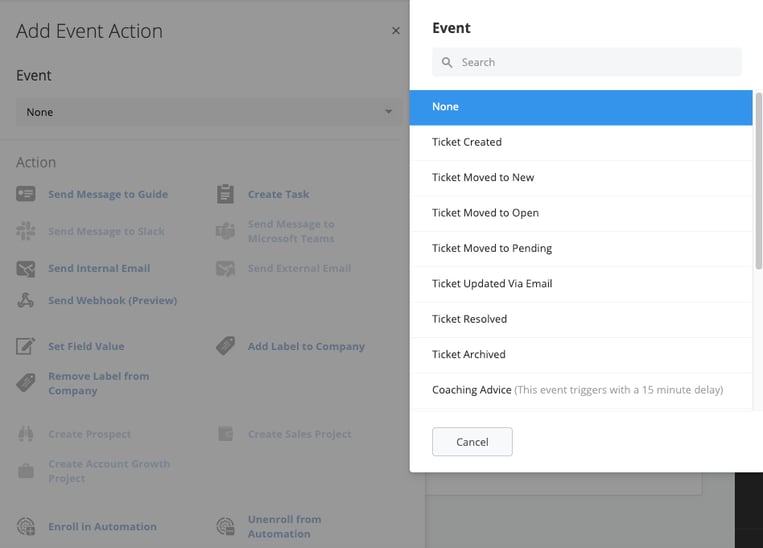
All these settings combined make your ticket process customizable, robust, and attuned to your organizational needs. Remember, your ticket management strategy isn't static—it's a dynamic system that adapts and evolves with your business. Therefore, Membrain's Ticket Process Builder is designed to grow and evolve with you. As you develop new strategies, introduce new teams, or expand your business, you can revisit and revise your ticket process to ensure it continues to serve you effectively.
From north to south, east to west, Membrain has thousands of happy clients all over the world.



