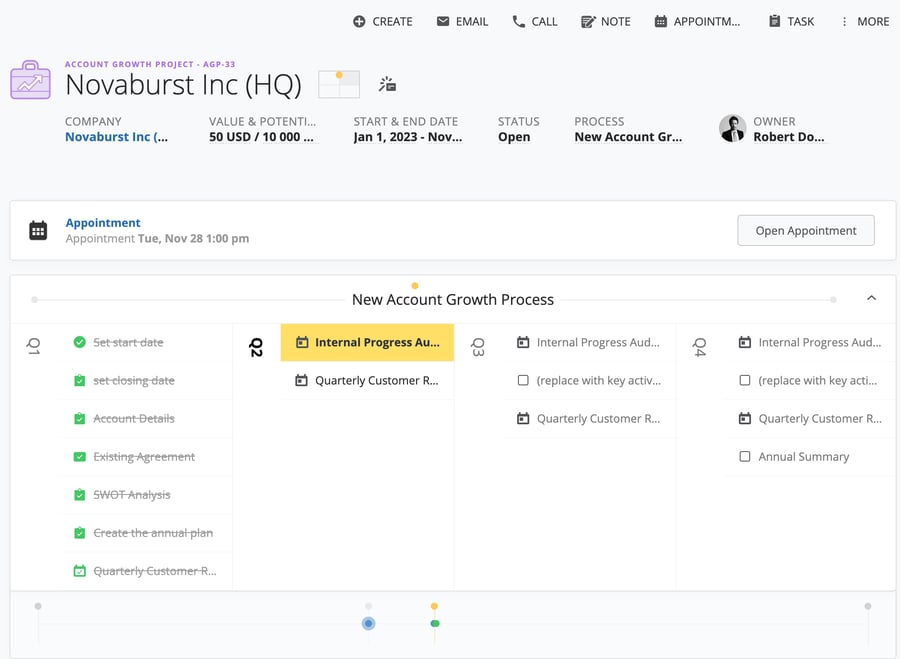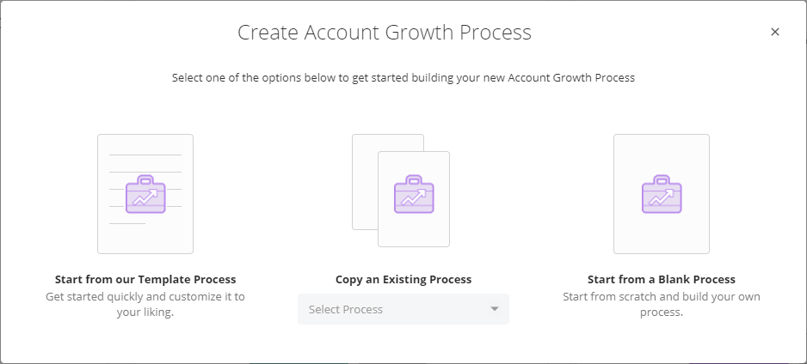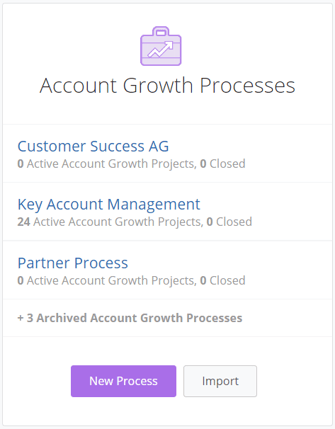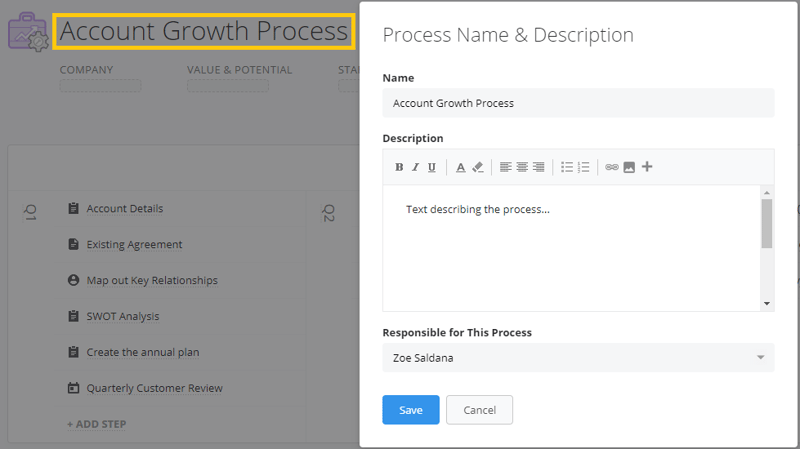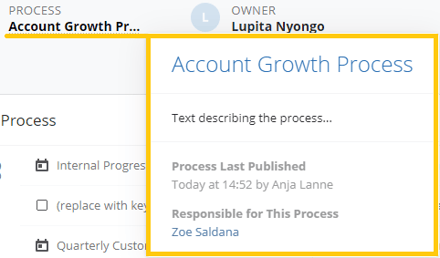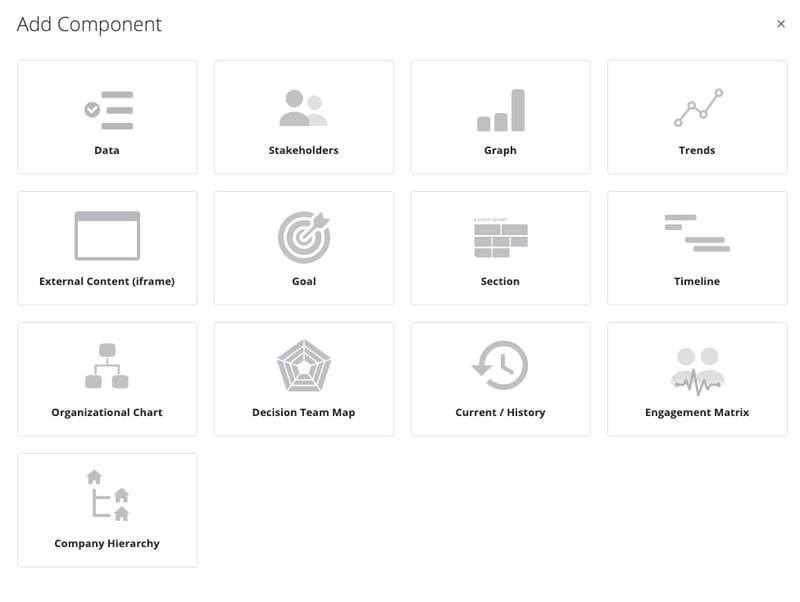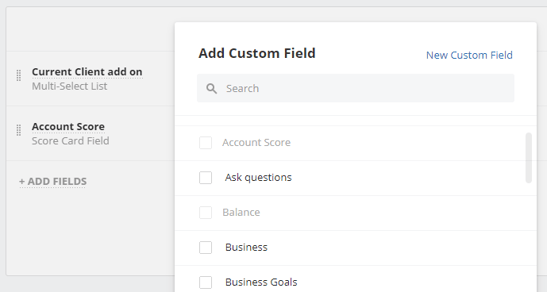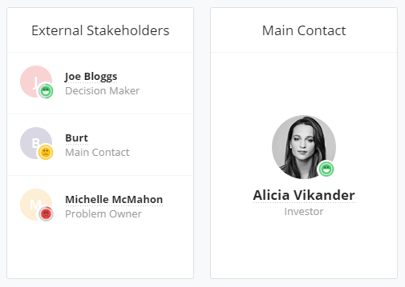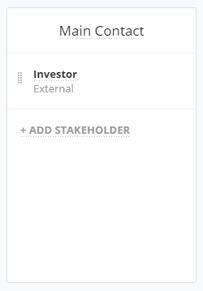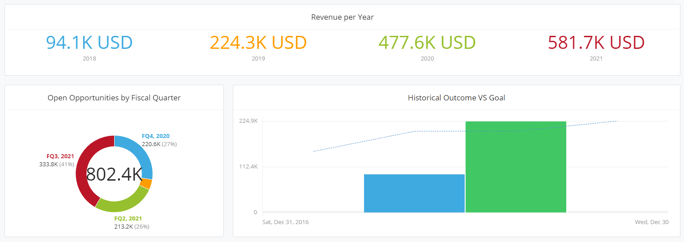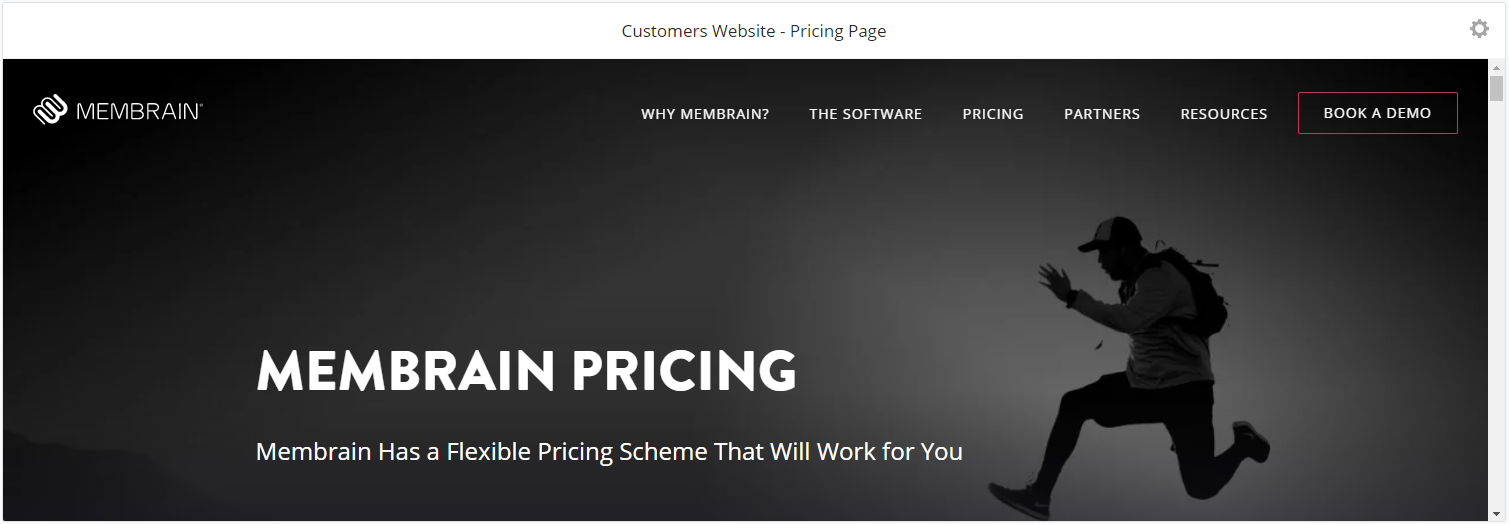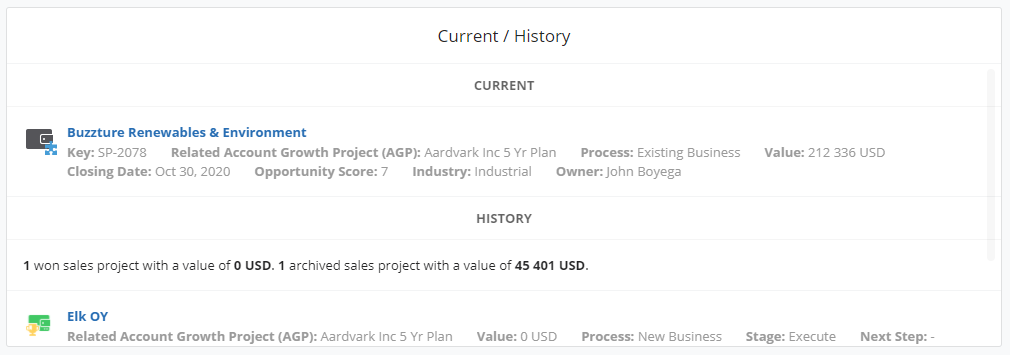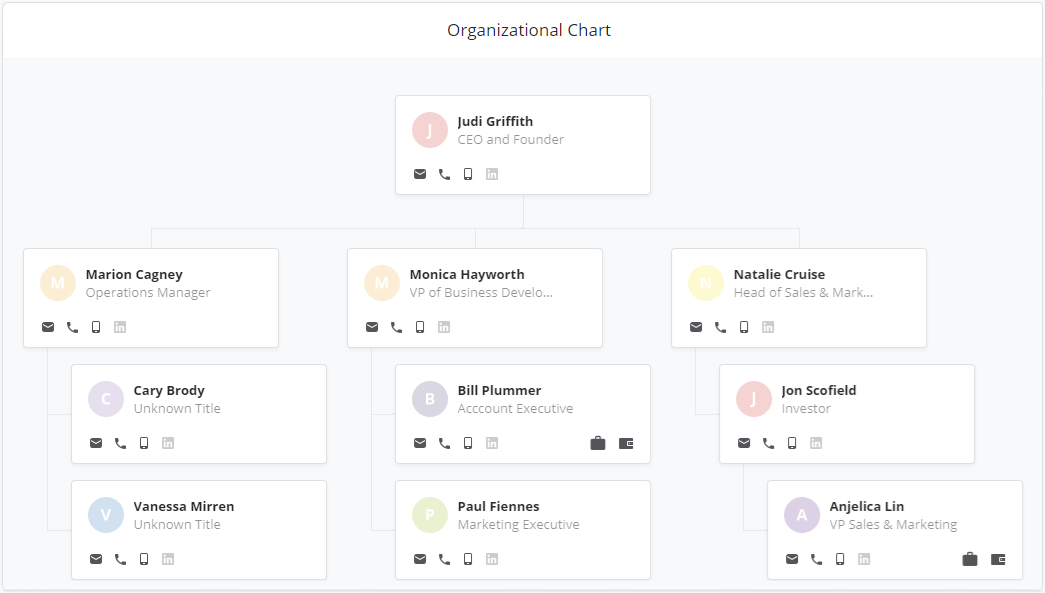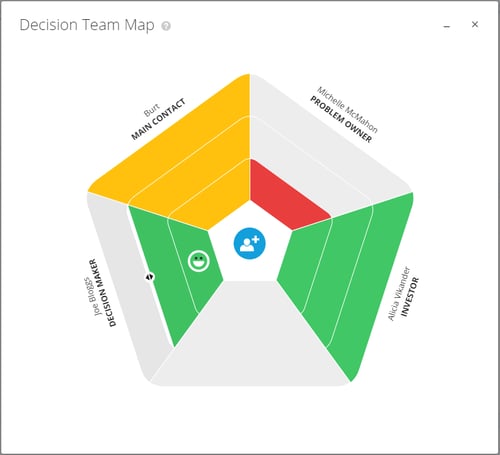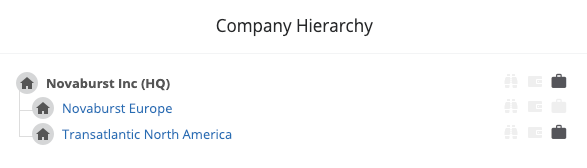What is an Account Growth Process
An Account Growth Process is a workflow that guides salespeople through a customized growth plan, helps them expand relationships and better understand customers, and gain insights on how to increase revenue on key accounts.
There are many powerful features that are unique to an Account Growth Process, such as tools to help you identify untapped potential on an account, and the Growth Grid, which helps you prioritize the right accounts and to see growth patterns over time.
Getting Started
This article will outline the steps required to build a complete Account Growth Process, with an overview of all the components available to you as you build the process. Each section includes additional links to bring you to more detailed step-by-step guides for each component.
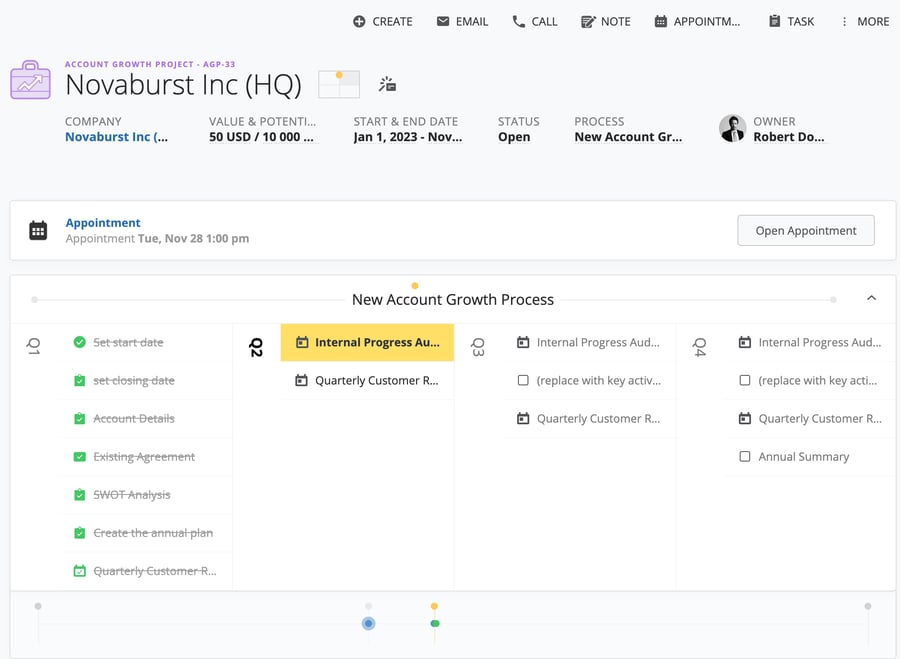
Creating a New Account Growth Process
Membrain Administrators can import or create new Account Growth Processes from the System Setup area. When creating a new Process, you will get three options:
- Start from our Template Process - To get inspiration and then adjust it to be better suited to your desired layout.
- Copy an Existing Process - Useful option when rebuilding a process without having to do live changes on the active process.
- Start from a Blank Process - Set up the basics and build the foundation of your process to reflect your organization's focus.
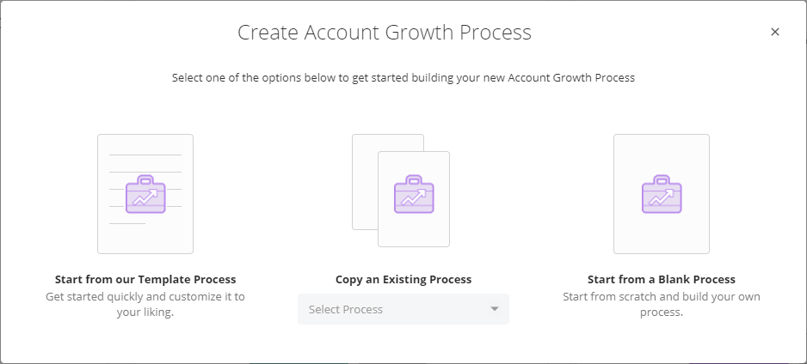
Step-by-step guide
- Click on System Setup
- From Sales Processes, click on New Process
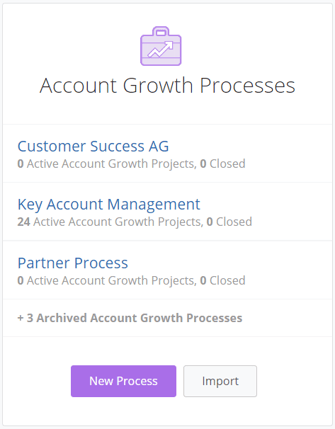
- Select if you want to Start from our Template Process, Copy an Existing Process, or Start from a Blank Process.
Customizing the Account Growth Process
You can now start to build and design your Account Growth Process, using the tools and components available to you in the process editor.
To simplify things, we've broken it down to 10 individual tasks.
1. Process Name & Description
Begin by choosing a name of your Process, add a Process Description and pick a specific user to be responsible for managing and editing the Process. Click on the Process header to add/edit this information.
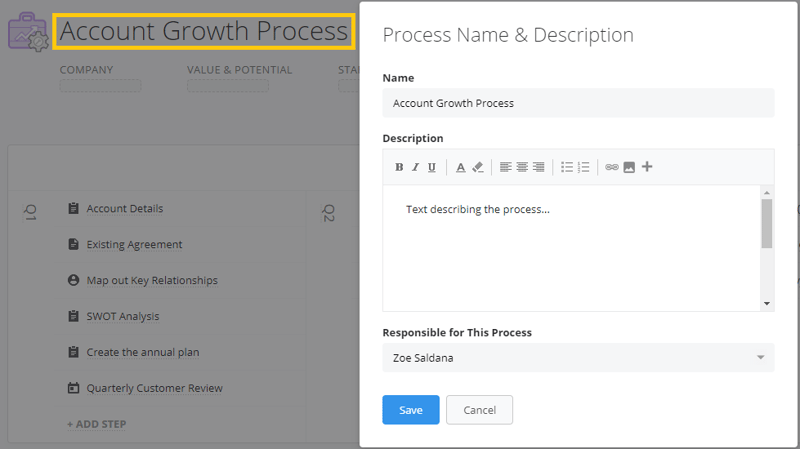
This information is then previewed when hovering over the Process name inside the individual Account Growth Projects.
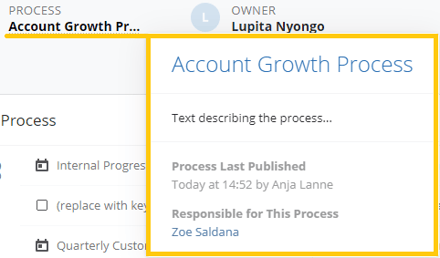
2. Setting up Value and Potential
Depending on the type of Account Growth Process you are creating, Value and Potential can represent very different things. There are many ways to configure these fields, giving you the flexibility to present this important information to the sales team in a clear and visual way.
Value usually represents the amount currently won under this account during its specified lifetime. It can be manually added by the salesperson, be an imported amount, or the process can be configured to pull in the total of all Won sales projects from a different sales process in Membrain.
Potential usually represents the revenue that you believe is possible to achieve with this account during its specified lifetime. This can also be configured in many ways including manual entry, a calculation, or value taken from another field in Membrain.
Read more about setting Value and Potential and decide what suits your setup best.
And learn more about how Value, Potential and Untapped Potential can be represented in the Growth Grid - Setup
3. Configuring Project Start and End Date
Account Growth Projects use both a start and end date to frame the project's duration. While the Project Start Date has traditionally been set as the date the Project is created, Membrain also offers the flexibility to set this Start Date in advance. The Start Date can be manually entered or configured to take a future date from a custom field elsewhere in Membrain. Account Growth projects with a Start Date in the future will have the status "Planned" while the ones that have one in the past will have the status "Open". As for the Project End Date, it can be manually entered by a salesperson, or configured to pull a date from a custom field from another area within Membrain.
It's important to note that the date range you select serves as a filter for the information integrated into this Account Project. For example, any configured Values or Potential amounts derived from related won or open sales projects will adhere to this date range. However, you also have the flexibility to backdate the start date, thereby incorporating historical data into the current Account Project.
4. Connecting other Projects to an Account Growth Project
Account Growth Projects can pull in information from other areas of Membrain, most commonly from Sales Projects. By default, Sales Projects related to the same company the Account Growth Project is related to are connected automatically.
It is also possible to configure an Account Growth Project to link to Sales Projects that are not naturally connected via a common company and allow the salesperson to specify the link manually. This approach works well when managing more complex Account Growth Projects that include multiple "sub" projects for opportunities with, for example, Suppliers, Contractors, or other 3rd party companies.
Understand the options available and set up what best suits your Account Growth Project Style in this article Connecting Sales Projects to Account Growth Projects.
5. Building a simple Account Growth Process
Begin by setting up the basics of your Account Growth Process workflow. Map out each step of your process and break it down into stages. Once you have a solid foundation that reflects your Process, you can add more complex tools and breathe life into your process.
Some common types of processes that can be created in Account Growth Projects:
- Annual account plan - Using stages for a quarterly approach.
- Fixed time project - A delivery project with a start and end date or contract style with a specified time frame.
- Lifecycle process - Ongoing Account Growth or Customer Success project.
Watch our short video and learn how to Build a simple sales process.
6. Adding Tools and Details to Steps
Now that you've built the basics of your process, you can start to think about what you would like the salesperson to achieve at each step, from a practical perspective. Adding tools and details to individual steps (like playbooks, scorecards, email templates) allows you to assign a task to specific steps, and coach the salesperson on the task at hand.
Watch and Learn more about how to Add Tools and Details to steps.
7. Adding Components
What makes an Account Growth Project so customizable is the ability to fully configure the information you want to display. This is done through the use of components and gives you the flexibility to arrange these components how you wish in the main view of the Account Growth Project.
Below is a rundown of what each component is, with a link to further information and setup details.
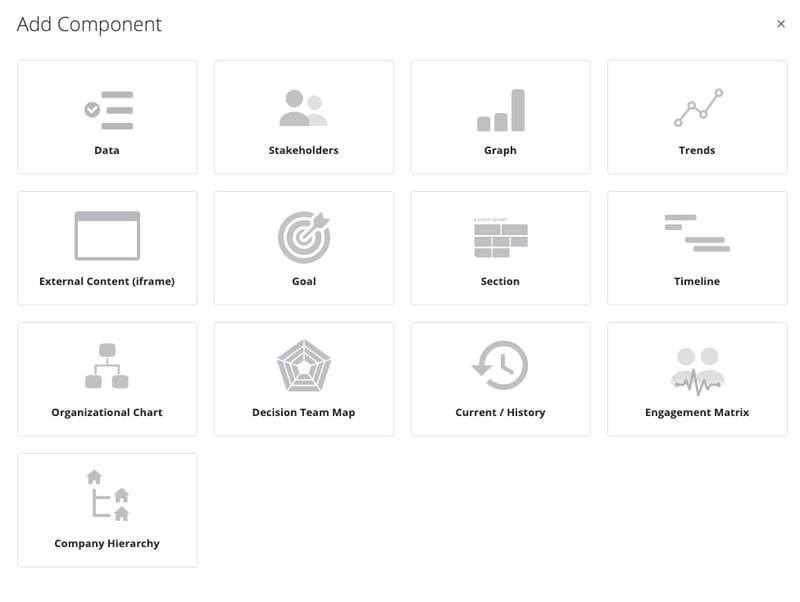
- Data - Adding data to your process gives you information your team needs at a glance, and the opportunity to record or update information as it becomes known to them. Data can be shown from any other process in Membrain, or from the Company or Contact page, or can be unique to the Account Growth Project.
Simply select the custom fields you want to include in a Data component, or create a new Custom Field. Read more about Creating Custom Fields.
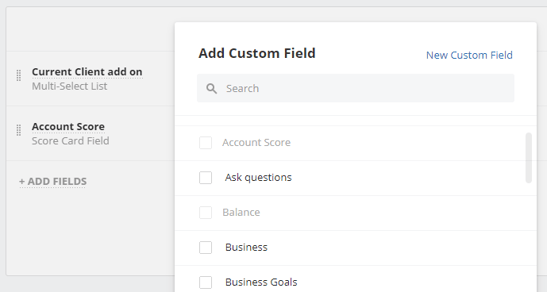
When using a data component, Rich Text fields will present as a plain text field if they are placed with any other fields. Make sure to keep this in mind when setting up your components.
- Stakeholders - Identifying the relevant people within an account is crucial to relationship building and understanding the customer. Add internal and external stakeholders to the Process, and keep contact details on hand at all times.
Add as many Stakeholder boxes as you would like, and include a profile pic to individual "hero" stakeholders for an added personal touch.
Stakeholder roles for each Stakeholder you wish to identify are required, learn how to create Stakeholder Roles and add them to your process
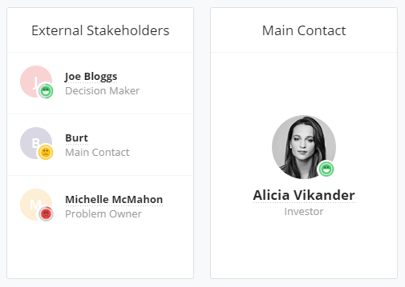
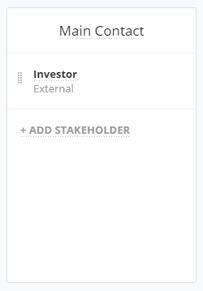
- Graphs - Building colorful, data-rich graphs into your process adds to the visual overview that helps you understand the health of an account at a glance. Graphs are specific to the Account you are currently viewing, and are updated in real-time. They can show details such as Open Sales Projects, Goal attainment, Number of activities, etc, all related to the Account Growth Project you are currently working on. Learn how to get started Adding graphs to your Account Growth Process.
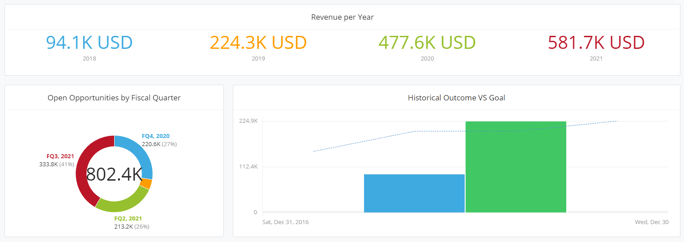
- Trends - The Trends component offers a valuable snapshot of how an account evolves over time. It allows you to track and visualize important metrics related to the Account Growth Project, providing a clearer picture of how the account's performance is trending. This could include project value, engagement activities, or any other key performance indicators relevant to your organization.
- External Content - Connecting to online data outside of Membrain and showing it within the Account Growth Project is what this iFrame tool offers. It gives you the possibility to show additional data and insights that are specific to the Account you are in, helping salespeople connect the dots. Some examples of how you can use this iFrame tool could be showing the company's historical sales in your ERP system or a particular page on the company's website.
Read more about how to add External Content to an Account Growth Process.
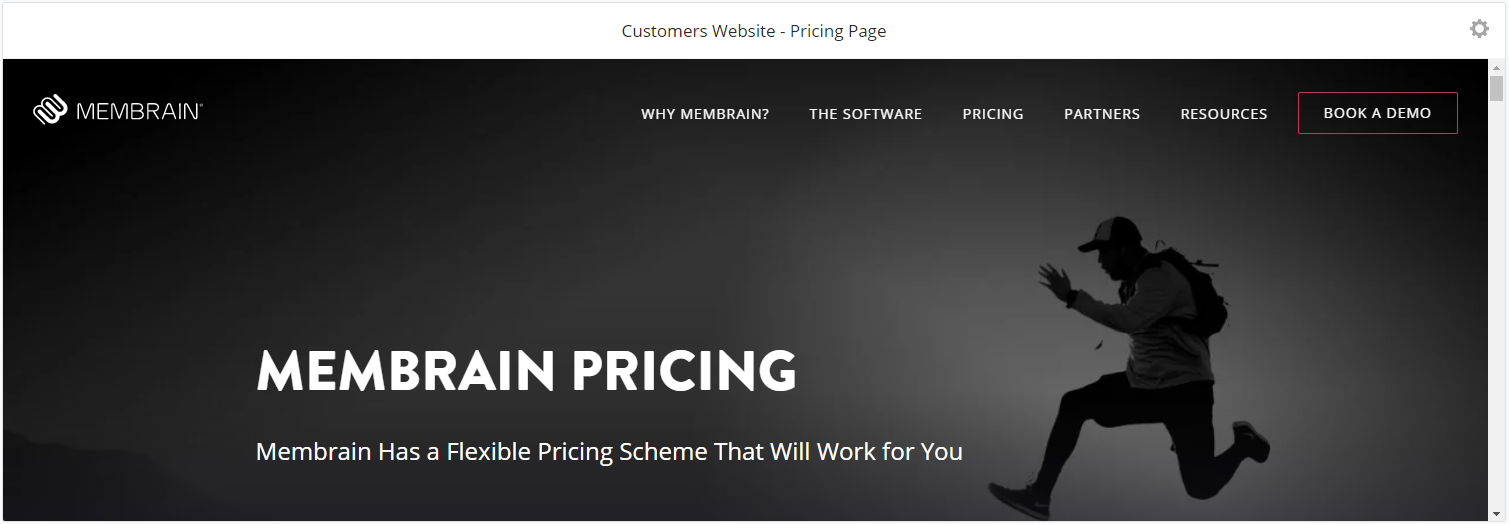
- Goals - For each Account Project you work on, you can create goals to help your sales team stay on track of expected progress. Goals can be revenue-related or focus on other areas you want to set goals for, like activities, or other effectiveness objectives.
To use the Goal component in Account Projects, add it to the process and configure it in each individual Account Project. Learn more about setting up Goals for Account Growth Projects.
- Section - Sections serve as a pivotal component in your Account Growth Project, providing an organized structure to your process layout. They function as hubs to which other components are connected, enabling you to split your project into manageable segments. For a detailed guide on setting up and working with Sections, learn more here.
- Timeline - The Timeline offers a comprehensive visualization of all your associated projects, past, present, and future. This can offer insights into Prospects, Sales Projects, and the Account Growth Project itself, or any combination thereof. It also allows for the inclusion of Open, Closed, and Archived projects according to your preferences. Learn more about setting up and working with your timeline.
- Current/History - The Current/History component gives an overview of the existing and historical sales projects connected to this Account Growth Project, during the Account's date range, either via a common Company or through a configured Relationship field. Keep in mind that only projects that fall within the Account Growth Project's Start Date and End Date are included.
Read more about how other projects are connected to Account Growth Projects earlier in this article.
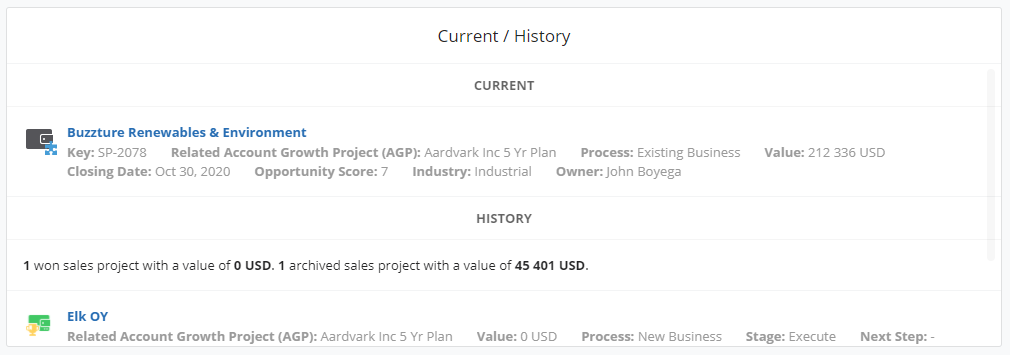
The following components are only available when the dynamic process tools add-on has been purchased.
- Organizational Chart - Membrain's Organizational Chart is a powerful tool to give you insight into how a customer or potential client's internal reporting hierarchy is structured. Adding this tool to your process allows your salespeople to easily maintain an up-to-date Org chart and to see how the decision making process may be affected by internal relationships.
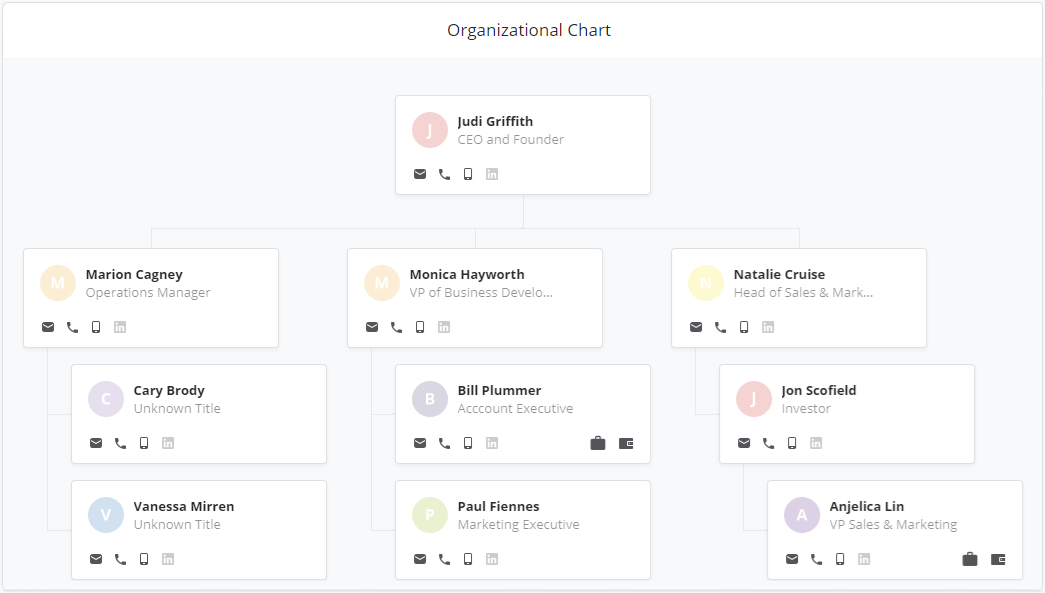
- Decision Team Map - This tool will help you visually map out the major stakeholders in your sales project, their attitude towards your solution, and how big their influence on the decision is. The green color is a positive attitude, while the red is very negative. A small color area means a smaller influence, while a larger area is a decisive influence on the sales project. Adding this tool to an Account Growth process will automatically pull information in from the Influence and Attitude you add to the Stakeholders of the project, either via steps in the process or in the above-mentioned Stakeholder component.
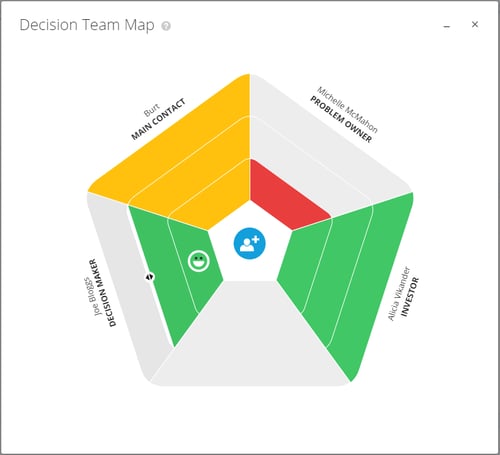
- Engagement Matrix - The Engagement Matrix is a potent tool designed to enhance your understanding of team interactions with stakeholders and overall project activities. It provides a comprehensive overview of actions taken, their participants, and timing, along with highlighting stakeholder interaction intensity. For a more detailed explanation of the Engagement Matrix, read here.
- Company Hierarchy - The Company Hierarchy component provides a clear overview of how an account is related to any parent or subsidiary companies. It visually maps out the organization's structure, offering valuable insights into potential avenues for expansion and understanding the complexity of the account. This component can be crucial in identifying key relationships and making strategic decisions in the Account Growth Project.
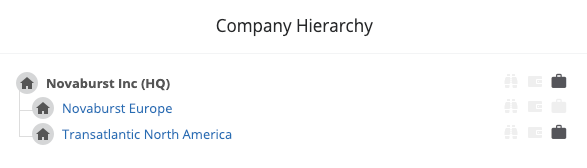
8. Configuring Probability
Tracking the probability of a project is a fundamental part of effective pipeline management and reliable forecasting. The probability of a project is measured as a percentage and increases as a salesperson becomes closer to winning an opportunity.
There are a number of ways you can apply probability to your process, giving you control over how you calculate the success of opportunities.
Read all about the options available in this article Configuring probability in a process.
9. Applying Rules to the Process
Using Rules is a great way to help you stay on top of what's important, keep up the momentum, and ensure your projects are in a healthy state. They also help you prioritize your work based on the health of your projects.
Learn how to get started with Process Rules.
10. Creating Automated Events
Working with Sales can be repetitive sometimes, and nobody likes to have to carry out simple tasks over and over. Automated events make salespeople's lives easier by automating tasks in Membrain when certain events happen.
Watch and learn how to make the most from Automated Events.
11. Advanced Settings - Process, Preview, and Creation Settings
Membrain's Sales Process tools are extremely versatile, offering you lots of ways to configure your process exactly the way you want it. You can find advanced settings in 3 additional areas of the Process Editor
Process Settings - Additional settings to configure how your process behaves, and what features you want to enable/disable.
Preview Settings - Choose which information is visible when you hover on a Project - a great way to get more insights without leaving the view you're in.
Creation Settings - Control which information is required during the creation of a Sales Project - ensure all important information is gathered before moving on.