When working with a Prospect there are usually one or more Steps that define the main objectives of the entire Prospecting Process. It could be to have that exploration meeting booked or to get confirmation that the Prospect is willing to go forward, or even both. By marking those Steps in your Process as Milestones, Membrain will support your Sales Representatives by adding clear visibility to those objectives.
A Step marked as Milestones will, due to its distinct visualization, will stand out in comparison to the other Steps, making it clear what the main objective (or objectives) are in your Process. The Milestone in this example is obviously the Step Meeting Booked to the right.

Milestones are mainly linked to the stage that they belong to and the upcoming Milestone Step that isn't actually visible in your view of the Process, will have a sticky position and will therefore be seen clearly anyway. The amount of Milestones with a sticky position is limited to one and the Stage they belong to has to be visible in your view for the Sticky Milestone to show.


When a Milestone is marked as completed, Membrain will acknowledge that progress by shooting fireworks, giving a nice motivational boost to the salesperson working with the Process.





Below, you will find two screenshots showing the difference between having the setting above as disabled and enabled. The screenshots are based on the exact same scenario, following here:
The Sales Representative in this scenario skips the First Step of Stage 1 in the Prospecting Process, which is to do Research, and instead goes straight to the Second Step to make her Phone Call. While she is on that call, she manages to get a Meeting Booked with the Prospect, meaning she has now completed both the Phone Call Step and the Meeting Booked Step, the latter being a Milestone Step in this Stage of the Process. She has now not only skipped the Research Step, but also the Steps in between Phone Call and Meeting Booked.
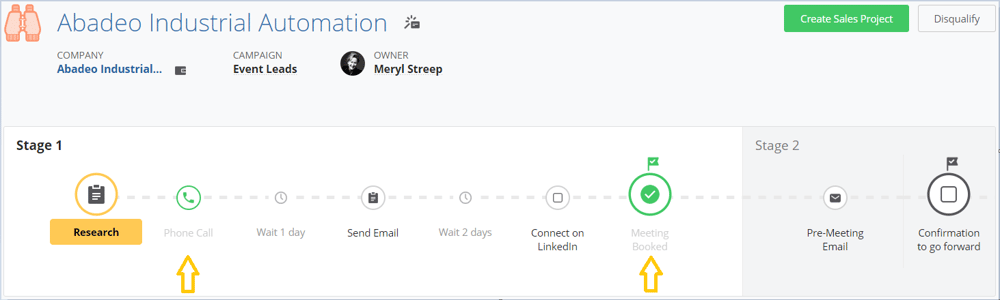
If the setting is enabled, and you have one (or more) step(s) preceding a Milestone that are unstarted or not marked as important, these will be hidden, after completing the Milestone Step. Should you have any Step preceding the Milestone Step that you wish to remain even after completing the Milestone Step, you can add Importance to it. It could for example be a case where you still want to be able to capture valuable information in a Step preceding a Milestone.
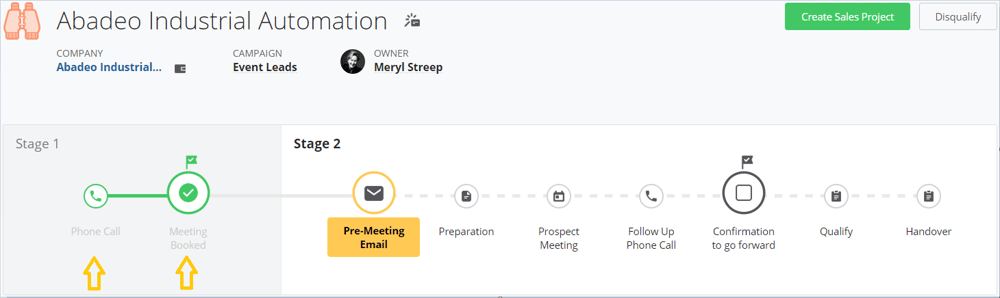
From north to south, east to west, Membrain has thousands of happy clients all over the world.



