Two-Factor Authentication has become the security standard for most web-based systems. It is an extra layer of security that requires not only a password and username, but also a piece of information only you have access to - such as a code generated on your mobile phone.
Membrain uses Google Authenticator to provide this second layer, ensuring that the information you store in Membrain is as secure as possible.
We highly recommend you install and use Google Authenticator, and take advantage of this additional security feature.
Setting up Two-Factor Authentication is very simple, and can be completed in just a couple of steps, outlined below.
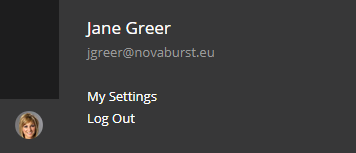
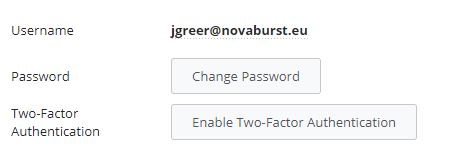
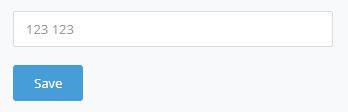
You're all set up! Remember, if you change phones, you will need to set up Google Authenticator and go through this setup again to ensure continued access to Membrain.
Email support@membrain.com if you need any help with this setup or logging into Membrain using Two-Factor Authentication.
From north to south, east to west, Membrain has thousands of happy clients all over the world.



