Membrain's integration with Google Workspace allows Membrain users to sync both their Google Workspace email and calendar accounts with Membrain's Sales Inbox and Sales Calendar. In order for this sync to happen, Membrain needs to securely connect via OAuth to the Google Workspace account in question.
In some cases, Google Workspace administrators may need to selectively whitelist third-party applications, like Membrain, to allow for successful access to Google Workspace.
You must be signed in to Google Workspace as a super administrator for this task. If you have Drive Enterprise edition, API access settings don't apply for Gmail or Calendar.
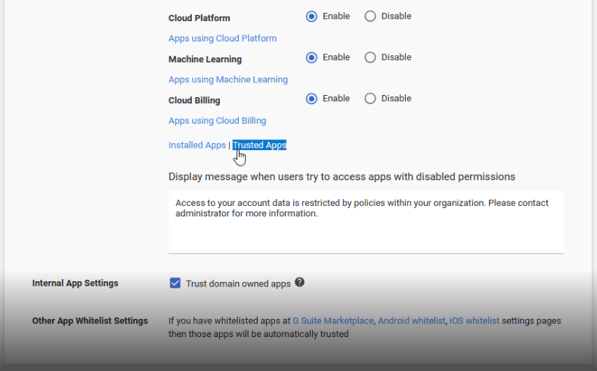
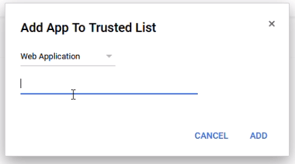
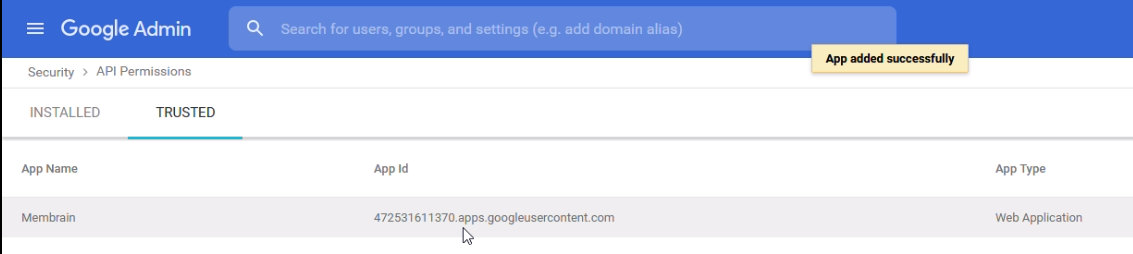
Membrain is now successfully Whitelisted as an App that can authenticate to Google Workspace.
If you have any problems with this process or need any help, please let us know and we'll be happy to advise.
From north to south, east to west, Membrain has thousands of happy clients all over the world.



