Membrain's Salesforce integration is a powerful tool for your salesteam, and to make life easier for those who work in both Salesforce and Membrain, we recommend adding Membrain to a tab in Salesforce.
This allows the smooth switch between Salesforce and Membrain, without ever having to leave the browser you're in.
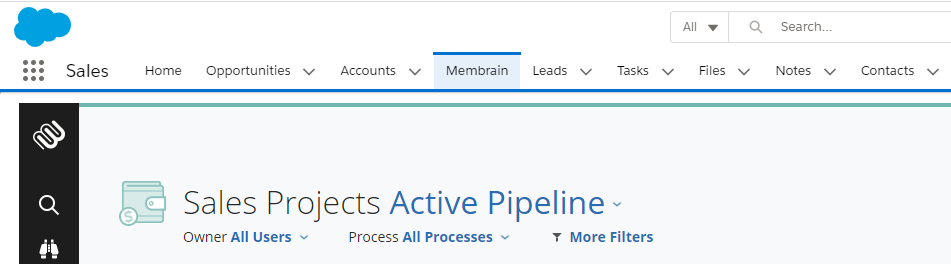
Salesforce Administrators can follow the below steps to add Membrain as a tab in Salesforce. These instructions are applicable to Salesforce Lightning.
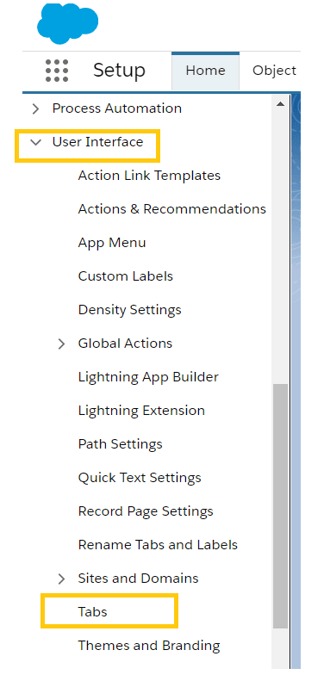






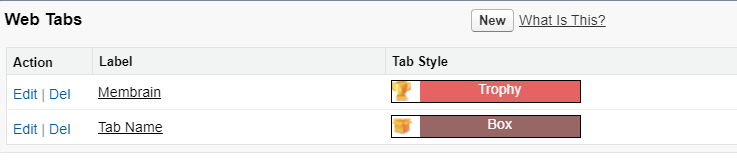
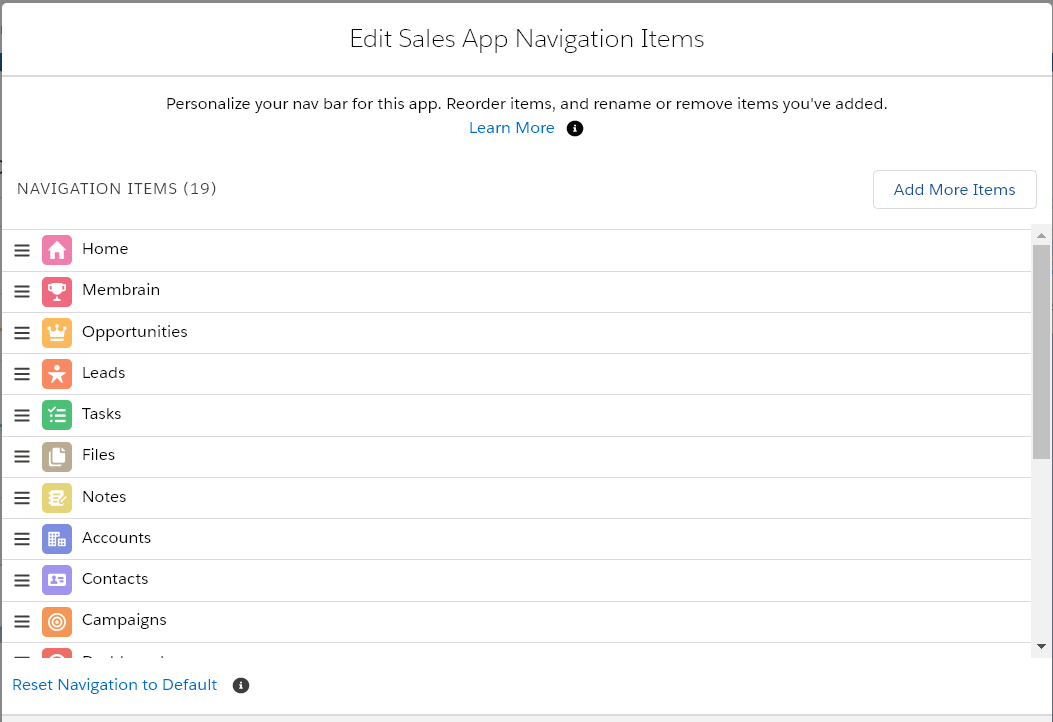
From north to south, east to west, Membrain has thousands of happy clients all over the world.



