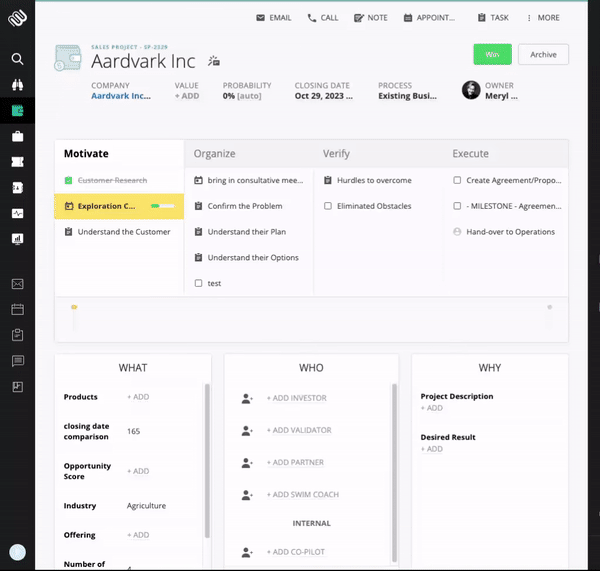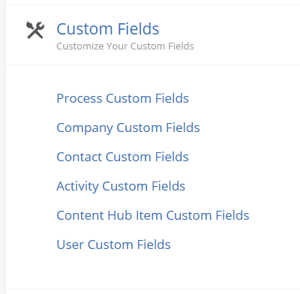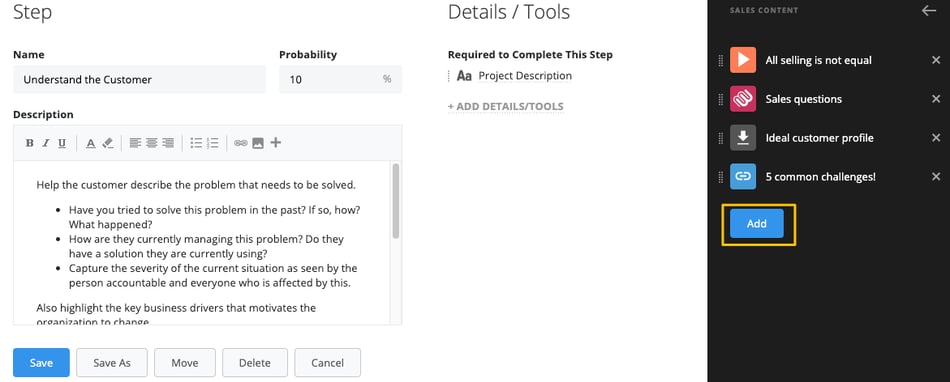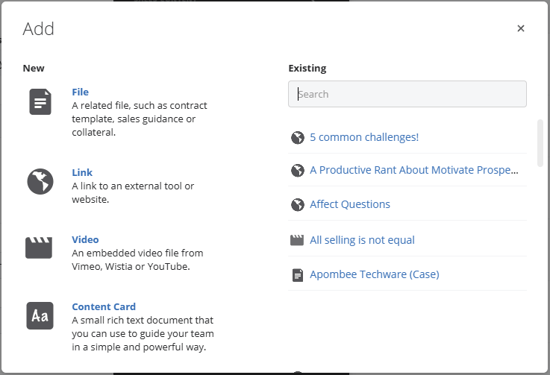Adding Sales Enablement Content to Membrain is a great way to share resources and information with your team members, support them in their efforts, and help them sell more efficiently.
What is Sales Enablement Content?
Sales enablement content can be described as supporting material to enable sales, and in Membrain comes in the form of:
- Text: Descriptions and guidance for steps, fields, other items
- Files: Documentation, templates
- Links: External websites or online tools
- Videos: Embedded video files from Wistia or YouTube.
- Content Cards: Compact and insightful cards from the Content Hub that can be integrated into Steps, Stages, or Custom Fields, providing the essential information at a glance.
This content can be added to a host of areas in Membrain, including process steps & stages, all custom fields as well as lots of other key areas right across Membrain, making it possible to find specific help and resources in the relevant places, just when you need it.
An Example
First contact with a prospective client
When reaching out to a prospect for the first time, help your team ask the right questions and get the conversation going in the right direction from the beginning. Add the following:
- A coaching video to guide the sales representative can go a long way in getting past that phone call or meeting.
- A pdf file that describes what your Ideal Client might look like.
- A link to additional documentation, like price lists or a case study.
- A Content Card filled with key points or questions to ask during the interaction, ensuring the salesperson is well prepared.
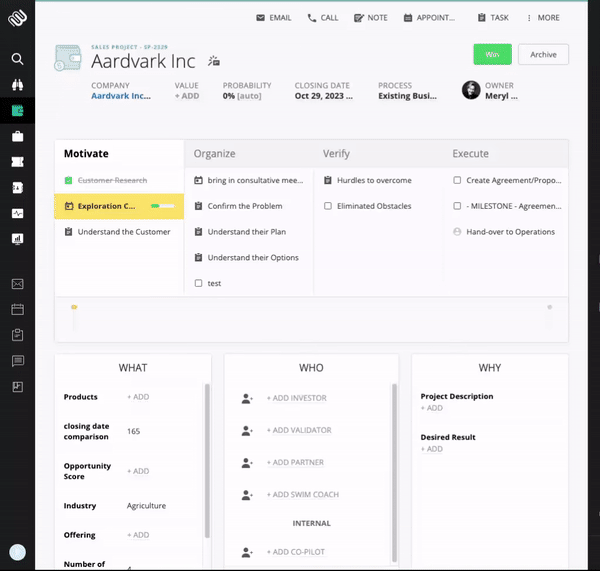
How it works
Sales Enablement content can be added in many areas of Membrain by an administrator. Follow this step-by-step guide to add your content. Choose where you want the content to be accessed from:
Steps & Stages in the Process
- Go to System Setup and open the Process Editor.
- Click on the step or stage that you want to add your content to.
Base fields in the Process
- Go to System Setup and open the Process Editor.
- Click on the base fields Value, Probability, or Closing Date to add content.
Custom Fields
- Go to System Setup > Settings > Custom Fields.
- Choose what level your custom field pertains to (process, company, contact, activity, content hub item or user) and select the field.
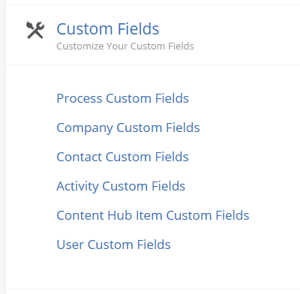
Add the Content
- Click on the blue +ADD button on the right-hand side of the dialogue box.
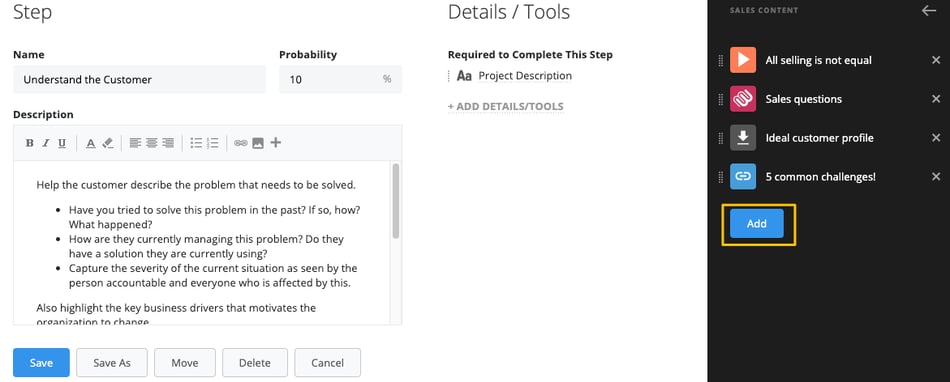
- On your left, select the content type to add new content. Or select existing content from the Content Hub from your right.
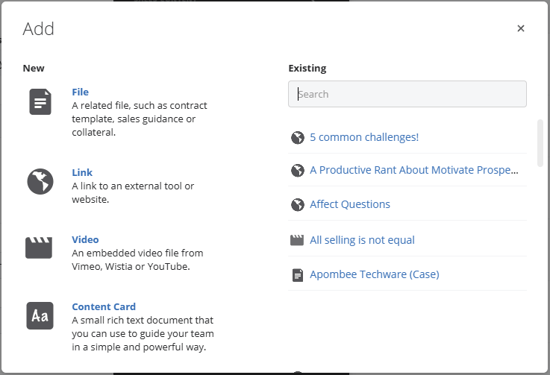
Note: After making additions to your process, don't forget to Publish!
If you have any queries on how to use this exciting feature, please reach out to support@membrain.com