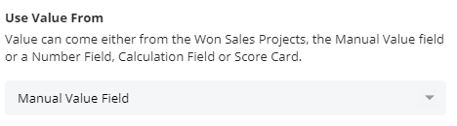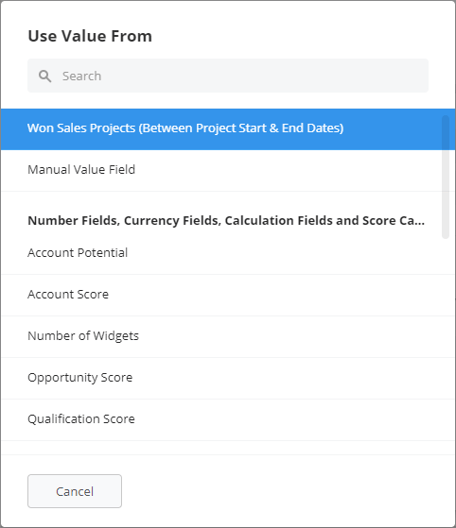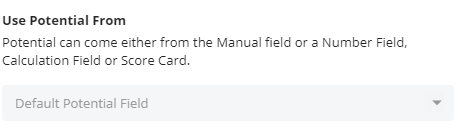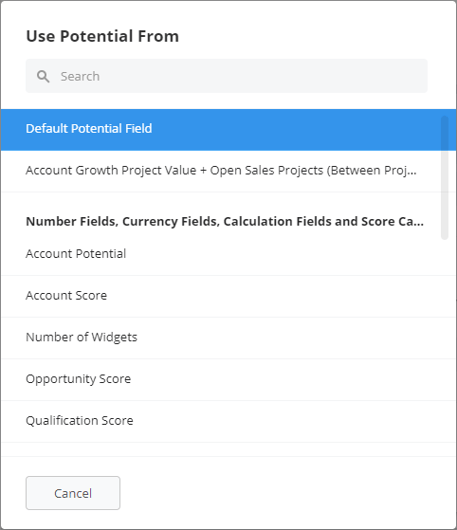Setting up Value and Potential
The Value and Potential you apply to your Account Growth Projects play a major role in how you view, track and manage these projects within Membrain. There are many ways to configure these two fields, giving you the flexibility to use Value and Potential in a way that matches your sales strategy.
Learn more about what Value and Potential, along with Untapped potential are in Membrain in this article Understanding an Account's Untapped Potential, and why they are an important part of any Account Growth Process.
Setup
Administrators can set up and configure how these behave from the Process settings of an Account Growth Process.
- Go to the process editor of the Account Growth Process you wish to configure.
- Click on the Settings button in the top toolbar.

Configure Value
- From the general tab in the settings, click on the Use Value From option, top right.
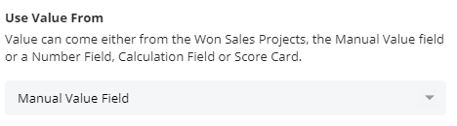
- From here, you have 3 options.
- Select to use the values generated from Won Sales Projects, which are associated with this Account Growth Project. Note: only sales projects won within the timespan of the Account Growth Project will be included.
- Allow Salespeople to add the Value manually in the Account Growth Project.
- Use the Value from a custom field in Membrain. This can be a number, currency, calculation field, or even the value from a scorecard.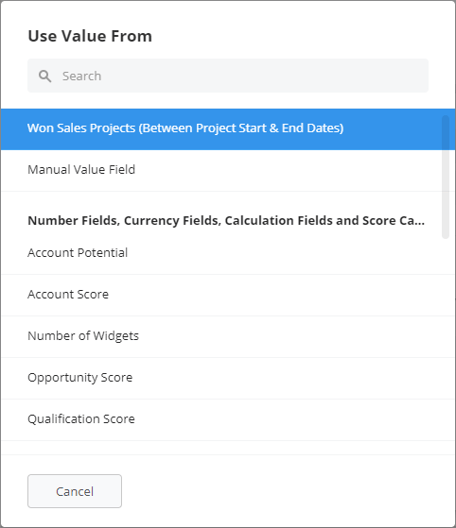
- Click Save and Publish Process to apply the settings.
Configure Potential
- From the outcome tab, click on the Use Potential From option, just below value settings.
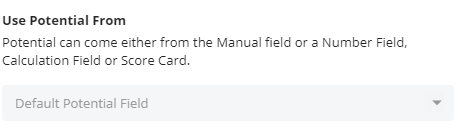
- For Potential, there are currently 3 options to choose from.
- Select the Default Potential field, which allows Salespeople to add the Potential of an Account manually in the Account Growth Project.
- Select to use a combination of the value of the Account Growth Project and the values generated from Open Sales Projects, which are associated with this Account Project. Note: only sales projects won within the timespan of the Account Growth Project will be included.
- Populate the Potential field from a custom field in Membrain. This also can be a number, currency, calculation field, or even the value from a scorecard.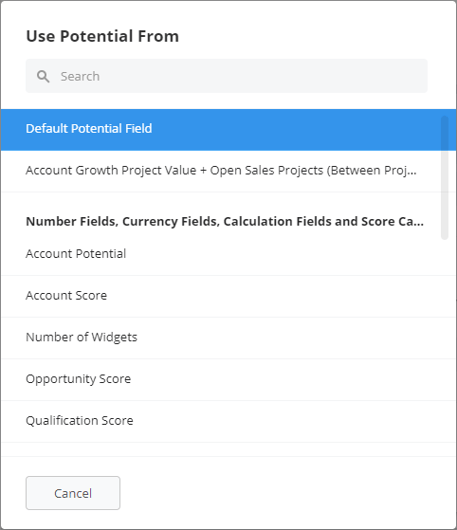
- Click Save and Publish Process to apply the settings.