Qualifiers can be used in both Prospects and Sales Projects, but often for different reasons. They can identify potential problems in sales projects before they become an issue, help you filter out prospects that might not be worth pursuing, and pinpoint the ones that have potential.
This is done by using qualifying questions, designed by you to encourage the salesperson to dig deeper and gather important information (e.g. industry type, budget, customer pains, etc.) about the Prospect or Sales Project. Once you have determined what answers you would like to see, as a good fit for a customer or lead, you can build your qualifying questions and add them to a Prospect or Sales Project to be answered during the course of the Process.
A Qualifier can be added to a step in the Process to indicate visually if the information you are gathering about the company or stakeholder is positive, negative, or somewhere in between.
Some Qualifiers may be more important to highlight than others. For example, competitor strength is an important piece of information that may significantly impact the success of this project, whereas the urgency may not be such a big concern, but still worth being aware of.
And once the information is added, the step icon will turn blue, yellow or red, or green based on the importance assigned to the qualifier. This gives you a clear indication of how serious a problem may be.


According to the qualifiers' importance and color that is tied to that, you will receive a recommendation on whether you should qualify or disqualify the prospect you're working on.


Add a Qualifier to a step by following these steps. In this example, we will add a Qualifier to the step which records the level of urgency for products or services to be delivered. We will qualify this step if the product or service is required within 12 months, and disqualify if it is 18+ months, or has no deadline identified.



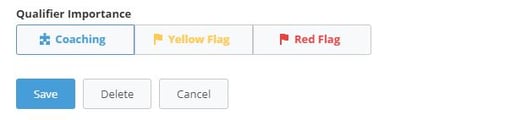
From north to south, east to west, Membrain has thousands of happy clients all over the world.



