Adding probability to your Sales Process is a fundamental part of effective pipeline management and reliable forecasting. The probability of a sales project is measured in percent and increases as a salesperson becomes closer to winning an opportunity.
Measuring the progress of opportunities by probability helps salespeople clearly see how close (or far away) they truly are from success, and can act as an incentive to push forward and reach their goals.
Probability also gives management a realistic picture of the size of the pipeline, with weighted pipeline measurement. The weighted pipeline value is calculated by taking the sales project value multiplied by the probability percentage.
There are a number of ways you can apply probability to your process, giving you full control over how you calculate the success of opportunities.
Setting up how to calculate the probability is done on an individual process level from the process editor, either within the steps or stages of the process itself or by clicking into the Settings options in the top toolbar.![]()
Using probability applied to individual steps in the process, the probability automatically accumulates and grows bigger the more steps you complete and the further along the sales process that you are. For example, a project in the early stages of the process, with perhaps only one or two important steps completed, might have a probability of 25%, whereas a sales project in the final stage of negotiation may be at 85%.
As you design your process, consider which steps will hold more weight towards making a significant step forward in the success of an opportunity, and assign a percentage probability that fits. Some examples might be: Decision Team Identified, 2nd meeting booked, Proposal Sent
If you would prefer to use a broader application of probability, you can choose to add probability to a Stage rather than individual steps. As the salesperson moves from one stage to the next, the probability increases in large segments. For example, a 4 staged process might be broken down to 25%, 50%, 75, and 100% applied on completion of each stage.
Use a combination of applying probability to both steps and stages for full control over the probability applied in each stage.
This option can be useful if you are using Playbooks as part of your process and you need to have more control over the minimum and maximum probability for each stage when there are potentially additional steps involved which hold probability percentages. This can be managed using min and max ranges for each stage ensuring probability is not over-applied.
When you hover over the stage header you will see detailed information about the probability applied to steps, totals for the stage itself, and also the min and max range possible.
This option gives you a huge amount of control over how you would like to calculate the probability of an opportunity. Use a range of custom fields throughout Membrain and convert their values to a percentage to get the fully customizable and accurate probability for your sales projects.
Custom field types that can be used to populate the Probability field are:
An example here could be the probability of a project going ahead (x%) and the probability of your organization winning the deal (y%) gives you a new, combined probability (z%). A simple calculation of (x+y)/2 can populate the overall probability of the Sales Project, giving you a more realistic probability to measure and forecast on.
Keep in mind - the value of the custom field will be truncated to the range 0 - 100 and converted to a percentage. A value of 50 is converted to 50%. Also, note that the Stage Min/Max Probability Rules also apply to the Custom Field value chosen.
Learn more about Calculation Fields.
A common use case here is an Opportunity Scorecard in the Sales Project itself scoring items like Buyer Alignment, Project Urgency or Stakeholder buy-in, etc. Such a scorecard - updated at specified milestones - ensures a continuously updated and accurate probability of winning an opportunity.
Learn more about Scorecards.
Configuring a sales project to pull probability from Custom fields is done within the Sales Process Settings, found in the top toolbar of the Process Editor
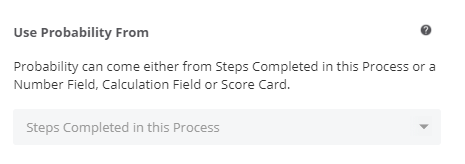
This is a more flexible approach by allowing each salesperson to apply Probability to an opportunity, based on their own judgment.
This setting can be turned on to allow simple probability application without using any of the options above, or to allow salespeople over-ride Probability which has been applied by any of the options above.
This option is configured within the Sales Process Settings, found in the top toolbar.


By default, there are already some basic probability options to choose from in every Sales Project. These are shown as a dropdown list in the Sales Project and can be selected by the salesperson (if the subjective probability is allowed)
But it is possible to add your own values of Probabilities, and even add some descriptive names to them to help your sales team apply probability correctly.


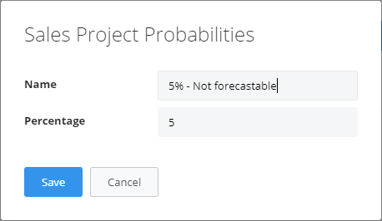
If you need to import historical Sales Projects and have Probability percentages from previous that you wish to bring in for your Open projects then you have to enable Subjective Probability in the Process settings and convert the percentages to numbers in your spreadsheet. The Probability field should be imported as the same number as the percentage but without the %-character. If you want to import 75% Subjective Probability to an Open Sales Project you have to import the number as 75 (unlike any custom Number Fields displayed as percent where 75% should be imported as the number 0.75).
From north to south, east to west, Membrain has thousands of happy clients all over the world.



