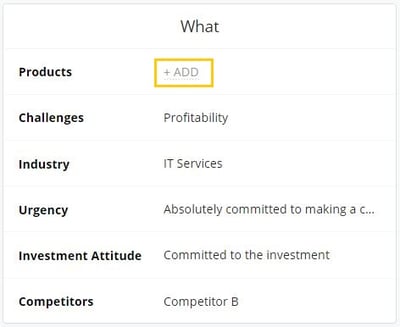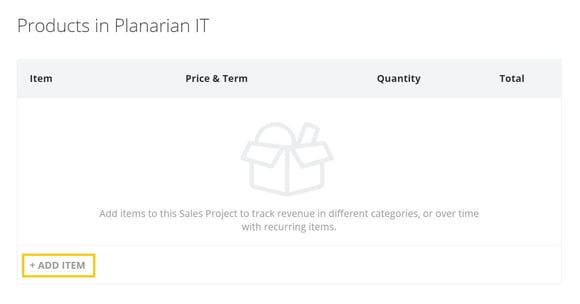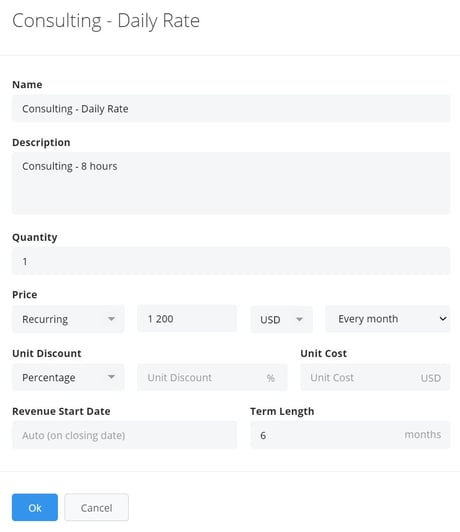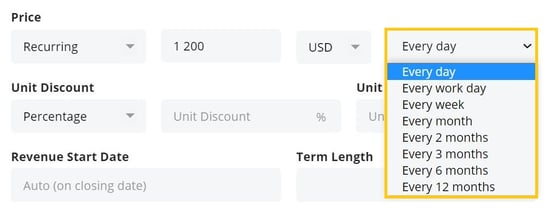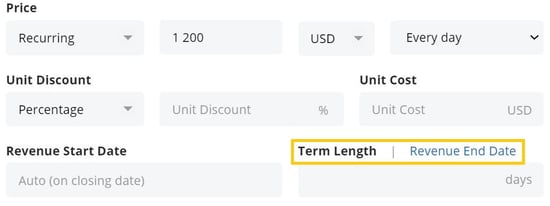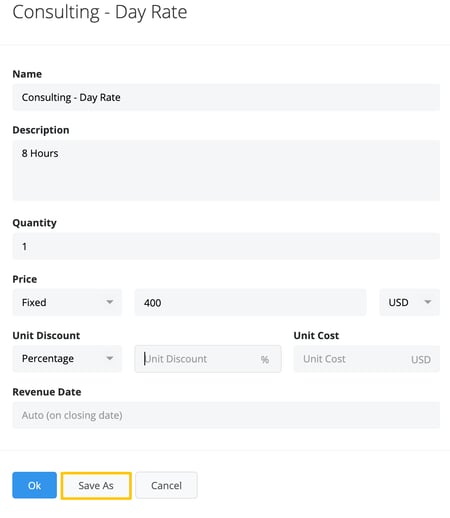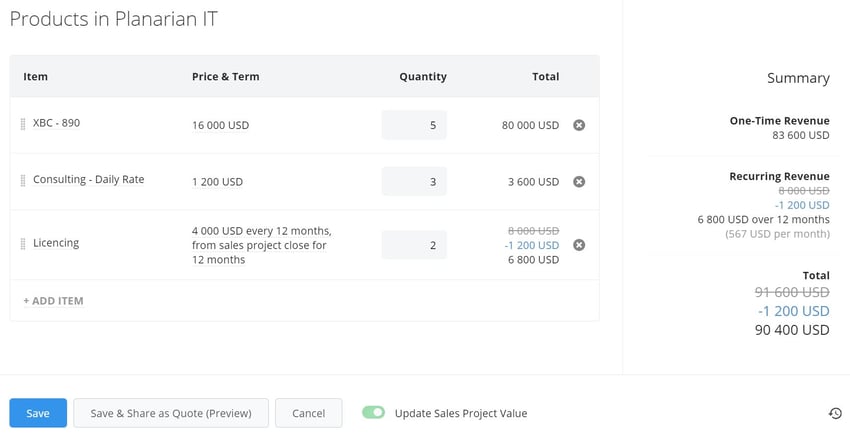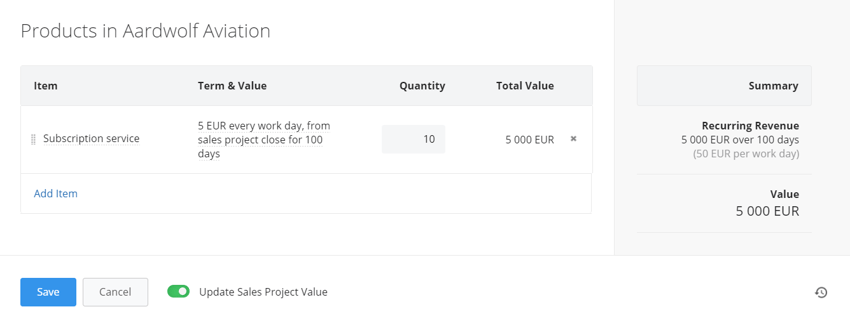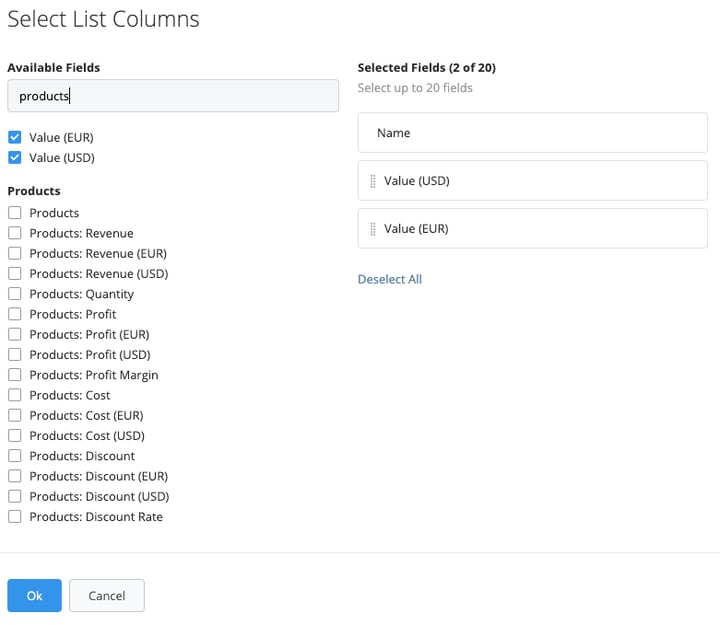The Products Database in Membrain allows you to itemize and track the products you are selling in a Sales Project. That may be a product, service, or consulting - whatever it is you are selling - you can track revenue in different categories, or over time with recurring Products. It can also track milestone payments, regardless of the product that is sold, to help you forecast expected fixed-price or recurring payments.
Getting Started
First, a Membrain administrator must set up your Products Database, and make it available for use in the Sales Process you're working in. To learn how to do this, read these articles Setting up Products and Managing Products. Once the Products list is available, you can add individual items to a Sales Project from the left-hand side box, located just below the Sales Process.
Adding Products to a Sales Project
- Locate Products at the top of the What box and click Add.
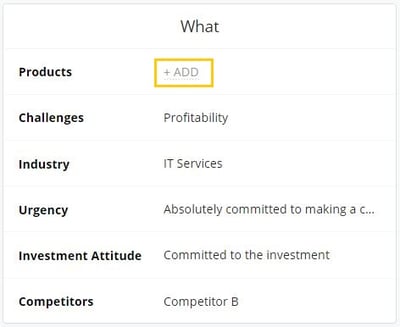
- Click on Add Item to start adding the Products related to this Sales Project.
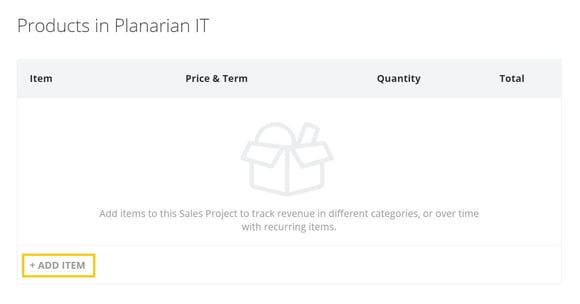
- Select a Product from the list of available, and complete the details. Default information is added to some fields, but this can be changed or updated as required.
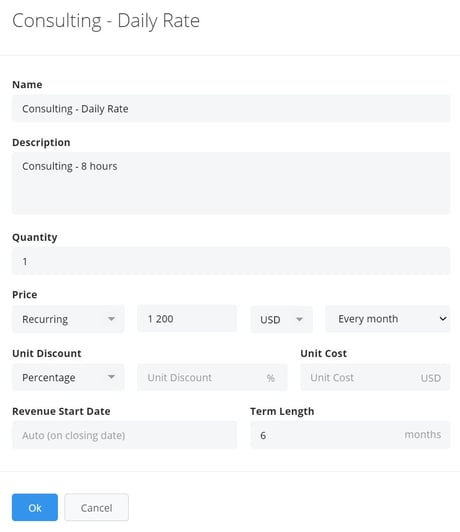
Name - The name of the product or item you are adding
Description - Enter more details about this Product, if you wish
Quantity - How many items you are selling
Price - Option 1. Recurring
Set the Pricing Payment type to Recurring if you want to manage multiple payments spread out over a specified payment term.
Price - Enter the estimated price of the product, individual payments can be amended at a later date
Currency - Select the currency you wish to set this price at
Frequency - enter how often you expect to receive revenue, in days, workdays (Mon-Fri), weeks, or months
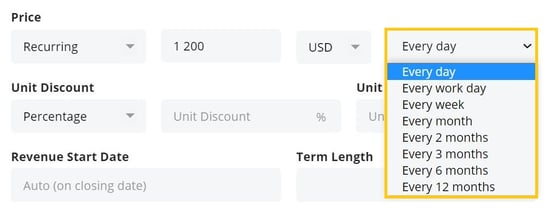
Term length - the length of time (days, weeks, or months) you expect to receive payments. If Every day or Every workday is selected as frequency, you can decide to have the Term length set to Number of days OR a specific Revenue end date.
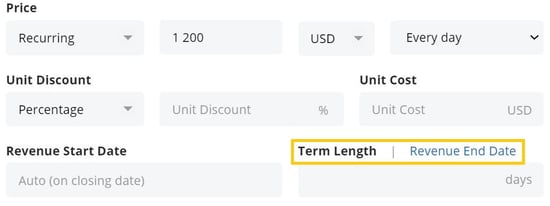
OR
Price - Option 2. Fixed
Set the Pricing Payment option to Fixed if the item will be paid in full at a set date
Price - Enter the estimated price of the product, individual payments can be amended at a later date
Revenue Date - the date you expect to receive payments
Unit Discount - Option 1. Percentage
Set the discount to Percentage to be able to apply percentage discount regardless of the Product Price.

OR
Unit Discount - Option 2. Absolute
If a Product in a Sales Project should have an absolute Value discounted, choose the Absolute discount option.
Unit Cost - Setting a unit Cost of a Product means you can track your Profit Margin.

- Add additional items as required, until you are satisfied you have captured all the information relevant to this Sales Project.
-
Once a product is added to a Sales Project, you may find the need to duplicate this entry. To copy a product, simply click on the product you wish to duplicate and then select 'Save As' located at the bottom left of the screen. You can efficiently create a new product entry with similar details, which you can then customize as needed.
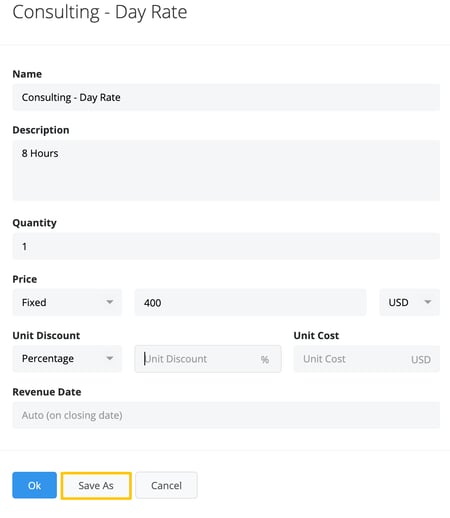
Products Overview Within a Sales Project
Your Products may now look something like these examples below.
Example 1
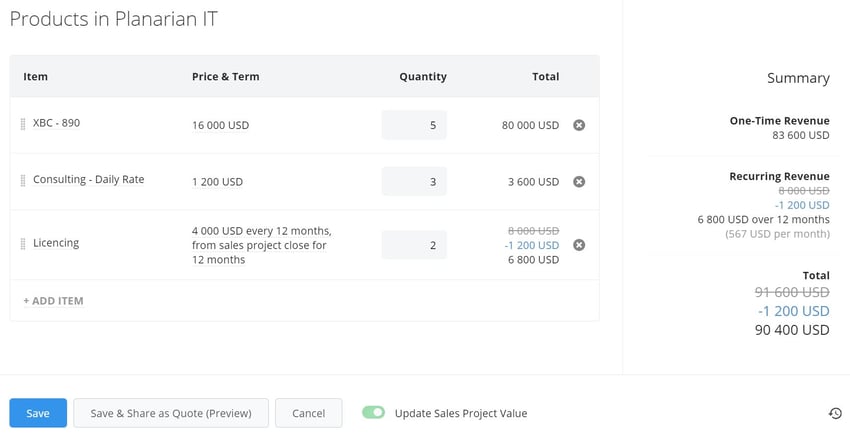
In this example, we see the following:
- 5 x XBC-890 items at a fixed rate of 16,000 USD each, totaling 80,000 USD.
- 3 x Consulting days at a fixed rate of 1,200 USD each, totaling 3,600 USD, and
- 2 x Licencing at a rate of 4,000 USD per year, recurring for 2 years and with a 15 % Unit Discount, totaling 6,800 USD.
- On the right, there is a summary of the value of the Sales Project (including any discounts), broken down into fixed and recurring value.
- And at the bottom, there is a useful option that allows you to update the total value of the sales project, or not. This is helpful if you want to use this breakdown to calculate and update the expected total value of the sales project itself.
Toggle this button off if you have calculated a different value for the Sales Project which is not reflected by this Product List.
- Click into any Product in the list to view additional details at any time, or edit information during the Sales Project life cycle.
- To delete any product from the list, simply change the quantity to 0 or the
 -button next to the product and save the list.
-button next to the product and save the list.
Example 2
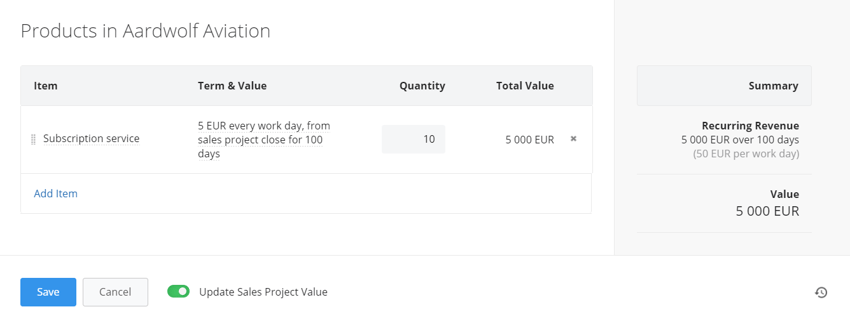
In this example, we see the following:
- The frequency of the recurring revenue is set to only apply on workdays.
- 10x Subscription Services at a rate of 5 EUR, recurring every workday for 100 days, totaling 5,000.
- This means that the product will count down for 100 workdays (Mon -Fri) and end when 100 workdays are reached.
Analyzing Product information
Now that you've added Product information to your Sales Projects, you can view this information and analyze the data in many places, such as:
- Sales Project List View - Filter by Product and Sort, Group and view data about Products in an easy to view List layout. Product fields can also be selected as columns for a detailed understanding of your Sales Project. You can also utilize these fields in Sales Project & Prospect Exports.
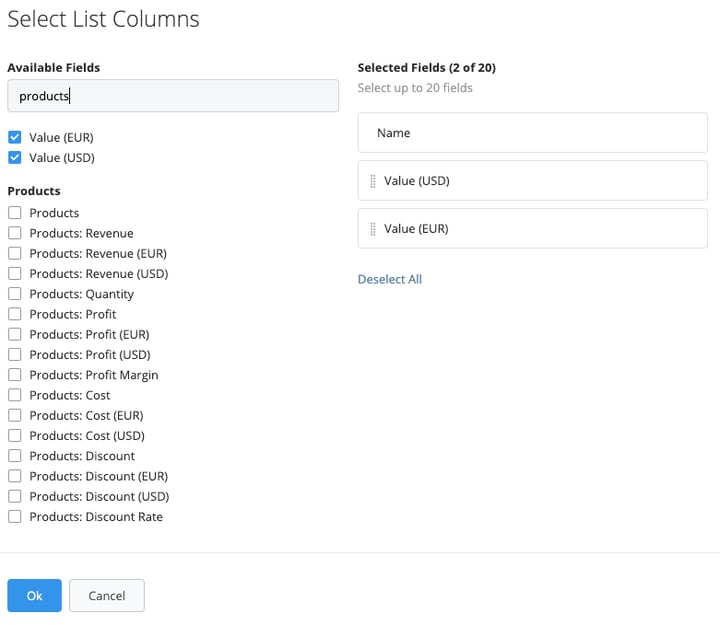
- Active Pipeline - Sort by Products to see these details at a glance, and hover for more information.
- Dashboards - Create a multitude of graphs and charts in the Dashboard to see this information in visual ways.
- Win/Loss Analysis - See how different Products may be affecting your Win/Loss ratios, as well as other interesting insights.
Generating a Quote from Products
Besides offering excellent insights to the value of your sales, you can also share this value with the Customer, as a Quote. The Quote could be based on the Products information in the specific Sales Project, like Quantity, Price, Discounts, etc. or, it could be generated from fully customizable Quote Templates. Learn how to create and send quotes to your stakeholders here.