Using score cards as part of your sales, account growth project, and prospecting efforts gives you crystal clear insights into the strengths and weaknesses of each opportunity in your pipeline. They can be used to maximize the success of your sales process resulting in more revenue and less risk.
An example of a Score Card identifying the health of an opportunity.
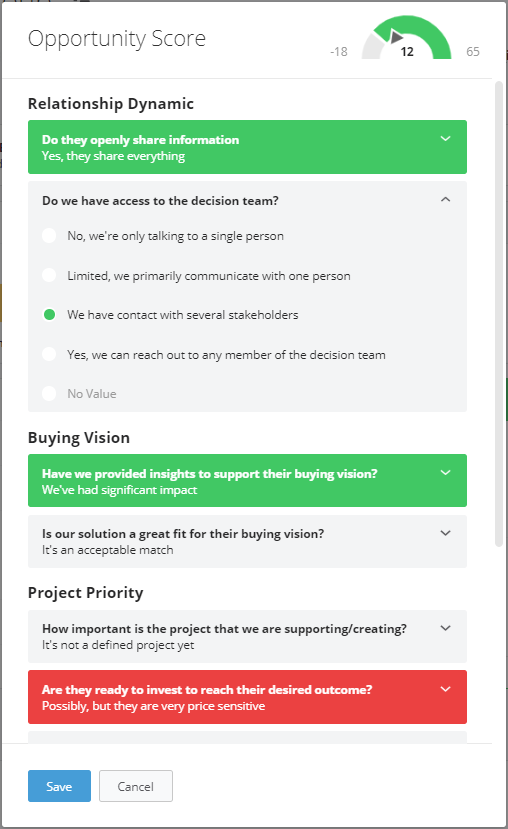
Score Cards can be used in both Prospects, Sales Projects, and Account Growth Projects, and can be completed as part of a process step, or simply included in the Left Box of a Sales Project. They can also be used on a Company or Contact page.
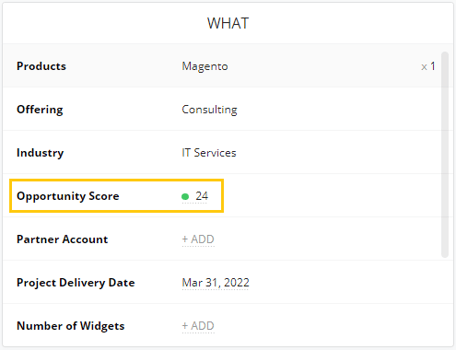
You can choose to display specific Score Card data points in List Views for easier organization and analysis. The available options include score cards overall score, questions group scores, and individual questions scores.

Additionally, you can apply filtering on score cards, on its overall score, questions group scores and/or individual questions scores.
Last but not least, score card fields can be added as a condition to trigger a process rule, process event or automation.
Example. Click on Rules - Add Rule - Custom, add a name, description and importance (coaching advice, yellow or red flag) to your rule. Then decide when it should trigger, by adding a Stage name and/or additional conditions such as the Opportunity score card.


Working through a score card is made easy by reading each question in turn, and selecting the most suitable answer available.
The “always on top” score of a score card shows you clearly what the current score is, with a clear indication of what that score actually means when compared with minimum and maximum ranges. This follows you when you scroll through longer score cards so your progress is always visible.
The color-coding of each answer you choose is predetermined by your administrator during the setup of the score card, so each question is scored and visualized for its unique value.
Setting up a score card is very straightforward. It helps, of course, if you already have a set of questions you would like to use in your score card with a range of answers and a structure for how you would like to score each answer.
Start by documenting key elements of your sales process that you believe have a big impact on its potential success or failure. Let's take the Opportunity Score Card as an example.
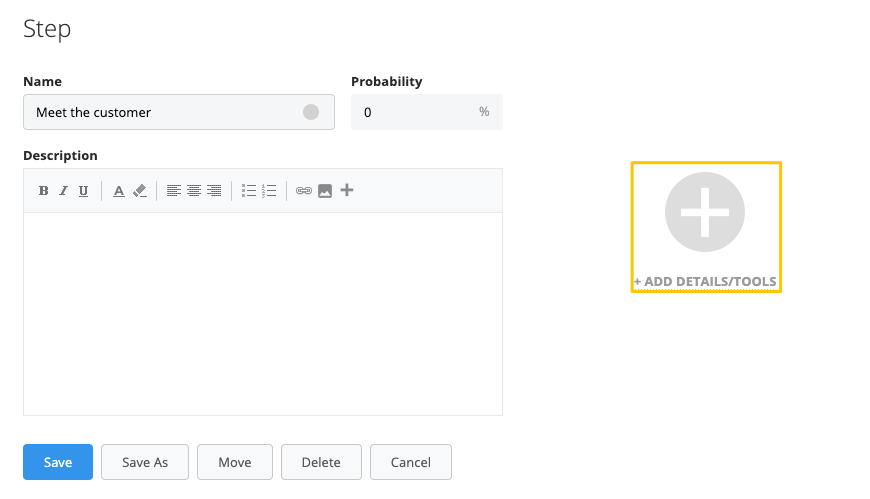
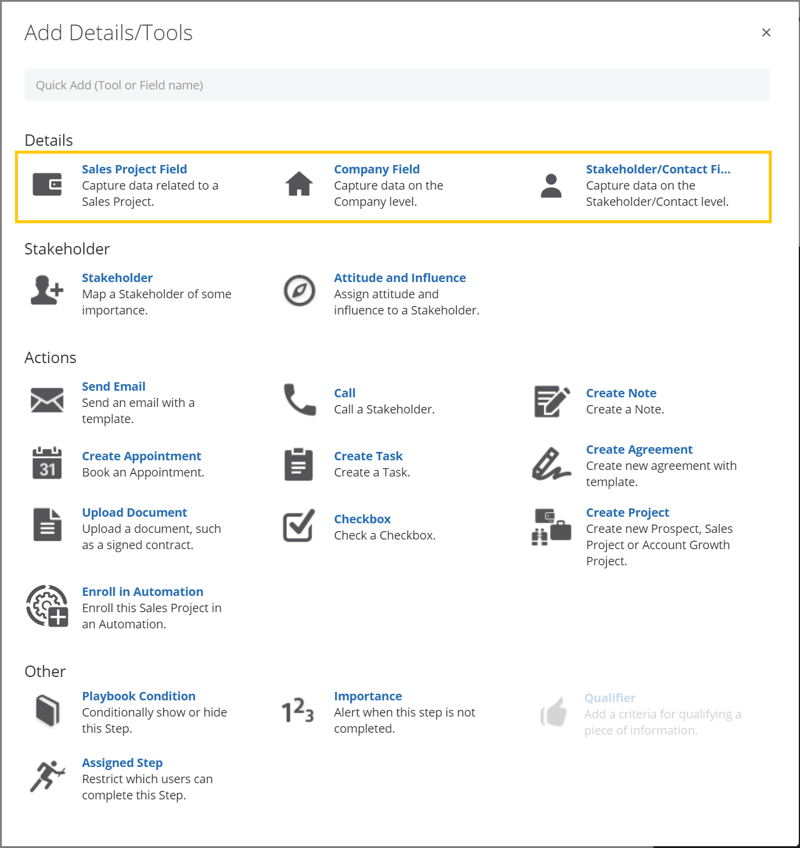
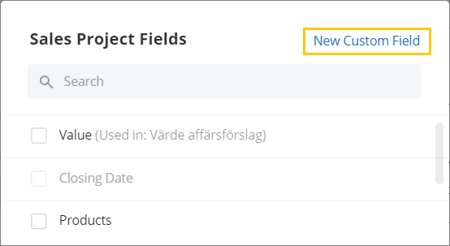
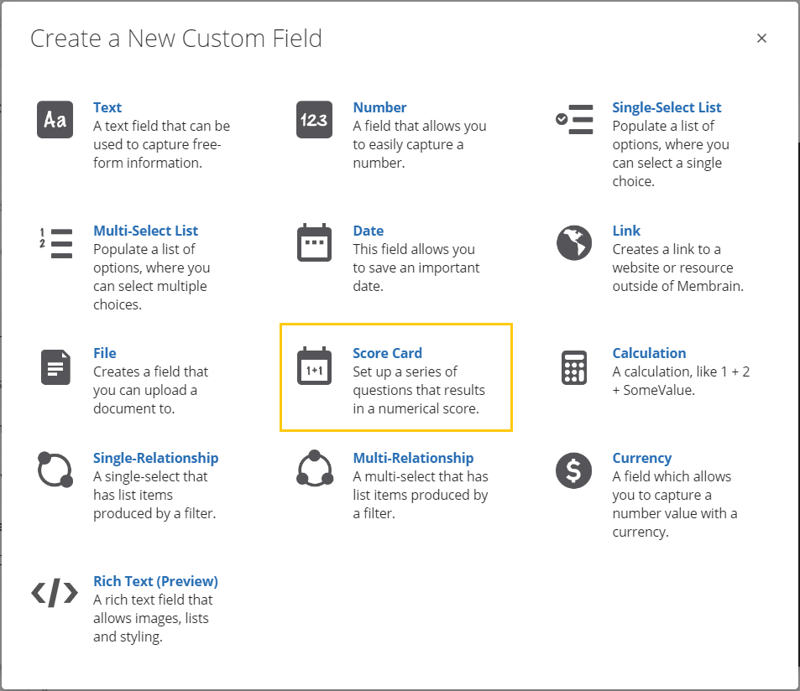
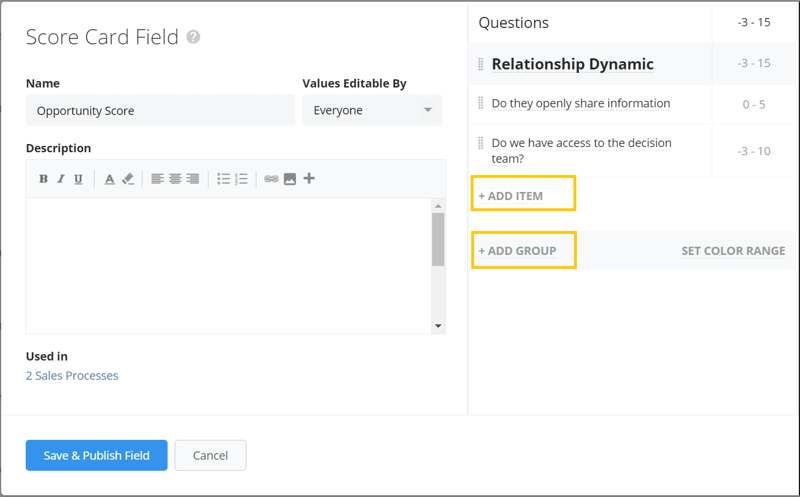
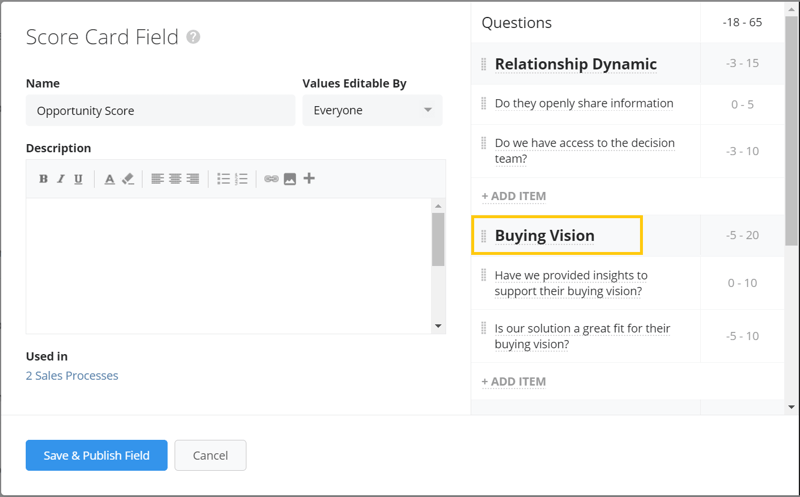
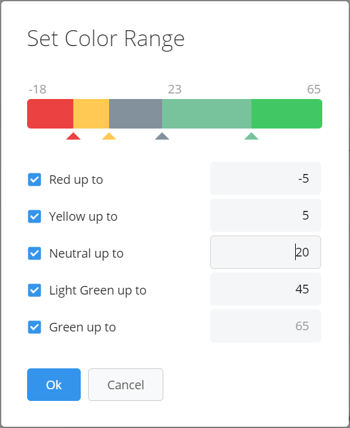
As always, we're here to help and would love to hear your feedback on this useful feature in Membrain. Let us know if you have any questions on how best to set up Score cards by emailing us at support@membrain.com and we'll be happy to help.
From north to south, east to west, Membrain has thousands of happy clients all over the world.



