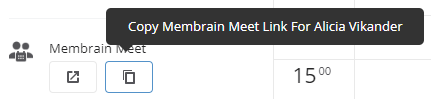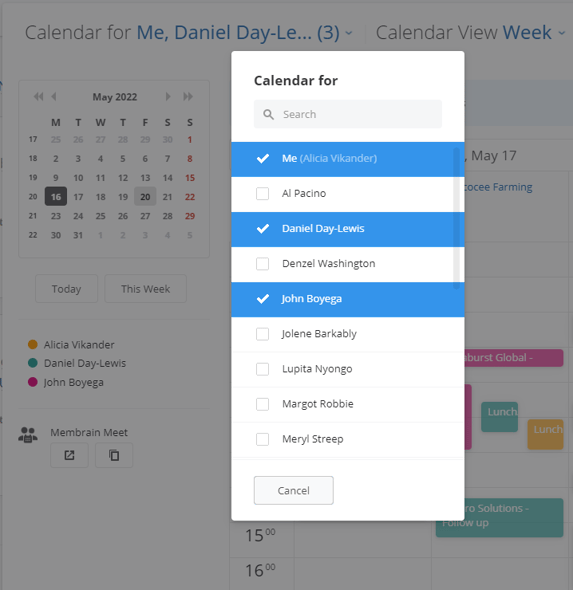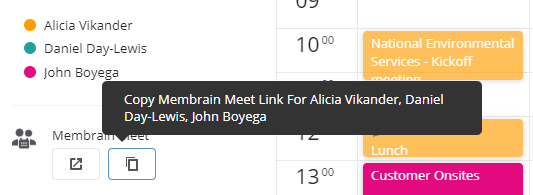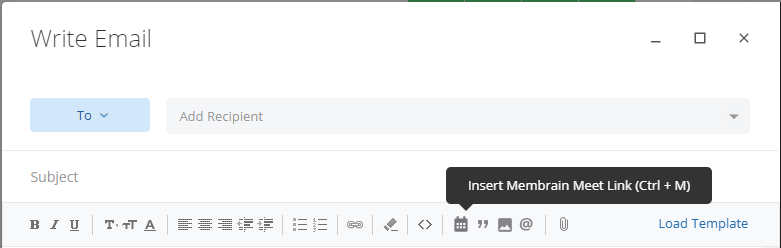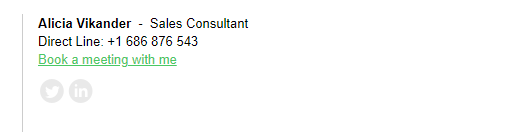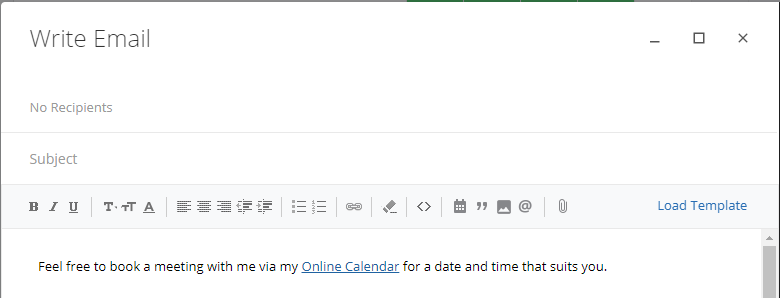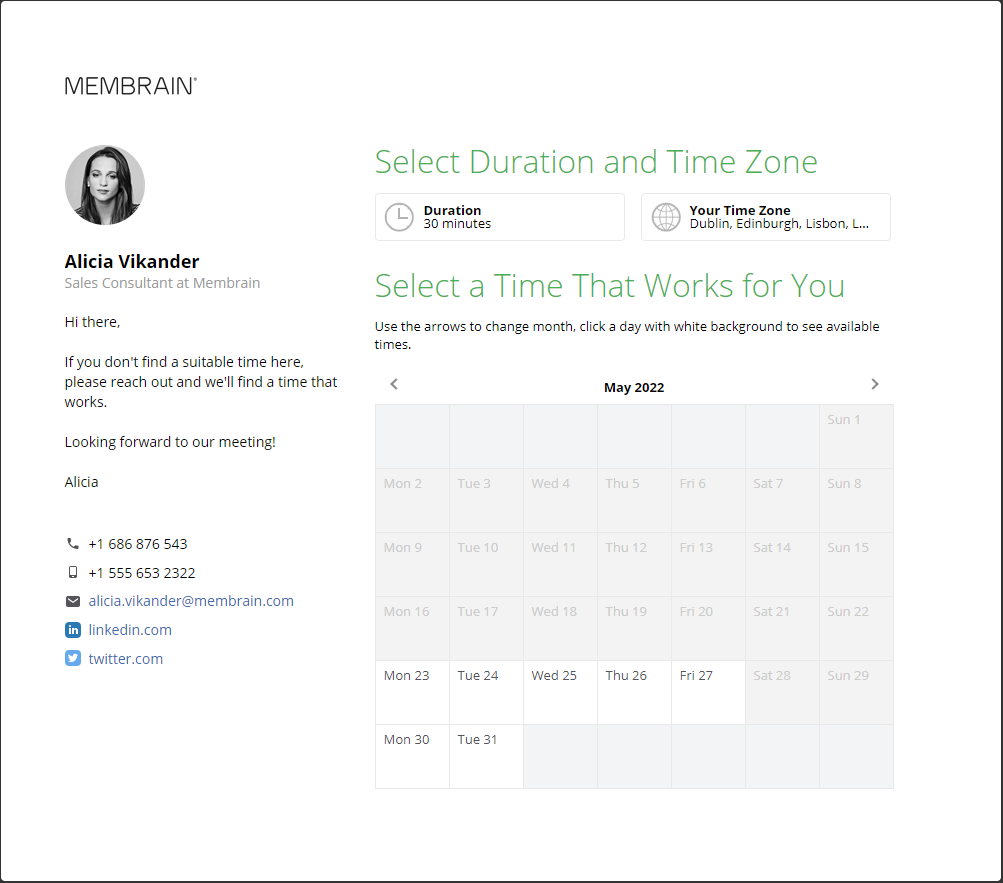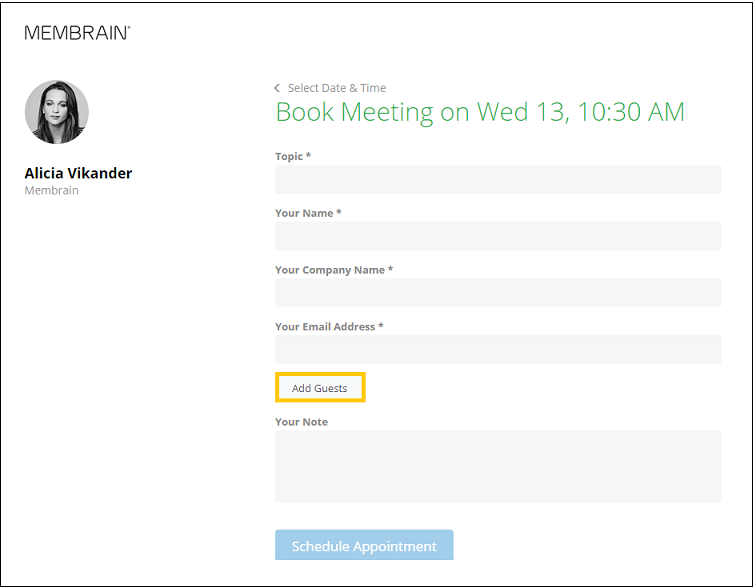Arranging meetings with your contacts can be time-consuming. And when you add different time zones, reschedule request or even multiple colleagues to the mix, things can get really confusing.
That's where Membrain Meet comes into its own. It's an easy-to-use scheduling service that allows you to invite your clients to pick a date and time to meet, that suits them best.
With this feature enabled, you can allow contacts to request an appointment in your Calendar (and even along with your colleagues calendars) via a shared webpage. This webpage gives your contact time slot options, which are based on the free times available in your Membrain Sales Calendar along with the predefined settings you apply when setting up Membrain Meet.
Don't worry, your appointment details are never visible. Only empty time slots (or appointments marked as Free) are shown to your contact.
How to use Membrain Meet
There are lots of ways you can incorporate Membrain Meet into your daily routine. Your unique Membrain Meet url is always found in the Membrain Meet settings, (in My Settings) where you can also configure your personalized setup.
But here are just some examples of how you can get creative and start using this feature to streamline the booking of meetings today:
- Sales Calendar - individual link - Go straight to your Sales Calendar in Membrain and hit the copy Membrain Meet button on the left hand side. Then simply paste it anywhere you like, email, LinkedIn etc. and invite your contacts to book a meeting with you
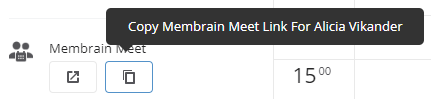
- Sales Calendar - multiple colleagues link - If you want to invite your contacts to book a meeting with you along with some of your colleagues, that's possible too!
Step 1 - select your colleagues names from the options up top, to see their calendar alongside yours. This gives you a view of the selected day or week with everyone's plans, on the same page.
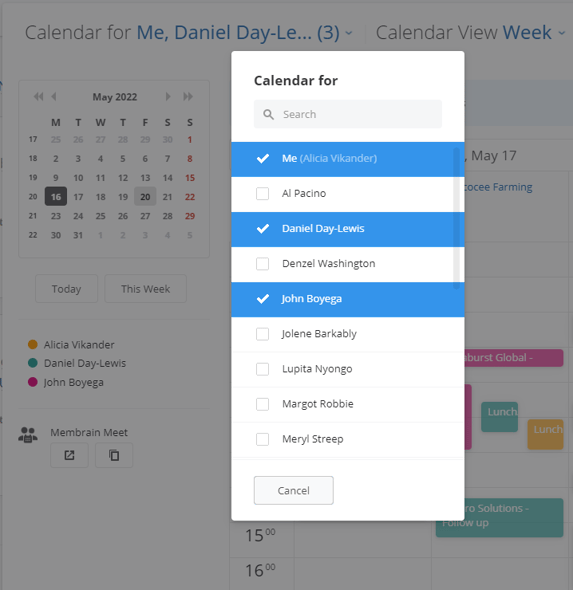
Step 2 - hit the copy Membrain Meet button to get a url link with everyone's combined calendars included. You can now send this link to your contacts to invite them to book a meeting for a time that suits both you and your colleagues who also need to attend the meeting.
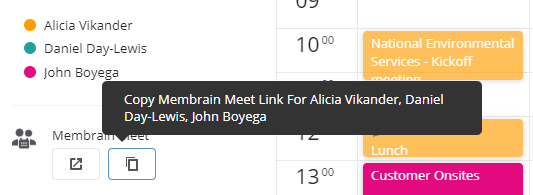
- Use the Membrain Meet button while composing an email - while you're typing an email from inside Membrain#s Email composer, you can add your Membrain Meet url by clicking on the button in the toolbar. Super simple.
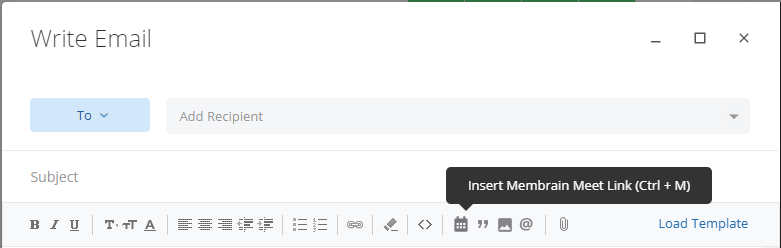
- Add your Membrain Meet link to your signature - a super simple way to always offer your contacts a way to connect with you. Add a "Book a meeting with me" hyperlink which brings your customer to your Membrain Meet Calendar.
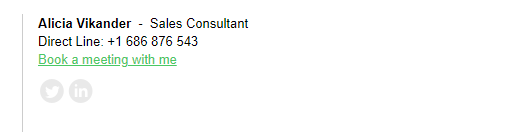
- Add the link to a Snippet - Create a new snippet with a phrase you often use, and include the url as a hyperlink.
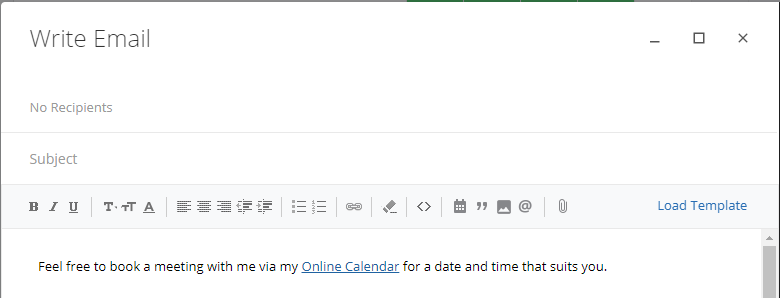
What your contact experiences
When your contact clicks on your link to Membrain Meet, they come to this page. The information shown on the left hand side is pulled directly from your contact details inside your own CRM. So ensure you have the correct contact details, profile picture and social links etc, so they are up to date.
The introductory text can be added as part of your Membrain Meet setup, explained further below.
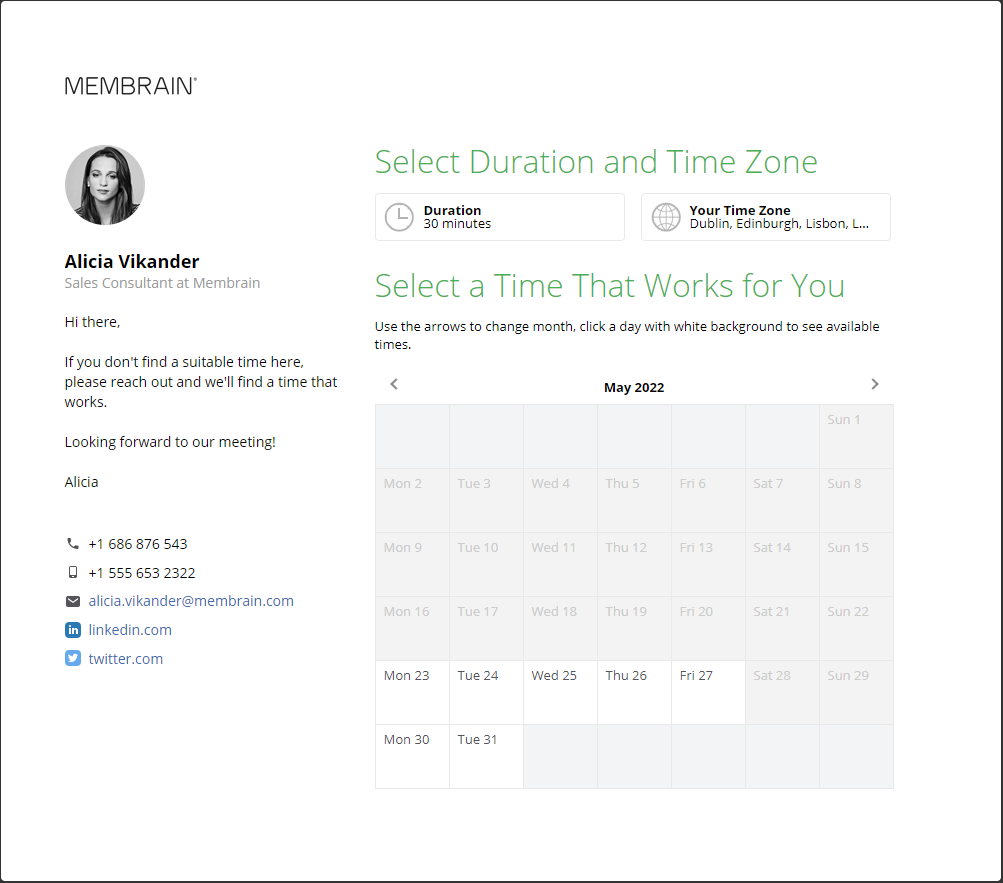
This offers them the following options while booking a meeting:
- The duration they would like to meet with you
- The timezone they are in
- Which date they would like to meet
- Which time slot is best suited to them
- How they would like to connect e.g., via phone, in person, or online meetings such as Zoom, or Teams
- How to invite additional guests
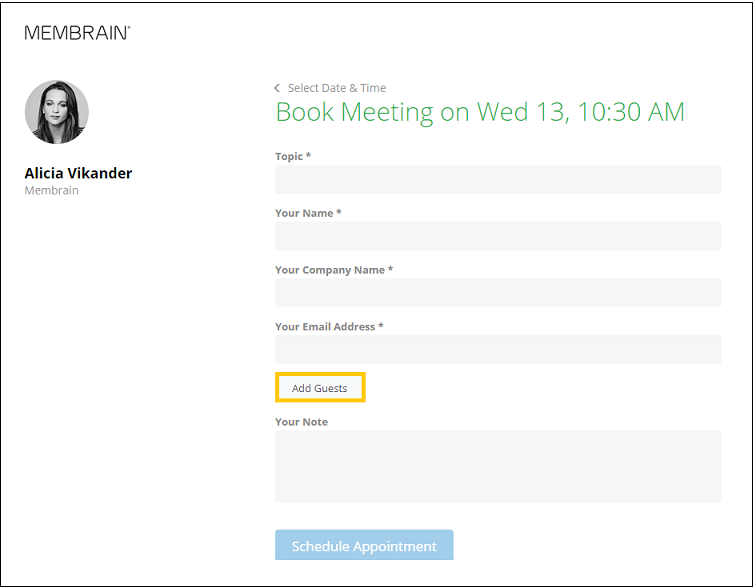
Learn how to set up and configure Membrain Meet in this article - Setting up Membrain Meet.