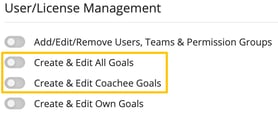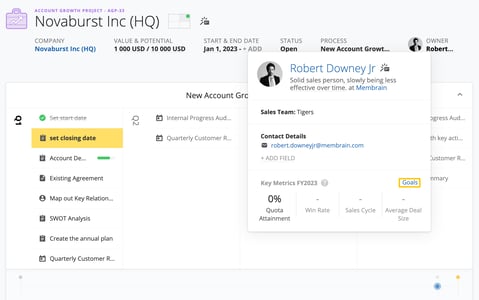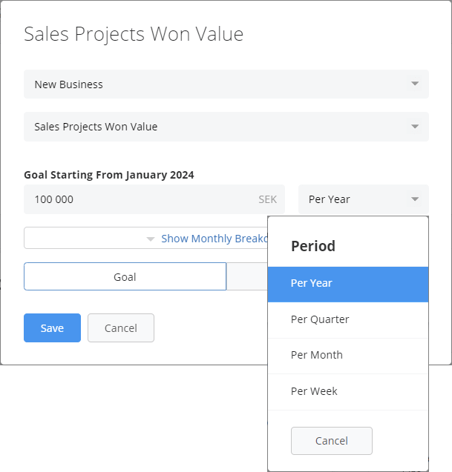Sales is a results-based profession. Setting up achievable goals in Membrain helps you focus on what's important and monitor your progress as you work towards these goals.
With Membrain's Goal setting feature, you can create and monitor goals for yourself, for individual sales representatives, for the whole team and even across the whole company.
Goals can as well be combined with other key metrics that will help motivate everyone to reach their targets.
Which type of Goals do you need?
First things first, you need to decide which type of goal suits your organization. Individual, Team-Based, Company-Based or a combination of these.
- Individual Sales Goals. This type of goal is great for tracking personal revenue goals, for motivation, or perhaps keeping on track for personal commission goals.
- Team based Goals. This type of goal helps you track the Sales Performance of overall teams, not individuals. The main focus is not on who is bringing in the revenue, rather it's the group's effort that counts. In this case, setting a Team-Based goal that all Sales Representatives contribute to will provide you with the information you need to track and forecast the overall Sales Performance of the team, or teams themselves.
- Company wide Goals. This type of goal lets you track the Sales Performance on a top level, across the whole organization. The main focus here is not which individual or team is bringing in the revenue, rather it's the whole company's effort that counts.
- Supporting Goals: As a complementary layer to goals, Supporting Goals offer flexibility and personalization in goal setting. Users can create these secondary goals for themselves without additional permissions from the my goals dialogue. Though not included in performance views, Supporting Goals enrich the goal-setting framework by allowing for nuanced, personal milestones that align with and bolster primary goals.
- A combination of the above allows you to apply sales goals to the individual, but also apply a different, perhaps more realistic goal, to the overall team and/or the whole company. All can be tracked independently to give you the information you need, based on the angle you're looking for.
Already have goals set up? Read how to save time and apply those goals to others on your team with just a few clicks.
Setting up Goals
Administrators of Membrain can set up goals for users and teams. Watch this short video which shows you how to set up simple goals in Membrain. Or watch a more in-depth video on Editing Sales Goals
Step-by-Step - How to Create a Goal
If you're starting out fresh, you can follow the below guidelines to get started creating goals.
- Click System Setup
- Go to Users - Manage.
- Find the relevant person you want to add a goal for
OR Navigate to the team you want to set goals for
OR Click on the company name at the top of the page to set goals on that level.
- Click on the +Add Goals button.
- A dialog will pop up that has 3 categories:
Outcome Goals - the ultimate revenue target.
Effectiveness Goals - this helps you break down the sales goal into a win rate percentage.
Activity Goals - These are what you use to achieve No. 1+2 (The Sales Goals and Effectiveness Objectives).
- choose the category that matches the goal you're trying to create best by clicking on the "new outcome/effectiveness/activity goal"
- Each category has its own unique set of available goals. Choose the one that suits you best.
- Specify the process(es) you'd like this goal to apply to and set your target.
- You can then specify if you'd like to set the goal as "goal" or "supporting goal". Keep in mind supporting goals will not appear in performance views.
Adding Supporting Goals:
- For those looking to establish their own Supporting Goals, begin by clicking on your Profile Picture in the bottom left corner, then select My Goals.
- Click on Edit Goals to modify or add new goals.
- Choose a goal from one of the three categories listed above—Outcome, Effectiveness, or Activity.
- At the bottom of the dialogue, select Supporting Goal. This categorizes your new goal as a Supporting Goal, differentiating it from primary objectives but aligning it with the overall strategy. If you do not have permissions to add goals supporting goals will be selected by default.
Coaches Setting goals for their Coachee
In Membrain, Coaches can also participate in setting goals for team members, provided they have been granted the necessary permissions. This feature enhances the collaborative effort in achieving sales objectives.
Here’s how a Coach can set goals for team members:
- Ensure your Membrain Administrator has granted you the appropriate Permissions.
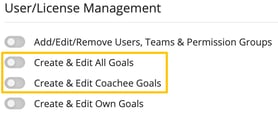
- Hover over the user you wish to add a goal to anywhere in Membrain to pull up their preview.
- From here, you can set or adjust goals for the respective team member, contributing to the team’s overall sales performance objectives.
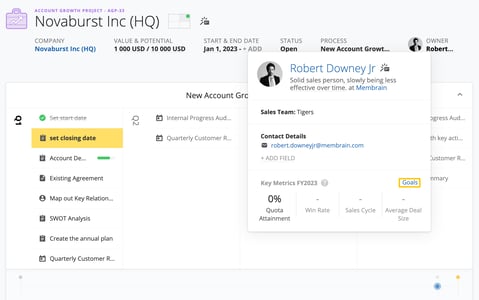
Outcome Goals
Unlike simple revenue targets, Outcome Goals in Membrain allow you to dive deeper into the metrics that drive your sales success. Whether you aim to close a certain number of deals, reach a specific revenue milestone, or focus on product-centric datapoints, Outcome Goals offer a multifaceted approach to measuring your success. These granular settings help you zero in on what really matters, from overall revenue to the profitability and quantity of individual products sold.
- Click on “New Outcome Goal” and select an Outcome Goal Metric.
- Slect the correct sales process in the drop-down list for which you’d like to add goals OR leave it set to All Sales Processes.
- Enter the amount for your outcome goal.
- Choose the time period for your outcome goal via the drop-down list. Options a per year, quarter, month, or week.
- Click on the "Show Monthly Breakdown" button to select the month from which the outcome goal will start counting and/or adjust the goal on a per month level.
- Click Save.
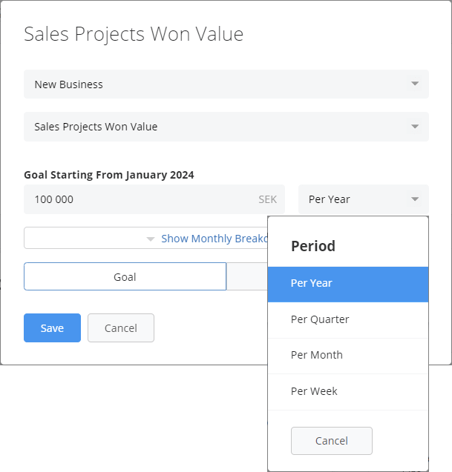
Effectiveness Goals
After adding the outcome quota, you may have other goals you want to be able to track and benchmark for your sales reps, teams or for the Company as a whole. Like the Outcome Goals, each Effectiveness Goals can be specific to a single Process or applied to all Processes and increases or decreases can be tracked over time
Click on "New Effectiveness Goal" and select the metric in the list that you wish to apply goals for. Then, add the specifics of the goal you want to set.
Here are some options that are available as Effectiveness Goals, and their explanations:
SALES PROJECTS
- Sales Projects Win Rate - The target % of Sales Projects that should be successfully closed as Won
- Average Deal Size - The target average revenue per won Sales Project that you aim to achieve
- Sales Cycle Length - On average, how long should it take to close a deal, from the time it enters the pipeline until it is won?
- Sales Projects Created - How many new Sales Projects should be created within a specific timeframe to keep the pipeline at a healthy size?
- Number of Open Sales Projects - How many Sales Projects, with Status: Open, should be in the Pipeline, at any point in time (a tried-and-true risk distribution strategy)?
- Sales Projects Won - The target number of Sales Projects to be successfully closed (Won) within a specific timeframe
- Weighted Pipeline Value - The target Value of all open Sales Projects in the Pipeline, adjusted by the Probability of closing, at any point in time
- Total Pipeline Value - The target combined Value of all open Sales Projects in the Pipeline, regardless of their Probability of closing, at any point in time
PROSPECTING
- Prospects Qualified - How many Prospects should be qualified and converted to Sales Projects within a specific timeframe?
- Prospects Created - How many new Prospects should be created within a specific timeframe (this is helpful to track the earliest possible progress in your sales process)?
- Number of Open Prospects - The target number of active Prospects that should be maintained at any given time
- Prospects Conversion Rate - The target % of Prospects that should be converted (Qualified) into Open Sales Projects
ACCOUNT GROWTH
- Account Growth Projects Created - The target number of new Account Growth Projects initiated, within the specific timeframe
- Number of Open Account Growth Projects - The target number of active Account Growth Projects to be maintained at any given time
- Account Growth Projects Open Potential - The target total Potential Value of your open Account Growth Projects (note: what the Potential measures depends on your process settings - read more about Account Growth Potential here)
- Account Growth Projects Open Untapped Potential - The target value of what remains to be realized in open Account Growth Projects (Potential - Value = Untapped Potential)
- Account Growth Projects Win Rate - The target % of Account Growth Projects that should be successfully closed as Won
- Account Growth Projects Won - The total number of Account Growth Projects to be successfully closed as Won within a specific timeframe
A calculation example of Prospect Conversion Rate:
All the prospects you have converted to sales projects, divided by the total number of prospects converted and disqualified.
Converted: 10
Disqualified: 30
The conversion rate is: 10/40=25%
Activity Goals
Here, you can select the activity levels your sales reps should adhere to when working on a Sales Project or Prospect.
As activities that relate to a Sales Project or Prospect are created, they are logged automatically and count towards the Activity Goal.
Some Examples of Activity Goals
- The number of companies in contact with - One of the easiest metrics to track and a great “buzz”-meter. Are we getting “out there” and touching a large enough number of prospective clients when we're building the pipeline?
- Type of Activity - Goals can be set based on the 5 different Types of Activities you can carry out in Membrain: Email, Call, Note, Appointment, and Task. Learn more about the Types in this Help Center article Creating Activities.
- Your specific Activity Type - Activity Types are managed and created by your organization's Membrain Administrator, and can reflect exactly what you want to track. E.g. The first onsite meeting, Proposal Sent, or simply a Phone call. Activity goals can track these specific activities and help encourage the team to do more specific types of activities while helping you track their performance. Learn more about Activity Type Management and how you can customize them to help you set the goals you and your team need.
- Total Activity - Instead of just specific types, which makes it easier to set up.
Editing Sales Goals
Once you've got some goals in place, you may want to refine them or edit them for the next Fiscal Year. Take a look at this video that walks you through some concepts and practical tips on how to best manage this.
Applying Goals to multiple users
If you're working with a large sales team with similar or identical goals, you can save lots of time by using the Load Goal functionality. Read more on how to use this time-saving feature and get a head start on goal setting for your teams, here.
See the Results
There are lots of places you can track how well you and your team are doing, compared to the goals set. Visualizing your every step on the journey, showing you that you are safely on the path to reaching or exceeding your goals.
- Membrain Guide - a celebratory animation will run at the top of Membrain Guide every time you achieve something that is tied to your Effectiveness Objectives. When you reach a goal for the week Membrain celebrates with you.
- Win a Sales Project - Membrain helps you visualize how much this helps you get closer to - or exceed(!) - your quota. When you hit that Win button, you see an overview of the progress you're making in your Revenue Goals. From here you can choose to see the sales project you just closed, go to the dashboard to go for the next big win, or take some time for reflection by going to the sales analytics view.
- Story Stream - All goals with weekly targets can easily be tracked from the Story Stream. A visual indicator for each user on the team is shown on the right-hand side, tracking the current status of each goal.
- The Weekly Report - For a full rundown of your achievements including goals, take a look at The Weekly Report (either via the Sales Analysis Menu or in your weekly email)
- My Settings Page - For a snapshot of your goals this week or month, go to the Goals area of the My Settings page. Here you can see all your goals progress for the current period,
And if you have permissions (granted by your Membrain Administrator) you can also edit your goals from this view by clicking on the Open Goals button.