The ability to mass import activities from another program into Membrain goes a long way in helping you keep all your information in one place and easy to find.
For example, you might want to export tasks, appointments, notes, emails or call details from a previous system and import them into Membrain. This done from the Activities list view in Membrain.
First of all you need to decide what kind of activity you have, and how it should be imported into Membrain so it is in line with our 5 Activity Types.
- Appointments in Membrain are simply meetings or scheduled activities in your calendar that span over a duration of time and have a from/to date and time.
- Notes is the third activity import option Membrain provided. It's the activity type requiring the least amount of information to be imported and is suitable when you have larger sets of information in text, like for example importing historical Email conversations or Call notes.
- Tasks in Membrain are activities that have a completed date and time, and sometimes a deadline date and time.
A task is "completed" when it is ticked completed, an email when it is sent, and a note/phone call when it is entered. On the other hand, an appointment is "completed" when the date it was scheduled for has passed
An overview
The first step is to download this Template Excel Spreadsheet, which has the default columns you need to get started.
Then export your data and copy and paste your information into this spreadsheet under the correct field names.
Once you're happy with your spreadsheet, you can import this file into Membrain. This ensures all your data is aligned and imported into the correct fields within Membrain and your data integrity is maintained.
Note: Files must be in XLS or XLSX format!
How it's done
Download the Template
- Find the Template Excel file online here or above, in the overview.
- Go to File - Download - Microsoft Excel (.xlsx) to save a copy of the template locally on your computer. This creates the empty spreadsheet you will use to organize your data and make it ready for import
- If you're working online in Google you can go to File - Make a Copy and save it to your Google Drive.
Capture your data
- Export the data from your other systems to Excel or Google Sheets.
- Save the file as an XLS (Excel 97/2000/XP/2003) or XLSX (Excel 2007) file.
- Make sure your data match the template either by formatting it according to the template or by copy-pasting it into the template (copy-pasting is not recommended for larger data sets).
Import into Membrain
- From CRM - Activities
- Click on the more menu (top right) more menu
 (top right)
(top right)
- Click on Import Appointments, Notes or Tasks (see note details above to help you decide)
- Click on “Upload a file to import” at top of screen and browse to the file you have just created.
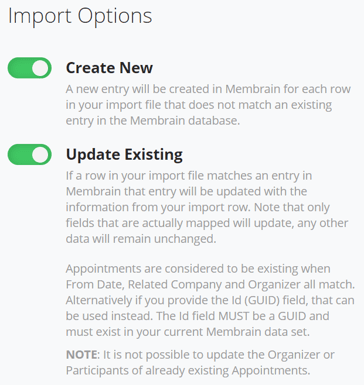 Import Options: Choose to Create a new entry or update an existing entry.
Import Options: Choose to Create a new entry or update an existing entry.
Note: Under "Update Existing" Membrain will give you more information on what's considered existing items, depending on what type of import you are performing.- Click Next
- Map the fields by aligning them to their correct names. You will see errors and will be able to work through them in your spreadsheet until you are fully confident that your data is solid and ready to be imported.
- Click import, and you're done!
Considerations
Comparing to Membrain, other systems will contain different names and data for various kinds of Activities. Its important to be aware of these differences, and decide which Activity Type suits your data best.
Appointments
Recommended Fields - In order to import Appointments, we recommend you have the following information included in your import data:
- Participant Name - the person that the activity is related to
- Organizer ID - the person who creates the activity
- From Date - the date the appointment begins
- To Date - the date the appointment ends
- Company - the company the participant is related to
Managing Duplicates - Membrain uses certain fields as unique identifiers during the import to avoid creating duplicate records. For Appointments, the fields below are checked for pre-populated data and if found, the record will be skipped/overwritten or you will be asked how to proceed (based on what you have decided at the beginning of the import)
- Participant Name
- From Date
Note - It is important to check the spreadsheet itself for duplicates BEFORE you begin the import, as Membrain will not check for duplicates on the file itself.
Mandatory fields
- Subject
- From Date (if To Date is not mapped the automatic appointment duration is 15 minutes)
- Related Company
- Organizer (one of your Membrain users)
Optional fields
- To Date (if To Date is not mapped the automatic appointment duration is 15 minutes)
- Contents
- Activity Type
- Participants (can only be one and has to be a contact in the Related Company)
- Related Sales Project (has to be an existing Sales Project in Membrain)
- Related Prospect (has to be an existing Prospect in Membrain)
- Related Account Growth Project (has to be an existing Account Growth Project in Membrain)
Notes
Mandatory fields
- Contents
- Date
- Related Company
- Organizer (one of your Membrain users)
Optional fields
- Activity Type
- Participants (can only be one and has to be a contact in the Related Company)
- Related Sales Project (has to be an existing Sales Project in Membrain)
- Related Prospect (has to be an existing Prospect in Membrain)
- Related Account Growth Project (has to be an existing Account Growth Project in Membrain)
Tasks
Mandatory Fields
- Contents
- Deadline (cells can be empty but the field needs to be mapped)
- Completed Date (cells can be empty but the field needs to be mapped)
- Related Company
- Organizer (one of your Membrain users)
Optional fields
- Activity Type
- Participants (can only be one and has to be a contact in the Related Company)
- Related Sales Project (has to be an existing Sales Project in Membrain)
- Related Prospect (has to be an existing Prospect in Membrain)
- Related Account Growth Project (has to be an existing Account Growth Project in Membrain)
Email
It's not possible to import historical emails into Membrain as actual emails. To import historical email conversations into your Membrain account, we recommend importing these as Notes, and if desired, flag them as emails (using the Email activity type option) so they are easily distinguishable from other standard Notes.
The Notes import has been built to better manage the HTML terminology that often is included in emails exported from an email client.
Need help?
If you encounter any problems when importing Activities, please review the Data Import - Fundamentals article or contact our Support Team at support@membrain.com.
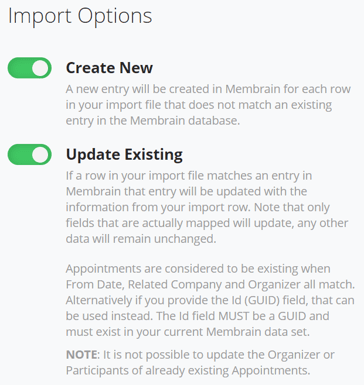 Import Options: Choose to Create a new entry or update an existing entry.
Import Options: Choose to Create a new entry or update an existing entry.


