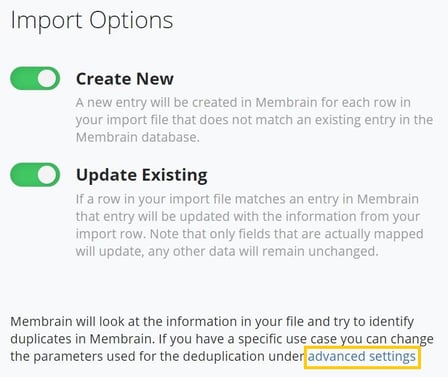The Products Database in Membrain allows you to itemize and track the products you are selling in a Sales Project. That may be a product, service, or consulting - whatever it is you are selling - to track revenue in different categories, or over time with recurring Products.
Getting Started
The first step is to download a version of this Template Excel Spreadsheet and study the import sheet for Products, which has all the default columns you need to get started with the import.
This spreadsheet is then used as a guide to format your spreadsheet for import and once you're done you can import your file into Membrain. You can also opt to copy and paste your data to the spreadsheet but this is only advised for smaller sections of data. Following the template as a guide ensures all your data is aligned and imported into the correct fields within Membrain and your data integrity is maintained.
Files must be in XLS format (Excel 97/2000/XP/2003) or XLSX format (Excel 2007)
NOTE: If you prefer to create your Product list manually, read these articles on Setting up Products and Managing Products
Download the Template
- Click on this link to the Template Excel file online, and click Download.
- Save the file locally to begin editing. This creates the empty spreadsheet you will use to organize your data and make it ready for import
Capture your data
- Export the data from your other systems to Excel.
- Populate the template you have just created with the data exported or format your exported spreadsheet according to the Product sheet in the template file.
- Save the file, or download it if you are working online, in .xls or .xlsx-format.
Import into Membrain
- From System Setup - Data management - Import Sales Project Products
- Click on “Upload a file to import” at top of the screen and browse to the file you have just created
- Import Options: Choose to Create a new entry, or update an existing entry.
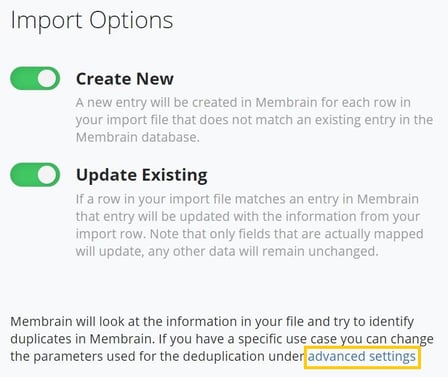
- Change the Advanced Settings if you want Membrain to use more or other then the Product name as a unique identifier for the products.
- Click Next
- Map the fields by aligning them to their correct names. You will see errors and will be able to work through them in your spreadsheet until you are fully confident that your data is solid and ready to be imported.
- Click import, and you're done!
An Overview
When importing a Product list, these are the fields available:
- Name - a text field showing the name of the product.
- Product Description - a text field.
- Price - a currency field showing the values of the individual Products.
- Price Type - a drop down list with the options: Fixed or Recurring.
- Price Interval - a drop down list of how often the price should be multiplied (Every Day, Work Day, Week, Month, 2 Months, 3 Months, 6 Months or Every 12 Months).
- Term Length - a number field of how many days/weeks/months the Price Interval should be applied (based on a recurring price starting date in the sales project where this product is added).
- Discount Type - an optional drop down list where you choose if a discount should be applied to the Product (choose if the discount should be applied as percentage or as an absolute value).
- Unit Discount - a number field where you specify the value of the discount (if the Discount Type has been set to Percentage for this product this value will be shown as percentage in your product list and if the Discount Type has been set to Absolute this value will be shown as currency).
- Unit Cost - a currency field (where you can add the product cost to track the sum of your costs on a product level and the profit margin in dashboards)
Mandatory fields when importing a Product list
- Product Name
- The rest of the present selection of mandatory fields will be completely based on the dedupe settings of the import or the use of other fields. For example if Price Type is set to Recurring for a product, the Price Interval and Term Length becomes mandatory or if any or the Discount Types are used, Unit Discount becomes mandatory.