
The My Settings page is the place where you as a Membrain user can tweak and change your personal settings in Membrain, connect your email accounts, set up Membrain Meet, and more. See below for a summary of what you can do in this view.
My Settings are found in the bottom left corner of Membrain by clicking on your profile picture.

Under this header, you can update the general information about your account and how you log in to Membrain. From here you can:

Here, you can set some options to personalize your account, such as:

From here, you can customize which of the modules that you have access to, should show up as icons in the Main Menu bar at your left-hand side.
The items that are kept as "unpinned" will show up under the ![]() icon.
icon.

There are many ways in which you can configure email for use with Membrain to give you extra capabilities. For a full description of your options and how to set these up, read this article Email Setup.

Here you can change your Membrain Sales Calendar and Task settings, including:

Membrain Meet allows your contacts to book a meeting directly in your calendar, via a URL that you provide. Contacts will only see your free/busy time and can book a time that suits you both, regardless of their timezone.

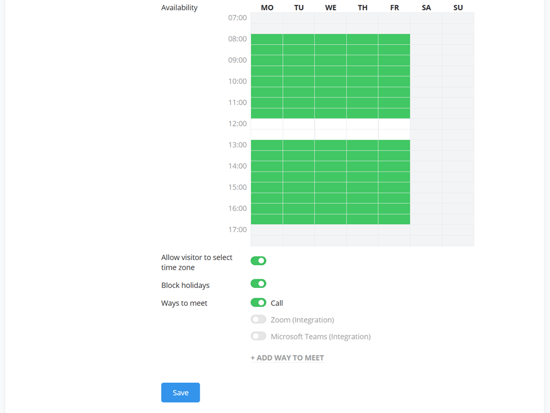
For more information about how it works and how to set it up, go to the linked articles.
Membrain Guide is a collaborative platform where you and your colleagues can communicate about important events. Comments and mentions appear here so you can respond directly to keep the conversation going and be aware of everything that happens in your pipeline or with your prospects.
Membrain Guide also adds intelligence to your day-to-day business, ensuring that you never miss a beat in your sales efforts. Upcoming appointment reminders, prospect/sales project health warnings, and email tracking are all found here, allowing you to stay focused on the important things.
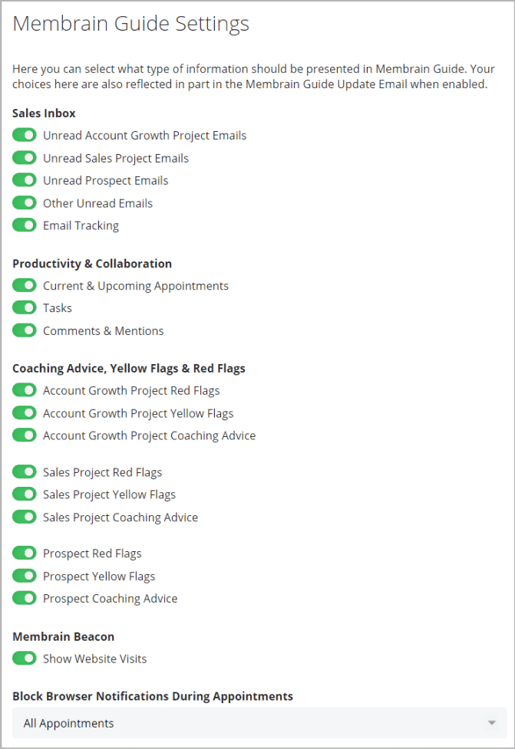
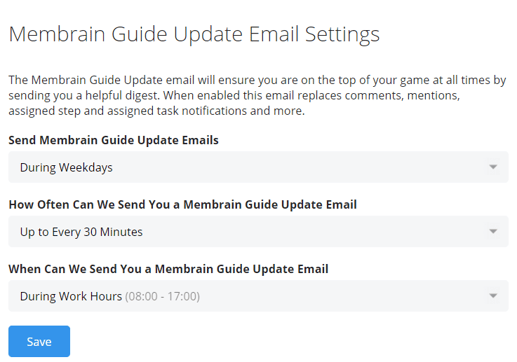
For more information about how the Membrain Guide works and how to customize it, read this article, Membrain Guide.
Here, you can choose which type of information you want Membrain to email your users about. You can set it for them to receive a weekly summary of their own personal achievements and upcoming events, and if your permissions allow, you can choose to receive a summary of the whole team.
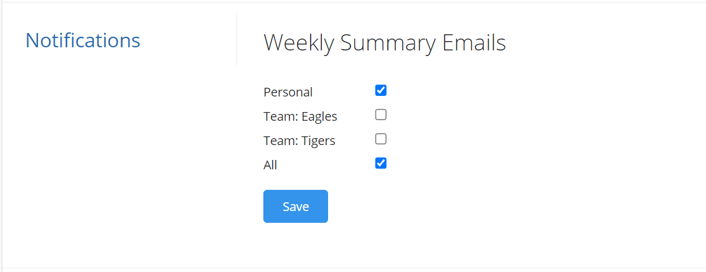
This section allows you to add and configure integrations between Membrain and other software, such as:

From north to south, east to west, Membrain has thousands of happy clients all over the world.



