Once a Sales Project is created, you will make your way through the integrated Sales Process to move the opportunity forward. However, it will not be in your pipeline forever - at some point, you will either Win or Archive the opportunity.
In this article, we will go through the options available to you to edit the choice you make once the project has been Won or Archived and is no longer in your pipeline.
There are 3 options available to you once you have Won or Archived a Sales Project.

There are lots of ways you can get to the projects which have previously been Won or Archived and make changes.

Just in case you were too quick saying this Sales Project was Won or Archived - maybe you had a verbal agreement but then it got pushed back for 2 months - you can use Reactivate. Practically, this will revert the Sales Project back to the way it was before you clicked on "Won".
Please note this option is available for 3 months from the time you marked the Sales Project as Won or Archived.
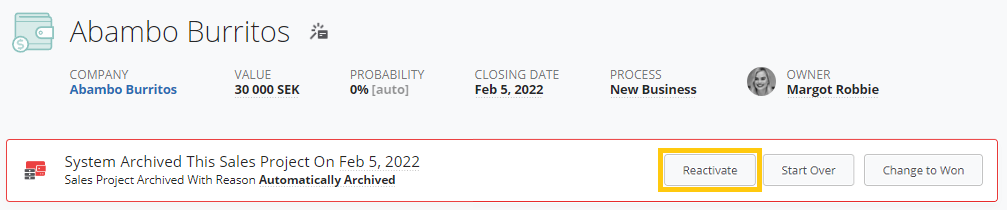
This option can be used if you, for example, archived the opportunity, and then the customer reconnects after a couple of weeks and wants to talk again. In this case, you can bring over the most important information from the archived Sales Project and create a new one that enters the pipeline.
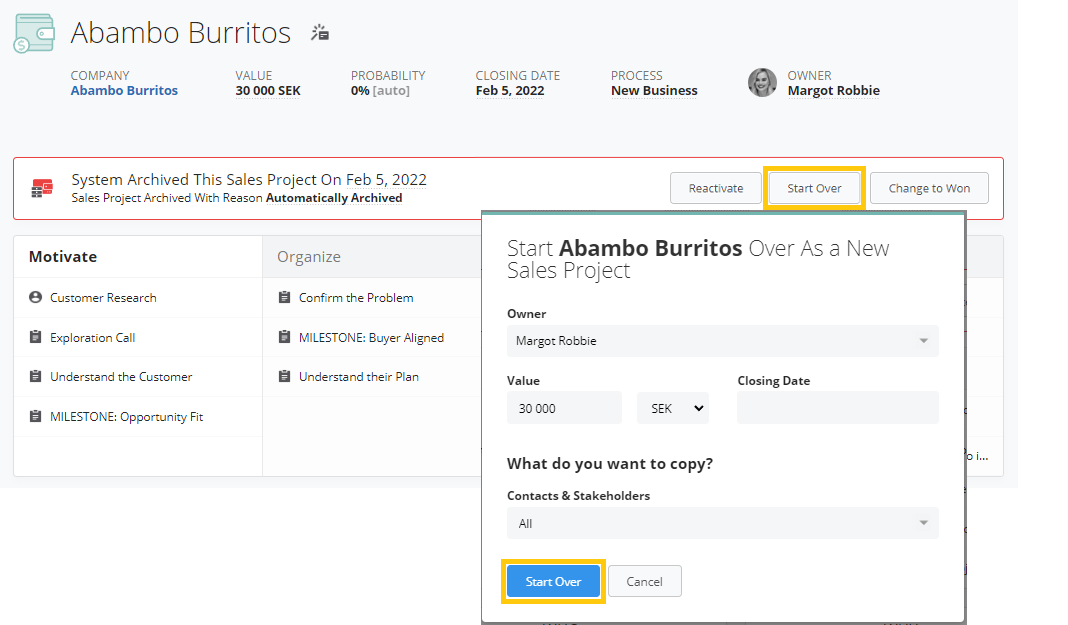
This option can be used if you wish to change something for a Sales Project that has been marked as Won - for example, maybe you entered the wrong Closing date and Value, or the incorrect reason for winning the opportunity. Or, maybe you need to change the Status to Archived, if the Sales Project was marked as Won but, for a variety of reasons, it turned out you did not get the business in the end.
Click on Change to Won/Archived. If you want to change anything related to the won opportunity (won reason, final value, closing date), click here and edit the details in the dialogue box.
You can also use this function to change the Status from Won to Archived.
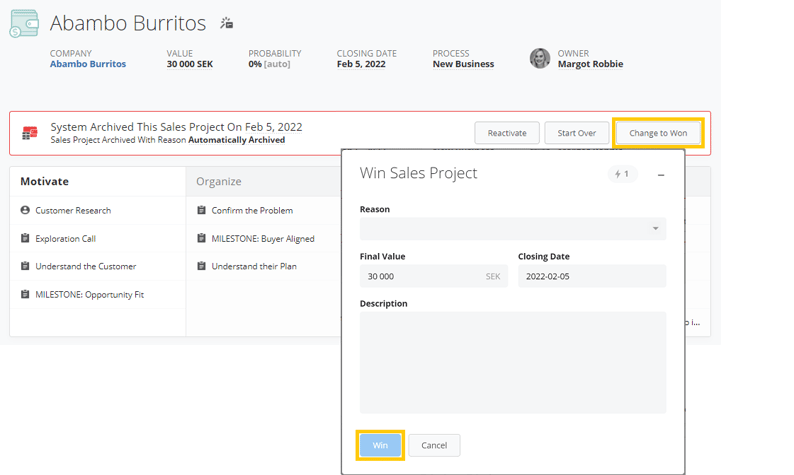
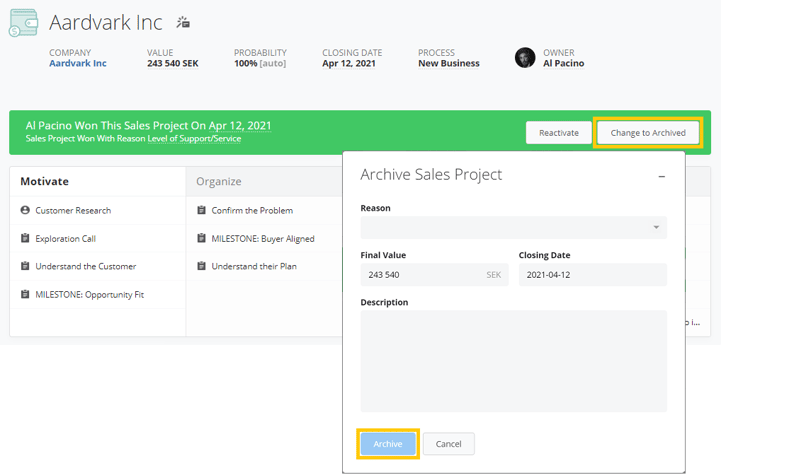
After winning a Sales Project, you may wish to add this client as a Prospect or create an Account Growth Project automatically. For example, if this was a new customer you may want to Prospect this client for up-selling more products and services in a couple of months or if winning a deal in this Process includes the expectance of a longer engagement in with the customer through an Account Growth Project. This functionality is added in the Outcome section of the Sales Project Process Settings.
From north to south, east to west, Membrain has thousands of happy clients all over the world.



