In Membrain, a Stakeholder is a person who has been assigned a key role within a Sales Project. For example, the person that is the main decision maker for this project, or the person that is the main IT or Finance contact.
Identifying the stakeholders (the people that fill these roles) of a Sales Project is an important step in mapping out who will be involved in the sales process, and may ultimately affect its outcome. It's often different from company to company. Perhaps one stakeholder will carry out two different roles in Company A, or maybe two stakeholders will play the same role with Company B.
And take it one step further and capture the Stakeholders Influence and Attitude towards this Sales Project. Learn how to do this by reading this article here
There are 3 places to add stakeholders to a Sales Project:
Your sales process maps out every step you take in a project life-cycle. So it makes sense that identifying and recording stakeholders will be an important step in this process.
Helpful information, questions to consider and required information will have been added to a step during the sales process setup, based on what information you wants to capture.
Simply click on the step and follow the instructions to complete it the Stakeholder information requested.
Scroll down to see 3 information boxes. The stakeholders box is the middle box.
There are 5 stakeholder roles by default.
* the title of stakeholders box and the stakeholder roles are decided during setup by your administrator and may have been named something else to suit your companies terminology
Below the 3 boxes is the Activity Stream for the Sales Project. To the right of this is a list of Participants.
*These participants may be active in the Sales Project, but not necessarily part of the main Stakeholders list. For example: Testers, billing contact, office administrator.
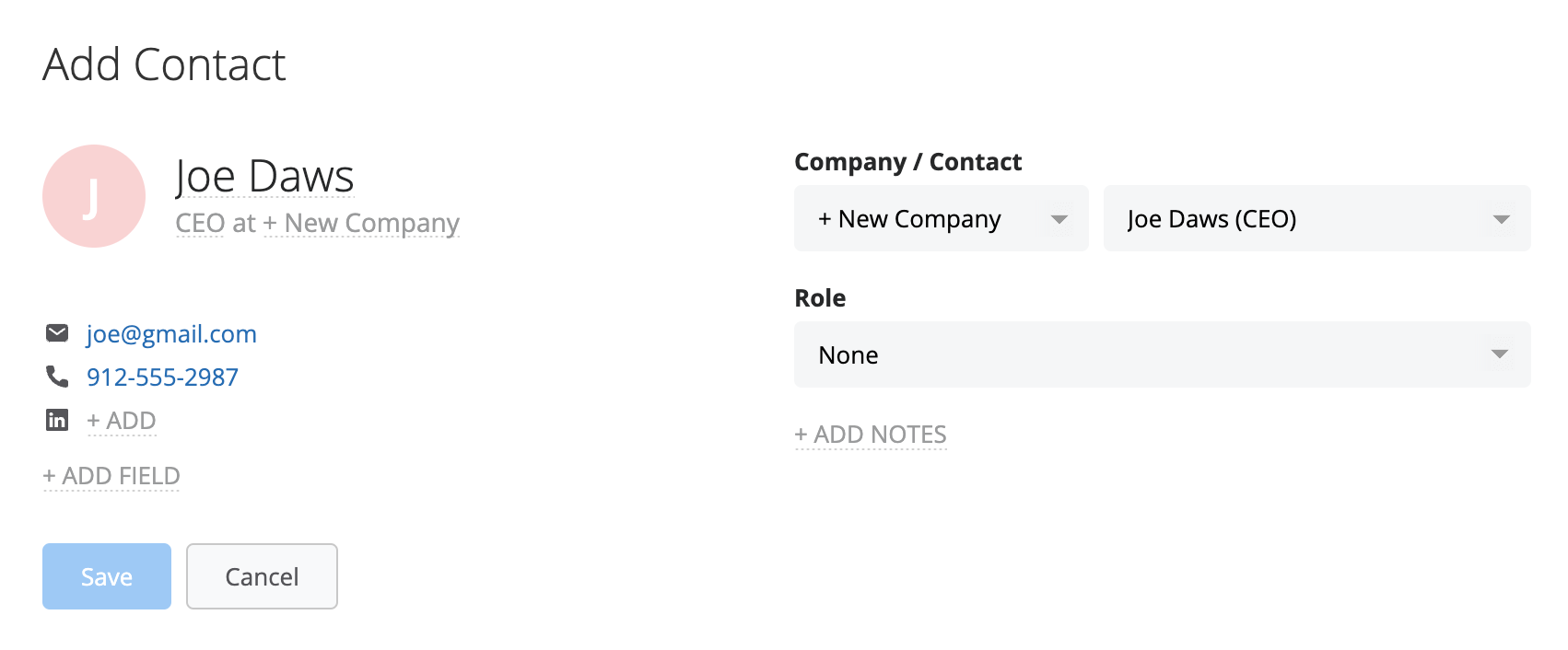
You can add multiple participants to a role (e.g. a 2nd or 3rd decision maker in the project) by completing the following:
You can also add one participant to multiple roles (e.g. an individual that has more than one role in a project) by completing the above.
From north to south, east to west, Membrain has thousands of happy clients all over the world.



