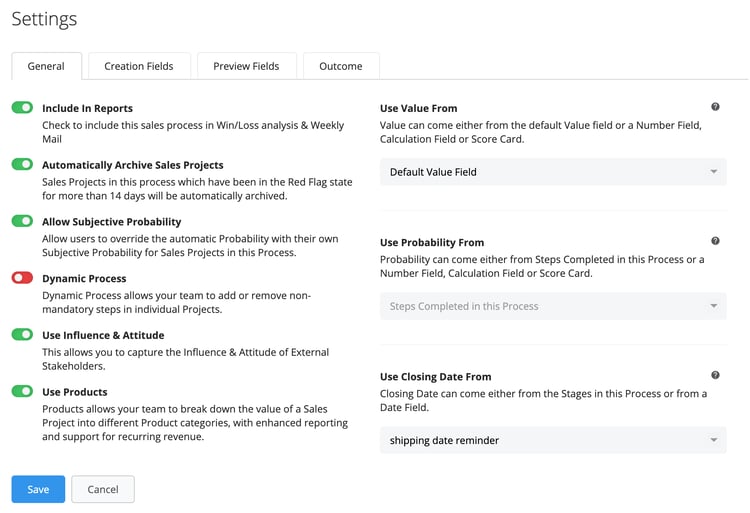Each Sales Process you configure comes with a set of customizable settings. Whether it's enabling features like Dynamic Process or configuring how Probability is calculated, manage these options seamlessly in the Process Editor.
Step-by-Step guide
Administrators can modify these settings via the Process Editor by following these steps:
- Go to System Setup
 - Sales Process List.
- Sales Process List.
- Click on the Sales Process you want to edit.
- At the top of the screen, click on Settings, then select the General tab.

The General tab offers an array of features that you can toggle on or off according to your preferences.
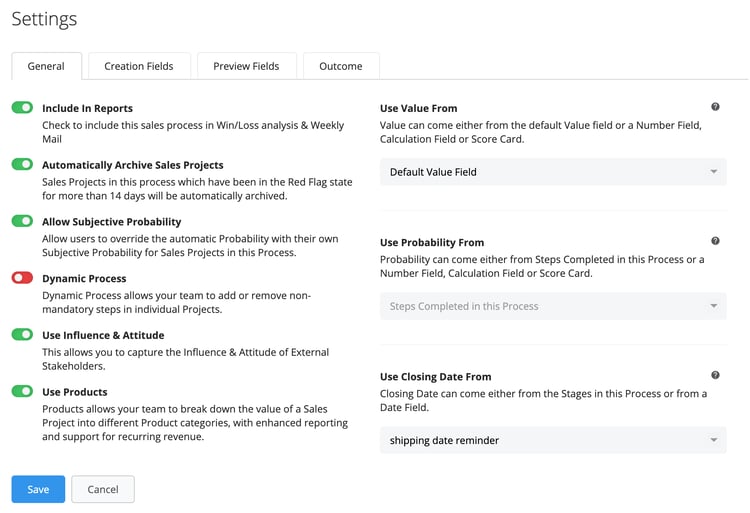
Options explained
Below is a detailed description of the toggle options available to the left, with links to further information on the feature itself.
- Include in Reports
Turning on or off this option allows you to control whether this specific process should be included in the default sales analytics areas of Membrain. Specifically the Win/Loss Analysis and Weekly Report email.
- Automatically Archive Sales Projects
By default, Membrain will automatically archive sales projects that have a red flag for more than 14 days. This has its pros and cons, of course, so it is possible to disable this feature based on what's best for your team. Learn more about this feature in the article Autoarchiving Sales Projects.
- Dynamic Process
Turning on the Dynamic Process option allows salespeople to add additional steps or remove steps to a prospect or Sales Project on the fly. They can simply click to add a step that they feel is needed at any stage of the process, allowing them full control of how each individual prospect or sales project should be managed.
- Use Attitude & Influence
Turning on the Stakeholders' Attitude and Influence option allows salespeople to manage Stakeholders and record more details about their involvement in a Sales Project. Learn more about Stakeholders' Influence and Attitude.
- Use Products
Membrain's Products feature allows you to add individual products/services/items - whatever your business offering is - to a sales project, along with payment details to help with reporting and improved revenue forecasting. Learn more with the article Getting Started with Products.
- Allow Subjective Probability
This option gives the salesperson the opportunity to apply probability to sales projects themselves, based on their own judgment. It also allows them to override probability applied automatically from other settings in the process, like step/stage-based, or from custom fields. Learn more about how to apply Probability.
- Use Value From
The Value can come either from the default Value field, or it can be configured to be pulled from a Number field, Calculation field, or a Score Card. Learn more about how to configure the Value Field.
- Use Probability From
Probability can come either from Steps completed in the Process or from a Number field, Calculation field, or a Score Card. Learn more about how to configure Probability.
- Use Closing Date From
Closing Date can come either from the Stages lengths in the Process or can be populated by another date field you choose. Learn more about how to configure Closing Date.
Note: When Dynamic Process is turned on, users are only allowed to skip steps that are not milestones or have been marked as important.
What's next?
Now that you've configured your Sales Project's general settings, you might be wondering what happens once a Sales Project is successfully won. The "Outcome" tab in the settings is dedicated to this very topic, allowing you to specify what will happen upon winning a Sales Project—whether it transitions into a Prospect, another Sales Project, or an Account Growth Project. To dive deeper into how to set this up, take a moment to read our comprehensive article on Configuring the Outcome Seetings.