When managing multiple projects in Membrain, transferring data efficiently is often essential. The "Copy Data From" feature makes this task straightforward, allowing you to duplicate fields, contacts, activities, and documents from one project to another.
Access the feature: Open your target project, click the "More" menu in the top right corner, and select "Copy Data From."
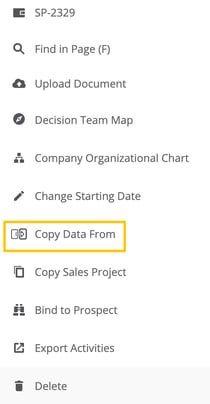
Choose the source project: In the pop-up window, search for and select the project you wish to copy data from.
Select the data to copy: The next screen will list all the data sections - data, contacts, activities, documents - that can be copied over from the selected project. You can select individual fields or quickly select all fields within a data section by pressing the checkbox at the top of each section. Once you've made your selections, click "Copy".
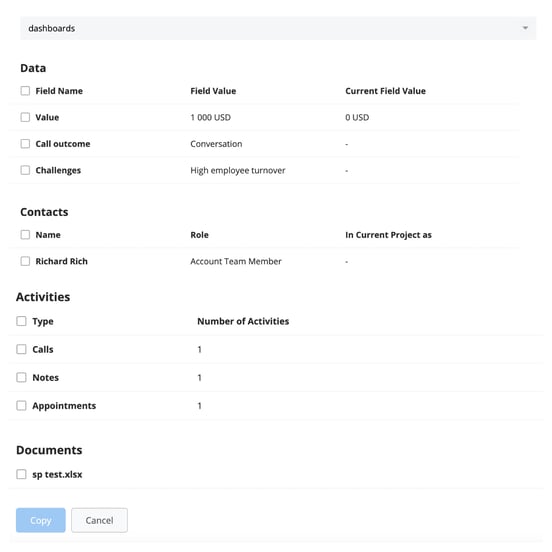
This feature can also be integrated with automated events for seamless data transfer upon creating new Sales Projects, Account Growth Projects, or Prospects. Configure this in the process editor for an efficient, automatic data flow. You can learn more about automated events here.
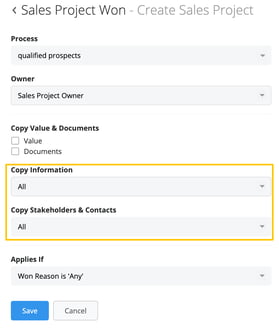
The "Copy Data From" feature in Membrain streamlines data transfer between projects, significantly enhancing your project management efficiency. If you need additional support, feel free to contact the support team here at Membrain on support@membrain.com.
From north to south, east to west, Membrain has thousands of happy clients all over the world.



