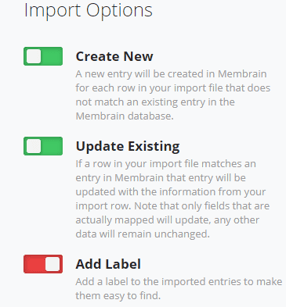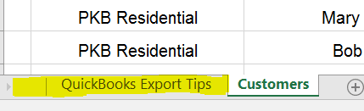Managing your contact information is a crucial step in maintaining a healthy relationship with current and future clients. With this in mind, Membrain allows you to import all your contact details in these few simple steps outlined below.
An overview
The first step is to download this Template Excel Spreadsheet, which has the default columns you need to get started and add the data you want to import.
Once you're happy with your spreadsheet, import this file into Membrain. This ensures all your data is aligned and imported into the correct fields within Membrain and your data integrity is maintained.
Files must be in XLS format (Excel 97/2000/XP/2003) or XLSX format (Excel 2007).
Before you begin
You must have already imported Company information into Membrain, to allow contacts to be linked to their corresponding company. Learn how to do this here.
Download the Template
- Click on this link to the Template Excel file online, and click Download.
- Save the file locally to begin editing. This creates the empty spreadsheet you will use to organize your data and make it ready for import.
Add your data
- Export the data from your other systems to Excel.
- Populate the template with this data, or manually add the contact information into the correct columns
- Save the file as a XLS (Excel 97/2000/XP/2003) or XLSX (Excel 2007) file.
Import into Membrain
- From System Setup - Data Management - Import Contacts
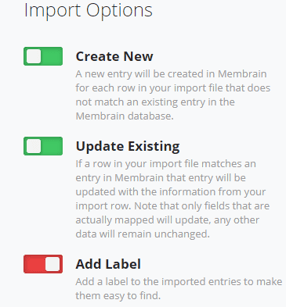
- Click on Upload a file to import at top of the screen and browse to the file you have just created.
- Import Options: Choose to Create a new entry, update an existing entry, or add a label. (See screenshot for a detailed description)
- Click Next
- Map the fields by aligning them to their correct names. You will see errors and will be able to work through them in your spreadsheet until you are fully confident that your data is solid and ready to be imported.
- Click Import x rows, and you're done!
Considerations
It is important to check the spreadsheet itself for duplicates BEFORE you do the import, as Membrain will not check for duplicates on the file itself.
Membrain uses certain fields as unique identifiers during the import to avoid creating duplicate records. For Contacts, the fields below are checked for pre-populated data and if found, the record will be skipped/overwritten or you will be asked how to proceed (based on what you have decided at the beginning of the import).
- External Identifier (if used)
- Email (if used)
- Name (under Company, First + Last)
Common Problems
Some situations, outlined below can cause problems when importing your data and should be checked before carrying out an import to ensure as clean as possible data is imported.
- Lack of a company name
- Multiple phone numbers in the same row (2 is the max amount of phone numbers per contact and needs to be in separate cells in Excel)
- Name- either you have both first and last name in each respective column or if a few contacts lack a last name, then the best option would be to merge this into 1 column called "Name".
- Additional tabs in a spreadsheet. This may cause the system to read this as a deflected file and the import will not be possible (highlighted below).
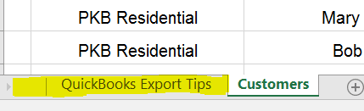
Mandatory fields when importing Contacts
- Contact Name (full)
- Company Name