This article will guide you as an end-user on how to create Teams meetings in Membrain with one simple click. Looking for info on how to get started sending Teams notifications to your colleagues from Membrain? Read this article instead: Send Teams notifications from Membrain
Creating online meetings can be tiresome, especially if you tend to meet a lot of people. So we've made this task a breeze with the Membrain Teams Integration, available for everyone. Creating an online Teams meeting and adding the details to your Membrain appointment saves you time and effort, allowing you to focus on what's really important - your meeting!
When creating an appointment in Membrain, a small Teams icon ![]() appears in the Location field. Clicking on the Teams icon automatically creates a Teams meeting, taking all the settings you have chosen (subject, date and time), and pasting them into your appointment in Teams. You can then send invites to the participants of the meeting, which includes the URL link to the Teams meeting itself, along with all the other meeting details.
appears in the Location field. Clicking on the Teams icon automatically creates a Teams meeting, taking all the settings you have chosen (subject, date and time), and pasting them into your appointment in Teams. You can then send invites to the participants of the meeting, which includes the URL link to the Teams meeting itself, along with all the other meeting details.
Turn on the Microsoft Teams Integration and start using this great feature today:
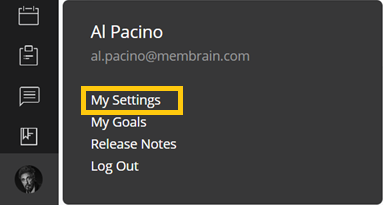

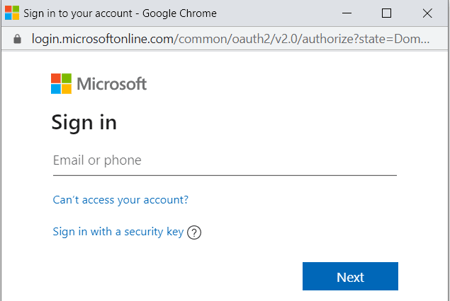
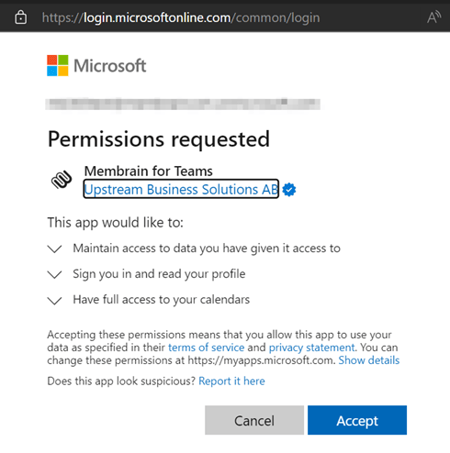

 in the Location field to create the meeting (according to the date and time you have just selected). This will automatically add the Teams meeting link into your appointment.
in the Location field to create the meeting (according to the date and time you have just selected). This will automatically add the Teams meeting link into your appointment.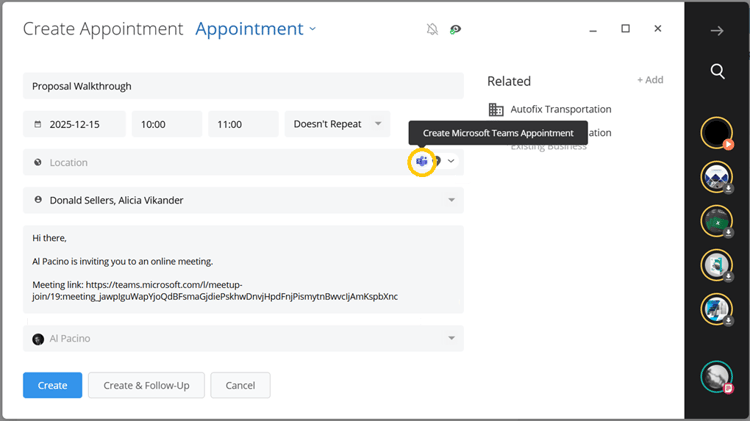
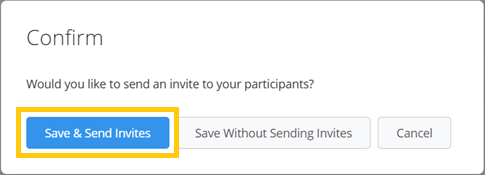
An additional feature of using the Teams integration goes even further and allows your contacts to create a Teams meeting while they're booking a time in your Membrain Meet Calendar.
This option is added once you turn on the Teams integration, and can be turned on or off in your Membrain Meet settings.
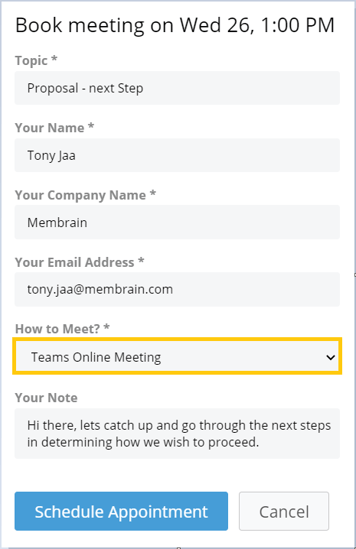
If you no longer want to use the Teams integration, simply follow these steps
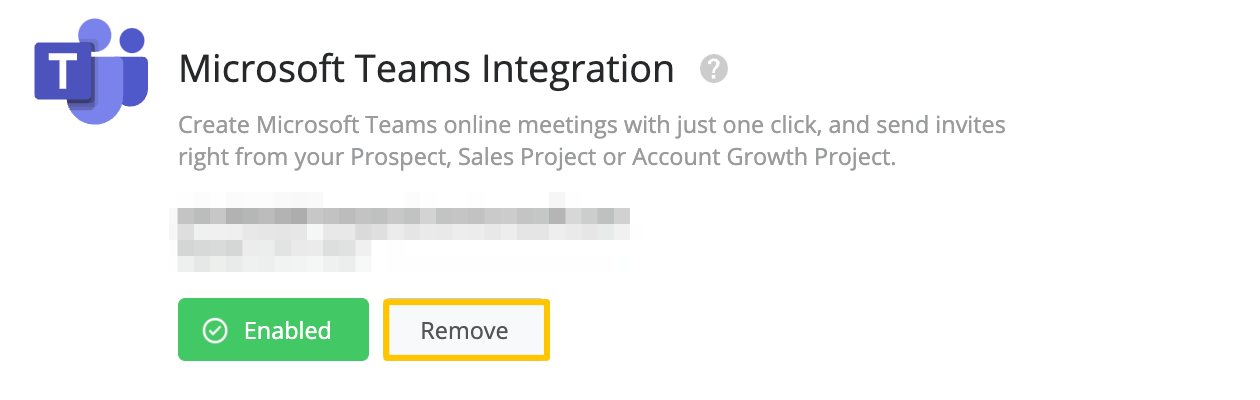
From north to south, east to west, Membrain has thousands of happy clients all over the world.



