The Revenue Splits feature in Membrain allows you to distribute deal value among multiple internal stakeholders within a Sales Project. This enables accurate recognition and performance tracking—particularly valuable in team-based or complex sales environments. It supports transparency, collaboration, and fairness, especially where multiple contributors play a role in closing business. Read more on Revenue Splits and Goal Tracking here.
Use Revenue Splits when:
Multiple team members contribute to a deal
You’re aligning compensation with contribution
You want to reinforce a culture of collaborative selling
By clearly defining how revenue is divided, teams are better motivated, and leadership gains deeper insight into performance drivers.
The Revenue Splits feature is disabled by default. To activate it, navigate to:
System Setup > your Sales Process > Settings
Turn on the Allow Revenue Split toggle and press Save.
Remember to Publish your process in order for the changes you made to get implemented.
Once Revenue Splits are enabled in the sales process of your choice, you will be able to add and edit revenue splits within each individual sales project. Follow these simple steps.
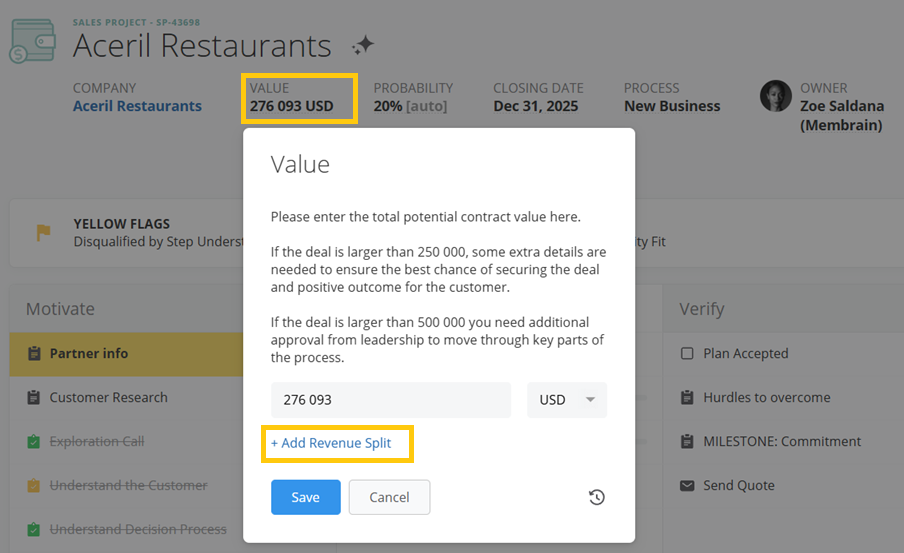
Once you've opened the Revenue Split editor, you can define how the value is shared across internal team members. The interface is designed to make this process simple while ensuring accuracy and compliance with your organization’s rules.


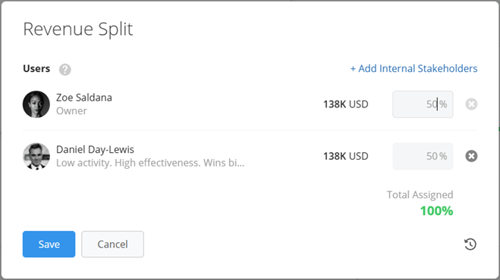


From north to south, east to west, Membrain has thousands of happy clients all over the world.



