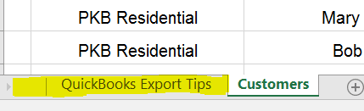The Account Growth module is an excellent way to tend to your existing customers and when you need to you can import lists of accounts to your Account Growth processes. Usually Account Growth projects are created manually on more important customers but sometimes it's necessary to import a larger list of Account Growth projects from an Excel or Google spreadsheet and this article will guide you through such an import is done, step by step.
Getting Started
The first step is to download a version of this Template Excel Spreadsheet and study the import sheet for Account Growth, which has the default columns you need to get started with the import.
This spreadsheet is then used as a guide to format your spreadsheet for import and once you're done you can import your file into Membrain. You can also opt to copy and paste your data to the spreadsheet but this is only advised for smaller sections of data. Following the template as a guide ensures all your data is aligned and imported into the correct fields within Membrain and your data integrity is maintained.
Files must be in XLS format (Excel 97/2000/XP/2003) or XLSX format (Excel 2007)
Download the Template
- Find the Template Excel file online here or above, in the overview.
- Go to File - Download - Microsoft Excel (.xlsx) to save a copy of the template locally on your computer.
- If you're working online in Google you can go to File - Make a Copy and save it to your Google Drive.
Add your data
- Export the data from your other systems to Excel.
- Save the file as an XLS (Excel 97/2000/XP/2003) or XLSX (Excel 2007) file.
- Make sure your data match the template either by formatting it according to the template or by copy-pasting it into the template (copy-pasting is not recommended for larger data sets).
Import into Membrain
- Go to System Setup and scroll down to the Data management tab, click on "Import Account Growth Projects" and pick the Account Growth Process you want to import to.
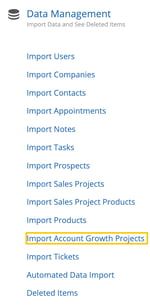
or
Navigate to your Account Growth section via the menu on the left hand side. Pick what Process you want to see (import to) and click on the more menu  (top right)
(top right)
- Click on Import
- Click on “Upload a file to import” at top of the screen and browse to the file you have just created.
%20Import%20Options.png?width=350&name=Project%20(any)%20Import%20Options.png)
Import Options: Choose to Create a new entry, update an existing entry, etc. (See screenshot for a detailed description)
- Click Next
- Map the fields by aligning them to their correct names. You will see errors and will be able to work through them in your spreadsheet until you are fully confident that your data is solid and ready to be imported.
- Click import, and you're done!
Considerations
It is important to check the spreadsheet itself for duplicates BEFORE you do the import, as Membrain will not check for duplicates on the file itself.
Membrain uses certain fields as unique identifiers during the import to avoid creating duplicate records. For Account Growth projects, the fields below are checked for pre-populated data and if found, the record will be skipped/overwritten or you will be asked how to proceed (based on what you have decided at the beginning of the import)
- Account Growth Project Name ("Name")
- Company Name
- External Identifier (if used)
- Email (if used)
Mandatory fields when importing Account Growth Projects
- Account Growth Project Name (Name)
- Company Name
- Owner
If you need more information on Advanced Settings, Mapping Fields, Mandatory Data or other import related subjects, please review the Data Import Fundamentals article before proceeding with the import.
Common Problems
Some situations, outlined below can cause problems when importing your data and should be checked before carrying out an import to ensure as clean as possible data is imported.
- Lack of a Account Growth project Name. During a Account Growth import Name relates to the project entity itself, NOT the Company Name (although it can be the same if you only have one Account Growth project per Company), and is one of the mandatory fields that has to be present in all rows.
- Lack of Company Name. This is part of the mandatory data needed for this type of import.
- Names of Owners that do not have Full Membrain User Accounts or cells are left empty. Owners are also mandatory and have to be present and valid in all cells.
- Having multiple spreadsheets in the document you want to import. If you're using multiple spreadsheet in the same document, make sure to put the sheet with the data you want to import first in your document before saving/downloading the file. Membrain will always be looking at the first spreadsheet in the file when importing (exception to this rule is in automatic imports where you can pick what spreadsheet to import from regardless of spreadsheet order in file).
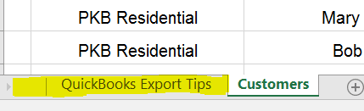
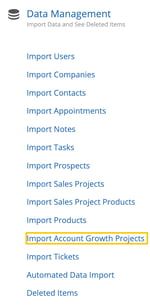
%20Import%20Options.png?width=350&name=Project%20(any)%20Import%20Options.png)