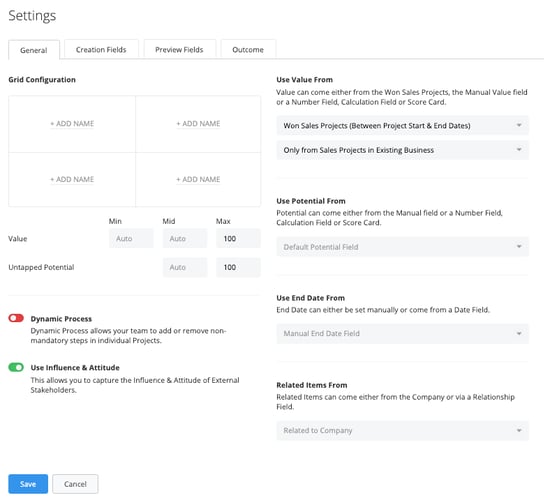For each Process you set up and configure, there are certain settings that are customizable, allowing you to control how each of your processes behaves. From enabling features like Dynamic Process to configuring how Probability is calculated, it's all done easily from the Process Editor.
Step-by-Step guide
Administrators can set Process settings from the Process Editor. To do this go to:
- Go to System Setup - Account Growth Processes.
- Click on the Account Growth Process you want to edit.
- Click on the Settings option up at the top of the screen.

General settings affect a range of features that you can enable or disable for each process. Use the Toggle button to turn on or off a feature. Learn more about Setting up the Growth Grid and Setting up Value and Potential.
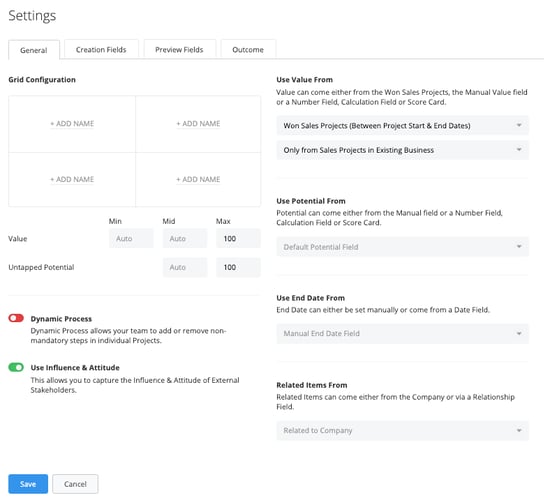
Below is a detailed description of the toggle options available to the left, with links to further information on the feature itself.
- Dynamic Process
Turning on the Dynamic Process option allows Salespeople to add additional steps to a prospect or Sales Project on the fly. They can simply click to add a step that they feel is needed at any stage of the process, allowing them full control of how each individual prospect or sales project should be managed.
- Use Attitude & Influence
Turning on the Stakeholders' Attitude and Influence option allows Salespeople to manage Stakeholders and record more details about their involvement in a Sales Project. Learn more about Stakeholders' Influence and Attitude.
Details about the options to the right can be found in their own respective Help Center articles.
- Use Value From
The Value can come either from the default Value field, or it can be configured to be pulled from a Number field, Calculation field, or a Score Card. Learn more about configuring the Value Field
- Use Potential From
Potential can come either from the Manual field or a Number Field, Calculation Field, or Score Card.
- Use End Date From
End Date can come from a manually input date or from a Date Field.
- Related Item From
Related Items can come either from the Company, Company, AND Subsidiaries or via a Relationship Field.
What's next?
The "Outcome" tab in the settings is dedicated to allowing you to specify the requirements for winning or archiving an Account Growth Project. To dive deeper into how to set this up, take a moment to read our comprehensive article on Configuring the Outcome Tab.
![]()