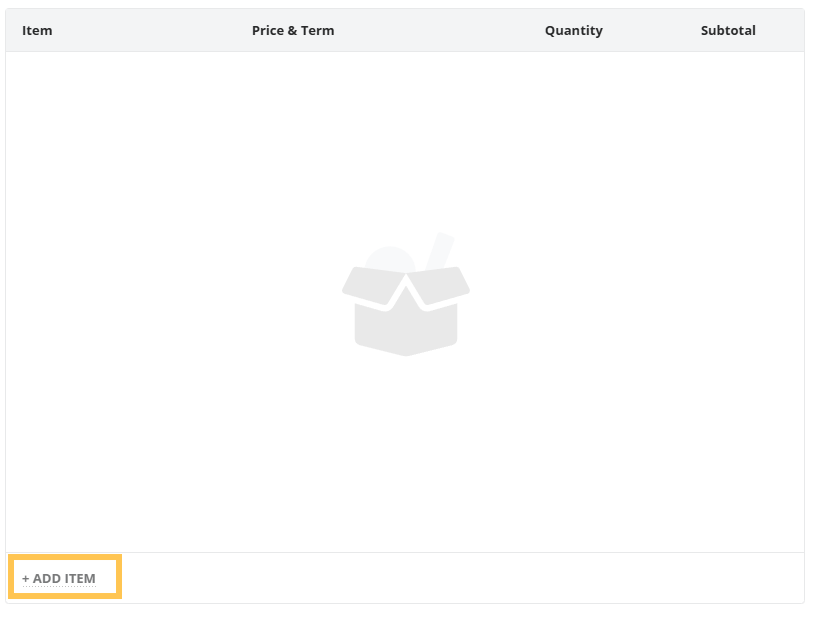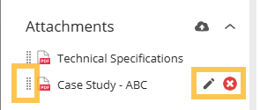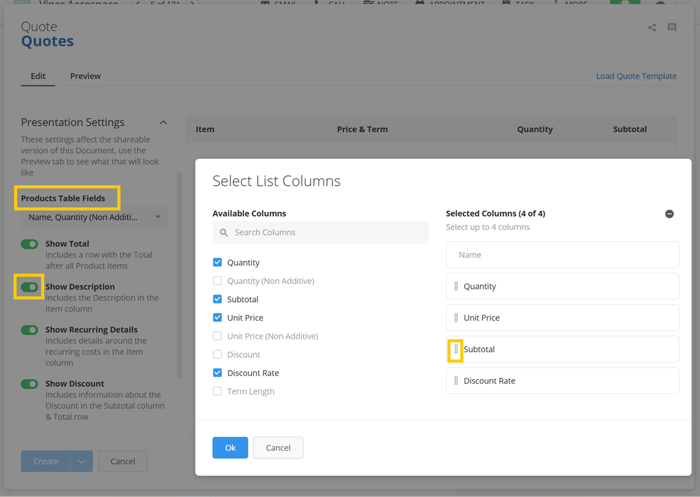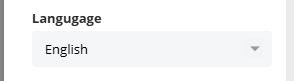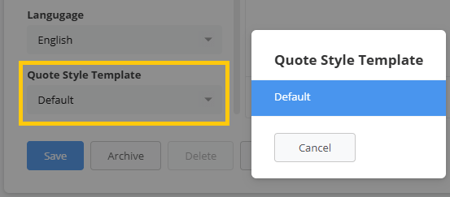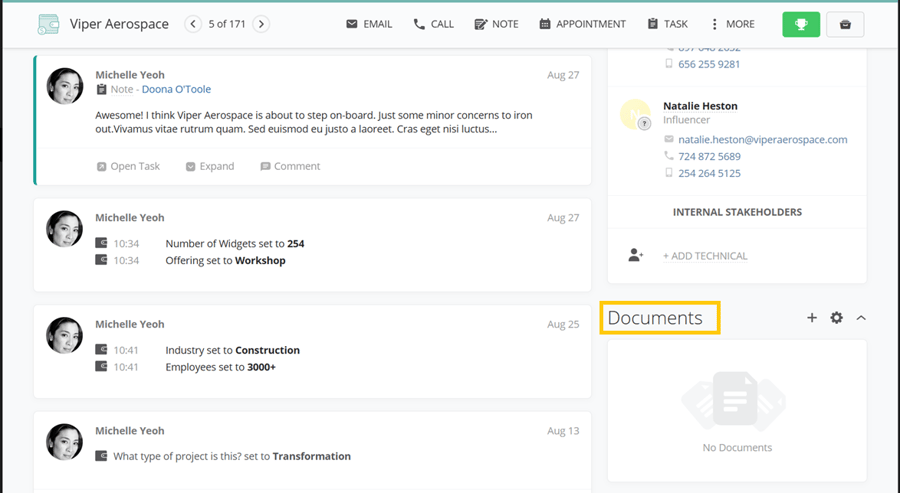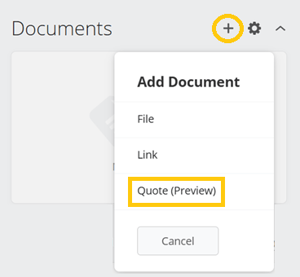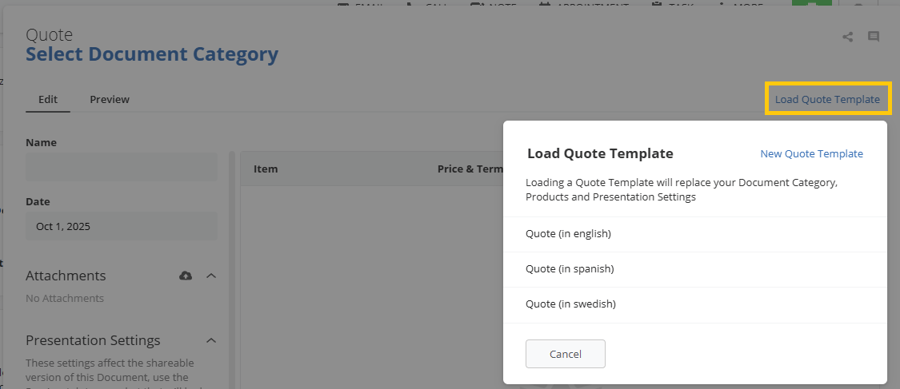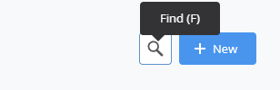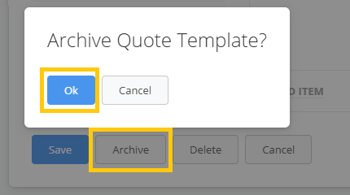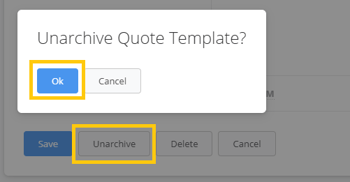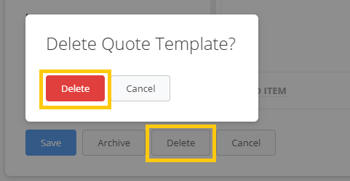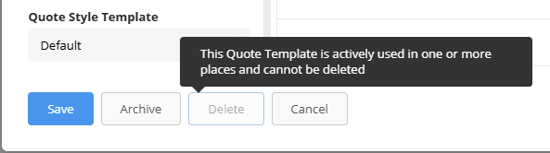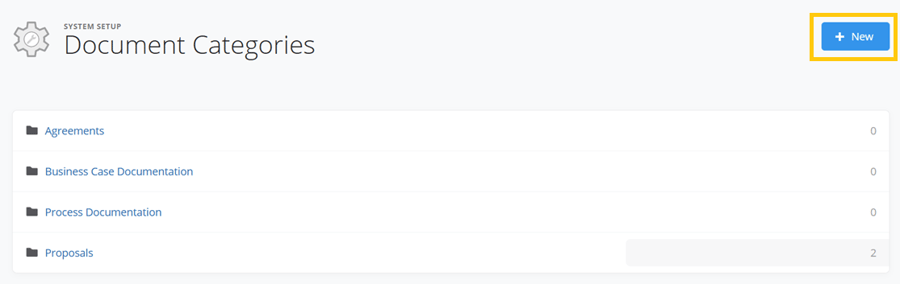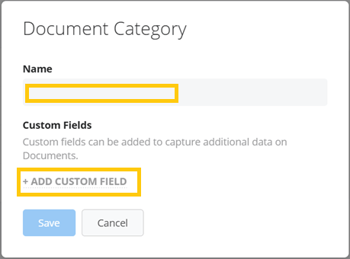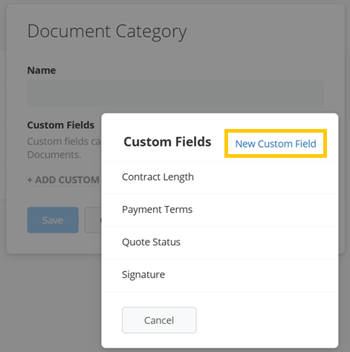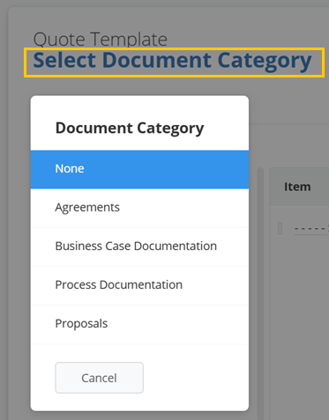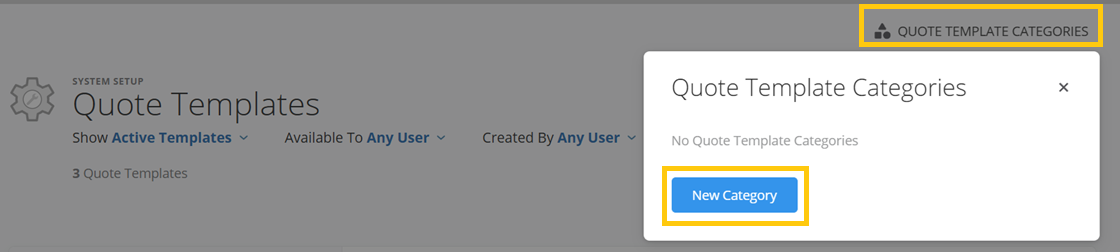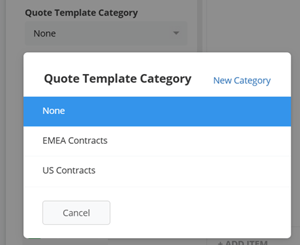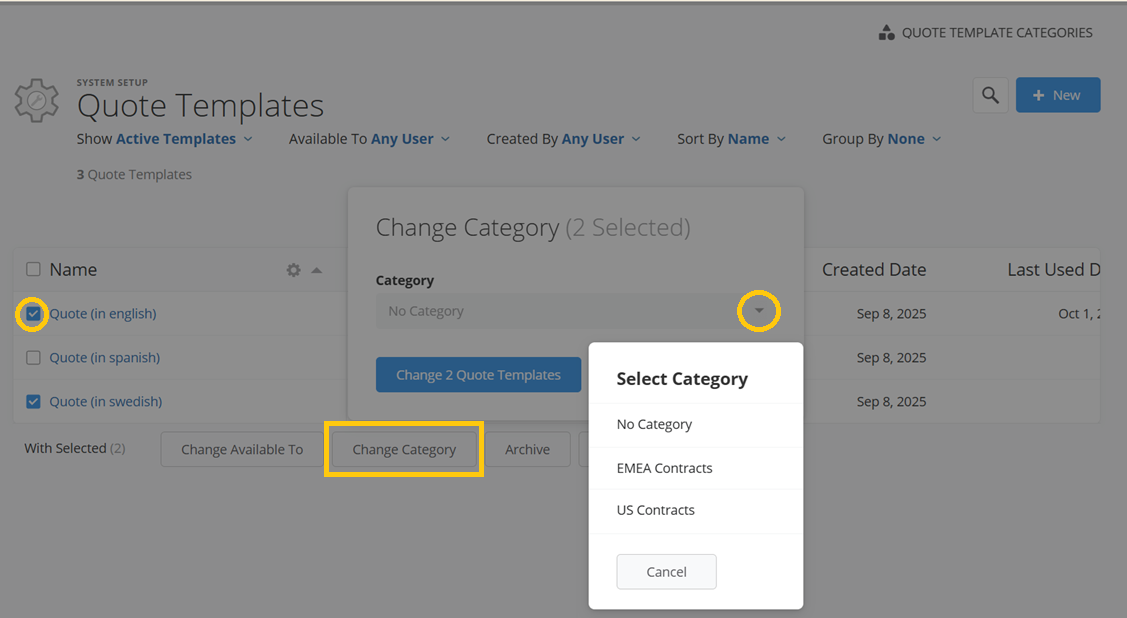A Quote Template is a reusable framework that pre-populates your quote with standard content and is useful for frequently used product bundles, standard terms, and company-branded messaging. Quote templates help sales representatives create consistent and professional quotes without starting from scratch, these include a predefined structure, styling, product rows and even references to sales project data. Administrators manage templates in System Setup, ensuring the whole team works with approved formats.
Creating a Quote Template
-
Go to System Setup > Settings > CRM and click on Quote Templates.
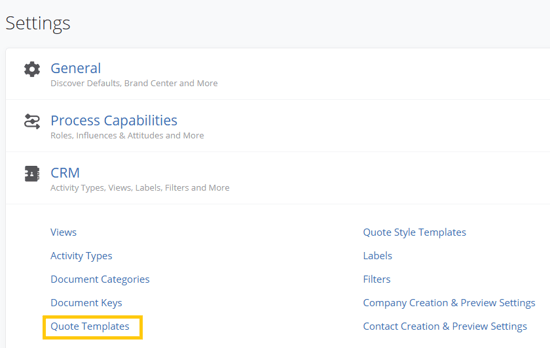
-
Click the  button to your top-right to create a new template.
button to your top-right to create a new template.
- Enter a Name for your template.
- Choose a Quote Template Category from the dialog. If you haven't any existing option here, click on the New Category button to create a new one.
Read more about what Quote Template Categories are and how to use them, here.
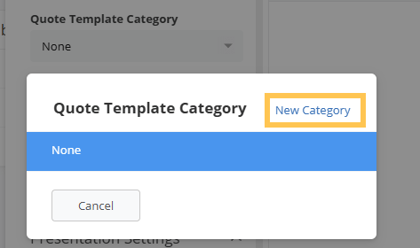
- Set Availability, i.e. which specific users, user teams and/or users from permission groups should be allowed to view/use respectively make changes to the quote template.
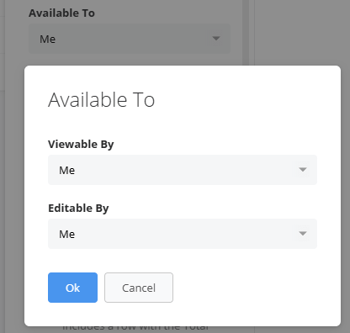
- Used In: This shows you which sales processes the Quote Template is used in.
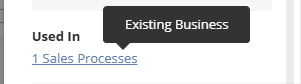
- Select a Document Category. If you haven't any existing option in the list, click here to learn more.
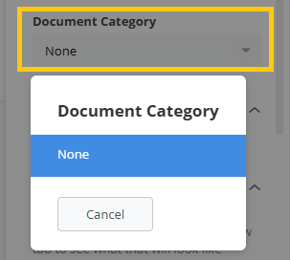
- From the +ADD ITEM button, add components as follows:
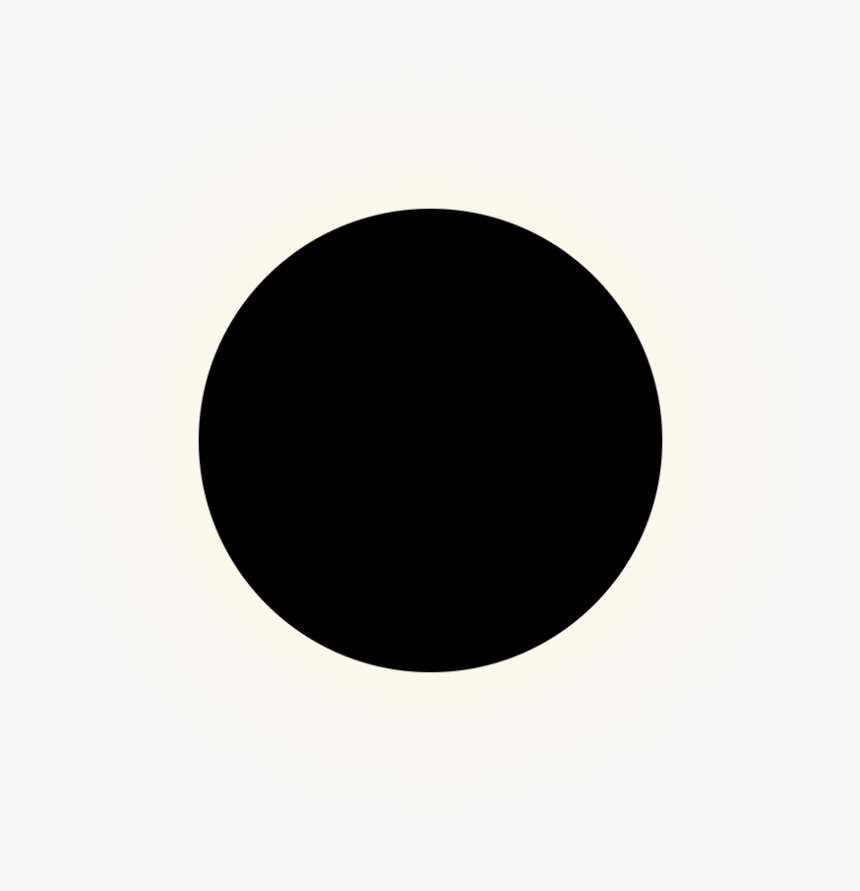 Product Rows - Pre-configured product rows pulling information from your Products list. These rows may also be customized inside the specific quote template you're creating.
Product Rows - Pre-configured product rows pulling information from your Products list. These rows may also be customized inside the specific quote template you're creating.
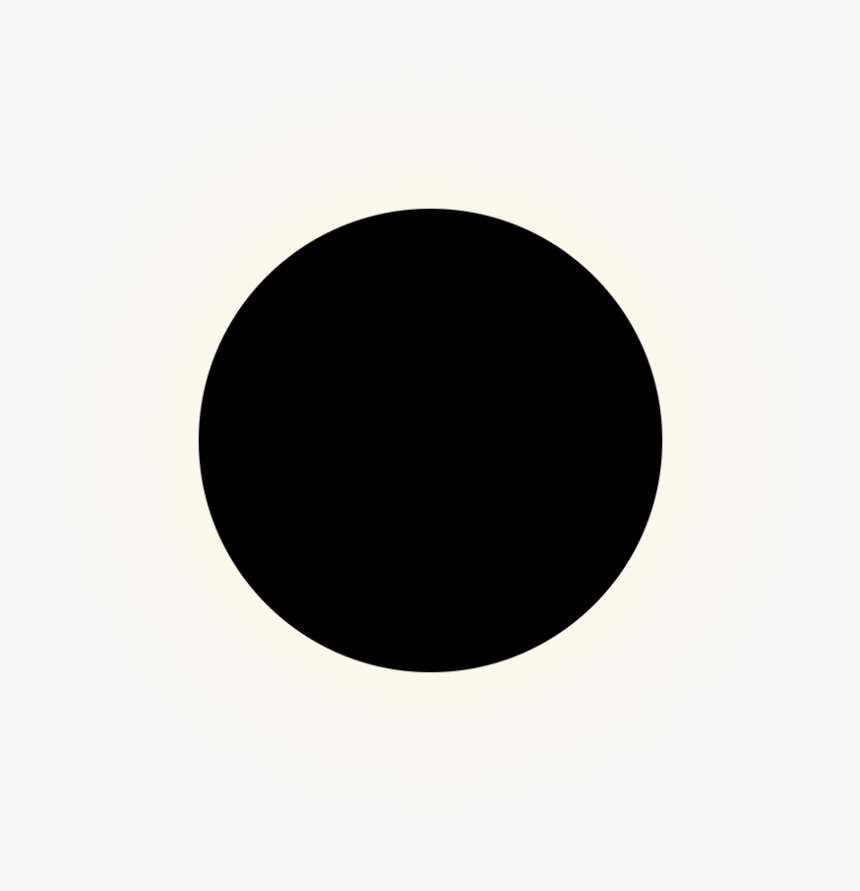 Top/Bottom Rich Text Sections - Use this to add styled introductions, disclaimers, terms & conditions, pictures and more.
Top/Bottom Rich Text Sections - Use this to add styled introductions, disclaimers, terms & conditions, pictures and more.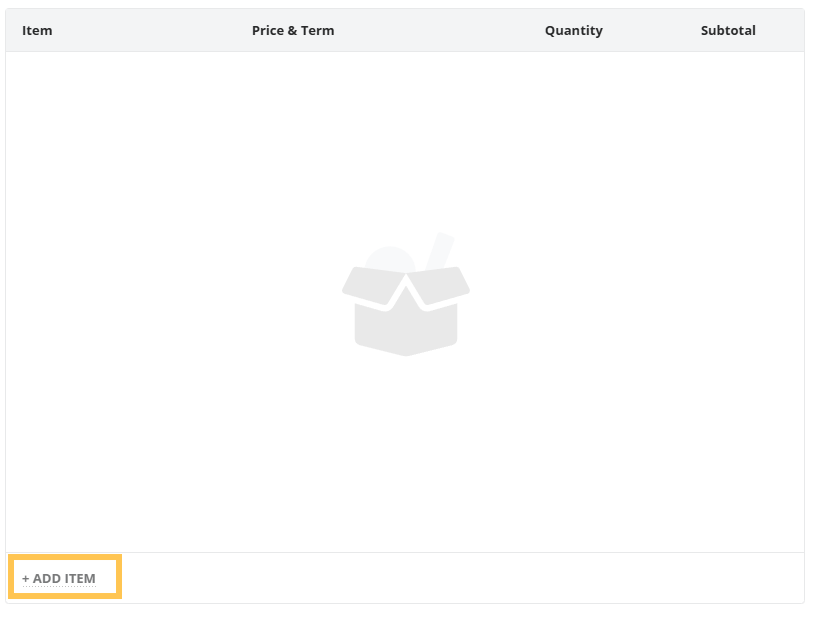
- Utilize the Attachments feature when you want to provide supporting documents such as product brochures, technical specifications, or case studies alongside your quote.
With the help of the highlighted icons, you may reorder your attached files, rename them and even remove them if you change your mind.

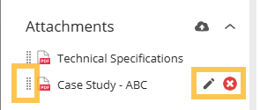
- Adjust Presentation Settings according to how you'd like your quote to look like when shared to your recipients.
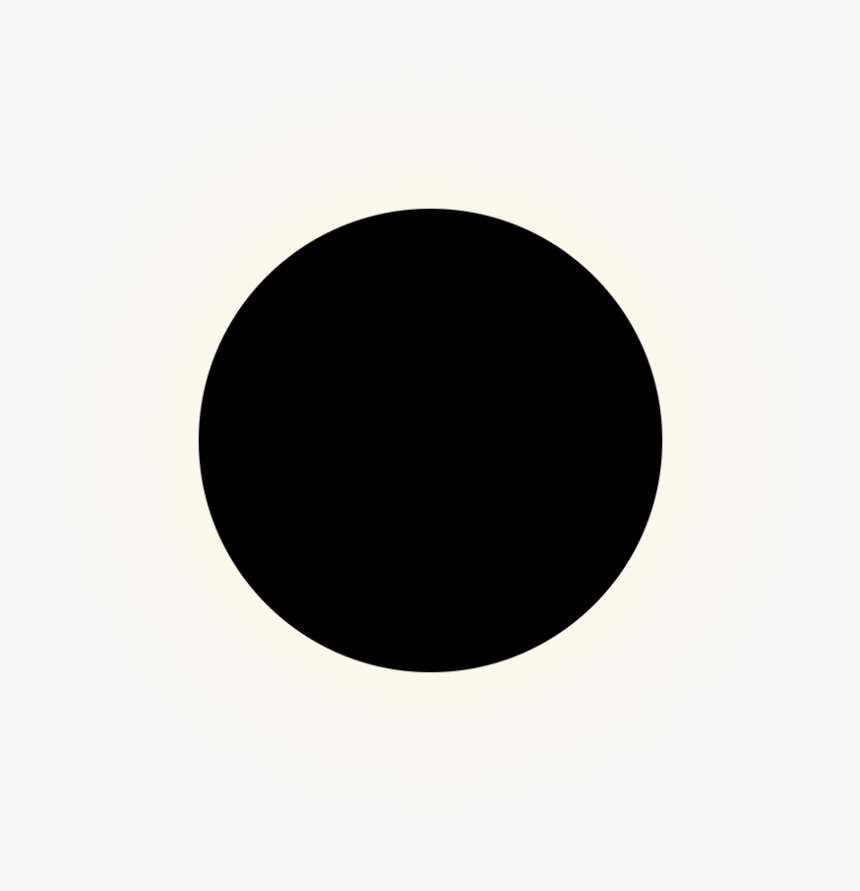 Product Table Fields - Add up to 4 product table fields as columns and order them as you like. Choose from fields such us: Quantity, Quantity (Non Additive), Subtotal, Unit Price, Unit Price (Non Additive), Discount, Discount Rate and Term Length.
Product Table Fields - Add up to 4 product table fields as columns and order them as you like. Choose from fields such us: Quantity, Quantity (Non Additive), Subtotal, Unit Price, Unit Price (Non Additive), Discount, Discount Rate and Term Length.
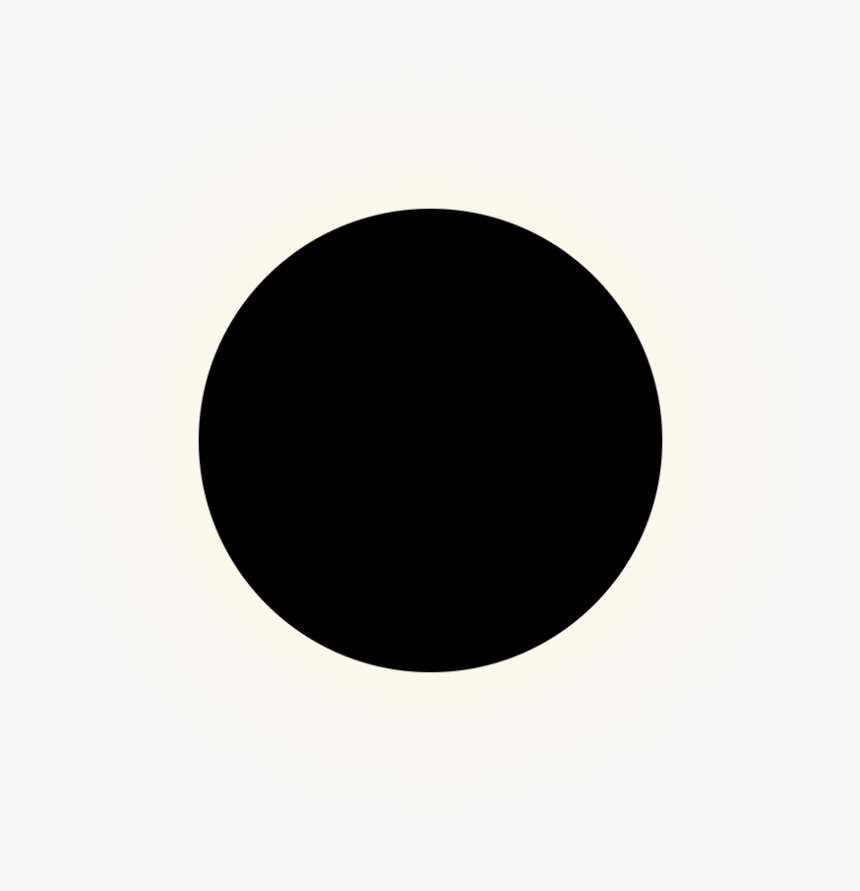 Product Table Settings - Choose how the table should be displayed, for instance, whether product totals, descriptions, recurring details and discounts should be shown.
Product Table Settings - Choose how the table should be displayed, for instance, whether product totals, descriptions, recurring details and discounts should be shown.
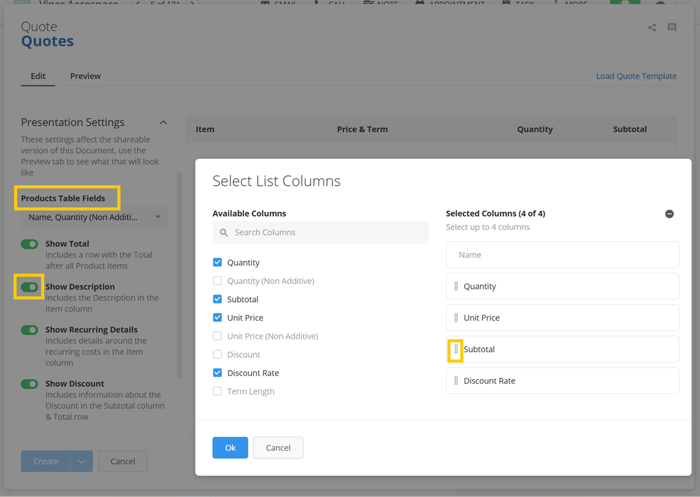
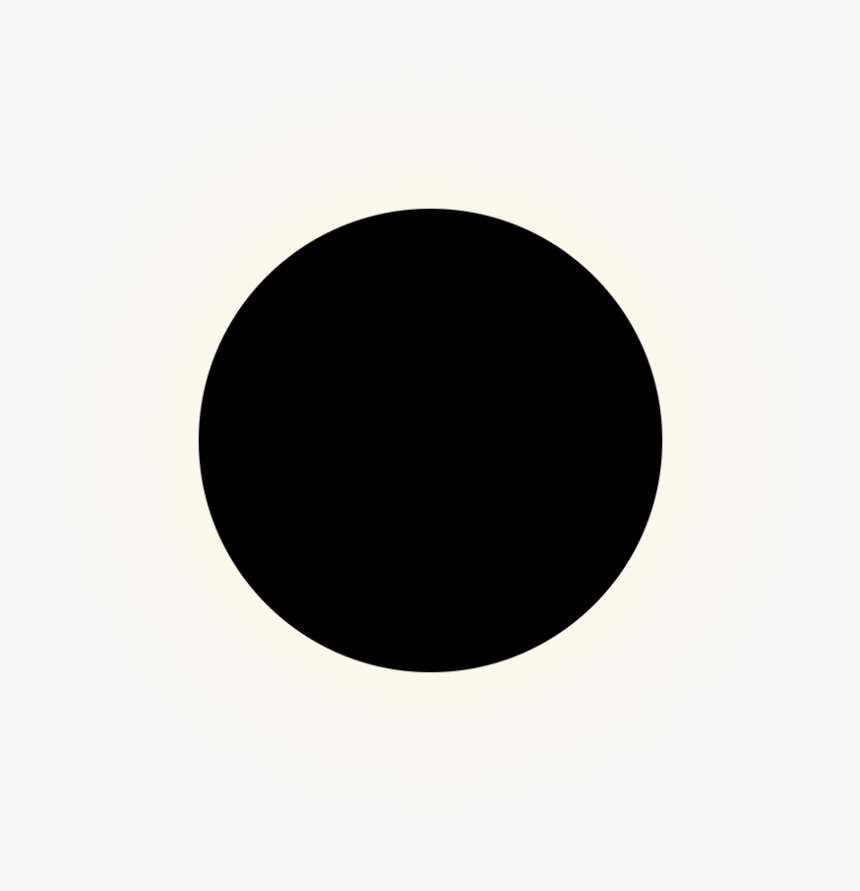 Language - Select which language you want product table fields to show up in. You can choose from English, Swedish, French, Spanish or Italian.
Language - Select which language you want product table fields to show up in. You can choose from English, Swedish, French, Spanish or Italian.
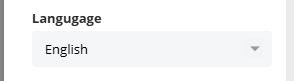
Note:The language option is not applied to any content other than the product table fields in the quote template.
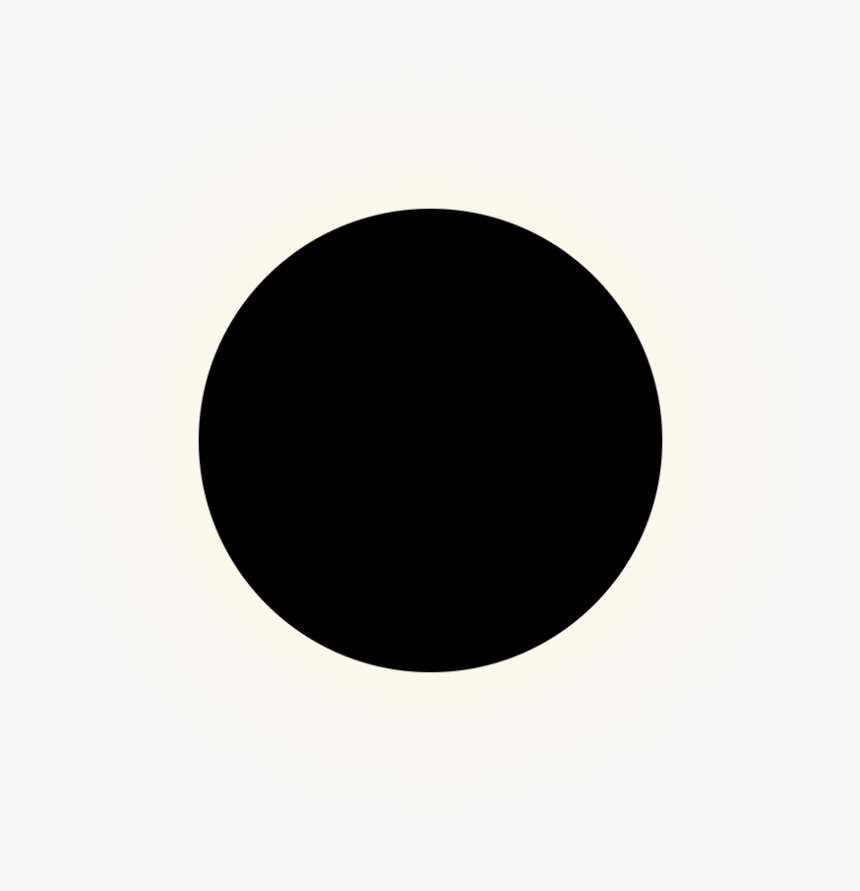 Optional Styling - Reference a Quote Style Template for consistent branding. Learn more here.
Optional Styling - Reference a Quote Style Template for consistent branding. Learn more here.
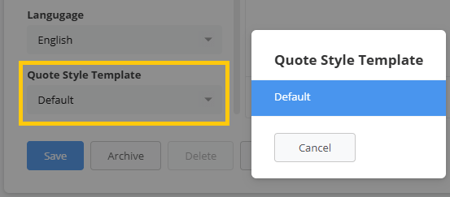
Tip: Use the "Preview" tab to load a preview of it.
- When you're happy with your quote template, click Save.
Using a Quote Template
- From inside a Sales Project, scroll down to the Documents section, click on the +Add Document button and select Quote(Preview) from the list.
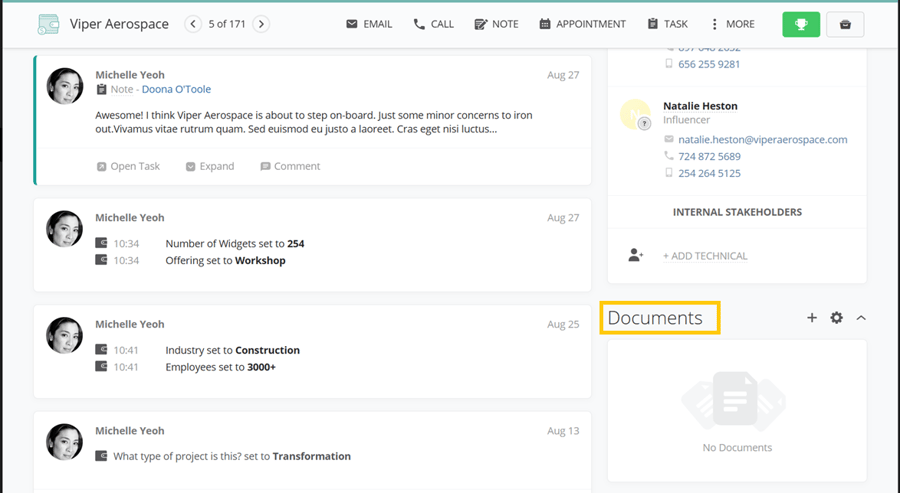
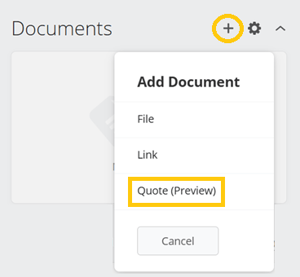
- Click on the Load Quote Template button (top-right corner) and select from the list of available templates.
If you don't have any templates there yet, click on the New Quote Template button to create a new one. Go back here, to learn more on how to create your first quote template.
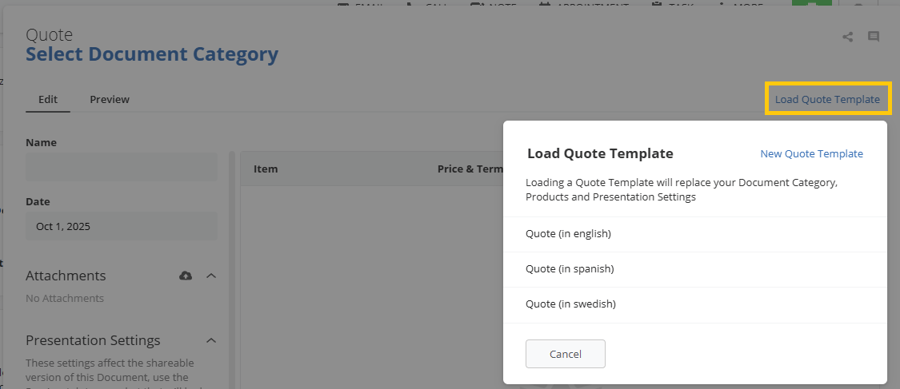
-
Once your template has loaded, a series of contents and styling will be applied depending on how the template has been pre-configured by your administrators.
Tip:If you're unsure of what the quote will look like, click on the Preview tab to load a preview of the quote.
-
You may then proceed with making any adjustments to your quote and press Save.
Managing Quote Templates
Administrators and users with the relevant permissions can view and manage all quote templates from the Quote Templates List View. Navigate to System Setup > Settings > CRM > Quote Templates.
Filters
- Active/Archived.
- Available To
- Created By
Sort/Group By
- Sort/Group By fields like "Available To", "Status", "Category", and more.
- View usage stats with columns for "Times Used (Last 30 Days)" and "Last Used Date".

Available Actions
- Search - Click on the magnifying glass icon or press F on your keyboard to search templates by Name.
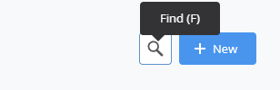
- Create New - Build a fresh quote template from scratch. Click on the
 button at the top-right of the view.
button at the top-right of the view.
- Edit - Update an existing quote template by opening it, making your changes, and then pressing Save.
- Preview - Quickly see how each quote template will display, by opening it and clicking on the Preview tab.
- Archive - Archive a quote template, while preserving all historical data tied to it.
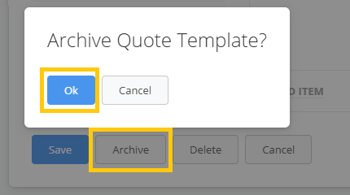
- Unarchive - Restore any archived quote template to make it available for use again.
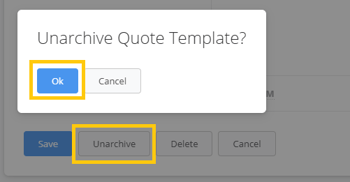
- Delete - Permanently remove quote templates that should no longer be used.
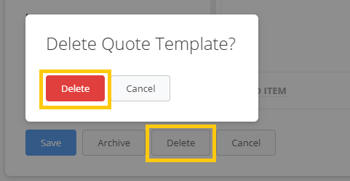
If the quote template is used in any sales process, the 'Delete' option will be disabled.
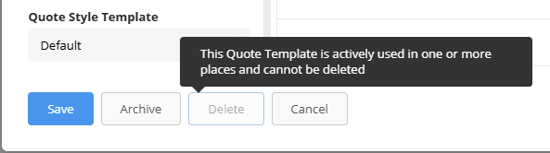
Note: After deletion, there is no possibility to restore the template.
Document Categories
Document Categories allow administrators to organize Documents for easier navigation, reporting and process alignment. In the case of Quote Documents, they allow you to classify individual quotes, making it easier to organize, segment, and report on these, from all places in Membrain. Benefits that come with using Document Categories for Quotes are, they:
- Help reps and teams quickly filter and find quotes in the system.
- Provide clarity and structure when managing large numbers of quotes.
- Enable better reporting and segmentation, especially for managers.
Document Categories for Quotes can reflect regions, agreement type, or any organizational logic. Examples:
- Regional segmentation – e.g., North America, EMEA, APAC.
- Agreement Type – e.g., New Business, Renewal, Expansion
Creating Document Categories
Document Categories can be created from System Setup > Settings > CRM > Document Categories.
- Once there, click the +New button on the top-right of the page.
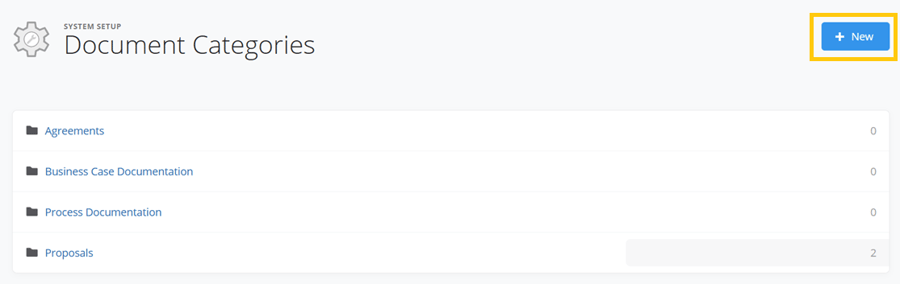
- Give your document category a name and add document custom fields, as you wish. If you don't have any document custom fields in the list yet, go ahead and create new ones from the "New Custom Field" button. Read more about Document Custom Fields and how to use them, here.
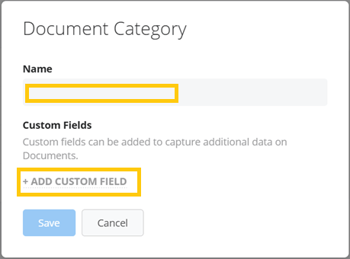
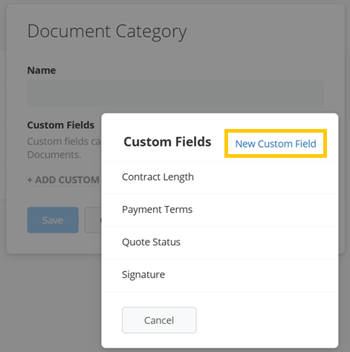
Applying Document Categories
When creating a new Quote or Quote Template, or when editing it afterward, you can assign a Document Category to it from the drop-down menu at the top of the quote.

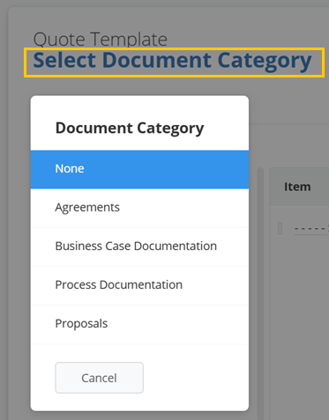
Document Custom Fields
Document Custom Fields work alongside Document Categories to provide a more detailed, structured view of your quotes. These custom fields allow you to capture specific information about each of your quotes.
For example:
-
A “New Business” document category might include custom fields such as Contract Start Date, Contract End Date and Payment Terms.
-
A “Renewal” document category might include custom fields such as Renewal Date and Contract Length.
-
A “Services” document category might include custom fields such as Billable Hours, SLA and Implementation Timeline.
Once created and added to a document category, these document custom fields will appear in your quote when assigning the relevant category to it, and they will also be possible to be used in the Top & Bottom Rich-Text Sections.
Quote Template Categories
Quote Template Categories allow administrators and users that have been granted permissions to these, to group Quote Templates for easier navigation and management. They keep the Quote Templates list view organized and help sales representatives find the right template when creating a quote. Quote Template Categories can reflect regions, customer segments, or any organizational logic. Examples:
- Country/Region-specific templates – e.g., EMEA, US, AU/NZ
- Industry-specific templates – e.g., Healthcare, Manufacturing, Technology
Creating Quote Template Categories
Quote Template Categories can be created in 2 ways.
- From System Setup > Settings > CRM > Quote Templates, click on QUOTE TEMPLATE CATEGORIES to your top-right and then New Category.
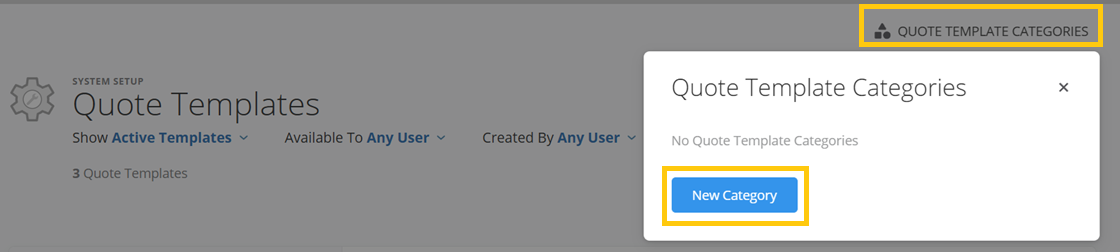
OR,
- While creating a Quote Template, click on Quote Template Category in the left menu, and then New Category.

Applying a Quote Template Category
Applying a Category to your Quote Templates, can be done in several ways.
- From System Setup > Settings > CRM > Quote Templates open the Quote Template of your liking, and select one Category from the options available in the list.
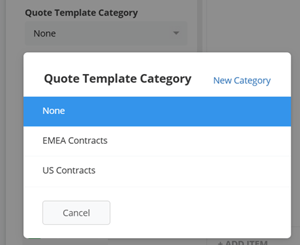
OR,
- From the same list view, select multiple Quote Templates of your choice, and mass-assign them a Category by clicking on the Change Category button to the bottom of the page, then selecting a Category and then pressing on Change n Quote Templates
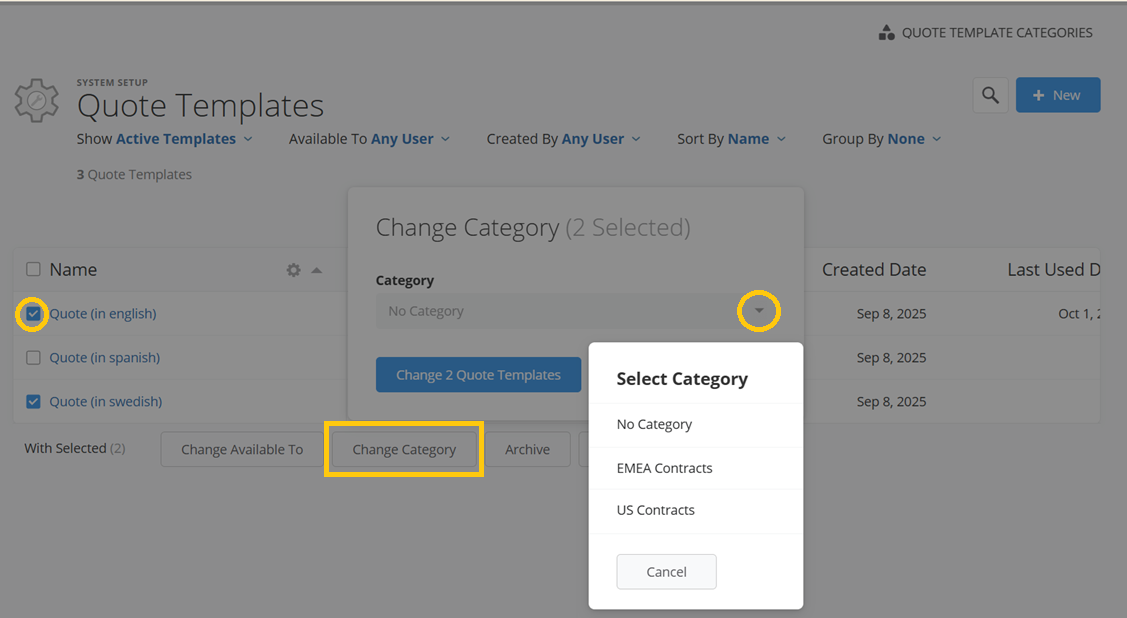
Quote Style Templates
Quote Style Templates control the visual appearance of your quotes, including logo, background, colors and fonts. While Quote Templates define the structure and content of a quote, Quote Style Templates ensure that every quote aligns with your company’s branding and visual identity. Each Quote Template can reference a specific Style Template, ensuring consistent and professional presentation to customers.
For detailed setup instructions—such as how to create, edit, apply and manage Quote Style Templates— go to the dedicated Quote Style Templates article.
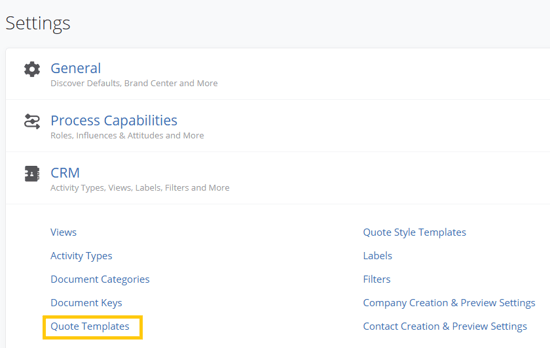
![]() button to your top-right to create a new template.
button to your top-right to create a new template.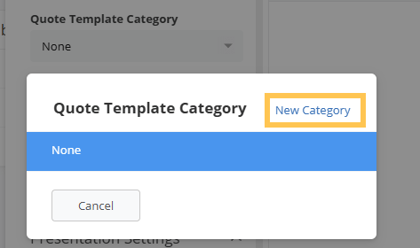
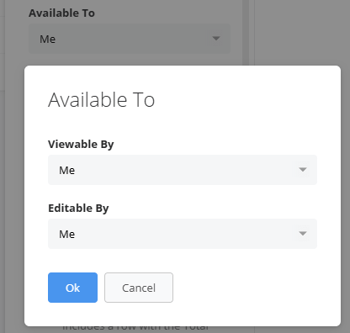
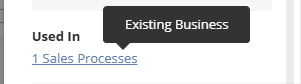
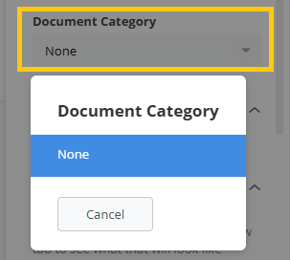
![]() Top/Bottom Rich Text Sections - Use this to add styled introductions, disclaimers, terms & conditions, pictures and more.
Top/Bottom Rich Text Sections - Use this to add styled introductions, disclaimers, terms & conditions, pictures and more.