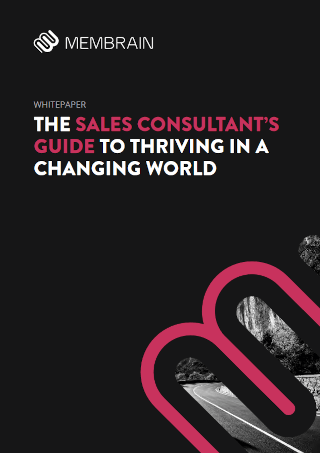-
Go to System Setup > Settings > CRM and click on Quote Style Templates.

-
Click the
 button to your top-right to create a new style template.
button to your top-right to create a new style template. -
Enter a Name for your style template.
-
Configure your Logo settings as follows:
To add your logo image, select "From Brand Center" if you already have one uploaded there, or select "Custom" to upload a new one inside the style template.

Adjust logo size (Small, Medium, or Large).
Choose Logo Position (Left, Center or Right).

-
Apply Colors to the Title, Headings, Product Table border and Separators, by clicking on each of them and selecting one of the preexisting colors or adding your own color code. As you apply colors, you will see the changes reflected in the Style Template Preview to your right-hand side.

-
Configure your Background image, you can either choose one from our gallery, upload your own image or use AI Generate (Preview) to generate an image based on AI Prompts.


-
Choose a Font Family, among other you will find popular ones as Arial, Verdana, Tahoma, Times New Roman, and more.

- Before Saving, remember to Preview your quote styling on the right-hand side of the dialog.
Tip: You're also given the option to open the Preview in a new window.
- When you're ready, press Save.
Here's an example of what the styling from a Quote Style Template could look like.

Using a Quote Style Template
Option 1 - Apply to a Quote Template
-
Go to System Setup > Settings > CRM > Quote Templates.
-
Open an existing Quote Template or create a new one.
-
From the Edit tab, scroll down to the Quote Style Template dropdown and select one of your created style templates.
 Tip: Use the Preview tab to confirm the visual result.
Tip: Use the Preview tab to confirm the visual result. -
When you're ready, press Save.
With this approach, any quote that you create using that quote template will automatically inherit the style from the applied quote style template.
Option 2 - Apply Directly to a Quote
-
Navigate to your Sales Project, and scroll down to the Documents section.
-
Open an existing Quote or create a new one.
-
Scroll down to the Quote Style Template dropdown and select one of your created style templates.

Tip: Use the Preview tab to confirm the visual result. -
When you're ready, press Save.
This approach allows reps to apply a quote styling manually, which is very useful if they're for instance creating a quote from scratch, and not from a quote template.
Option 3 - Set a Default from the Brand Center
- Go to System Setup > Settings > General > Brand Center
-
Scroll down to the Quotes tab and the Default Quote Style Template dropdown.
-
Select the template you want to apply by default to all new quotes.

-
Press Save.
From now on, every new quote that is created without a predefined quote template will be preset to use the default styling from the Brand Center.

Managing Quote Style Templates
Administrators and users with the relevant permissions can view and manage all Quote Style Templates under System Setup > Settings > CRM > Quote Style Templates.

From this view, you can:
- Create New – Build a new branded quote styling layout from scratch. Click on the
 button at the top-right of the view.
button at the top-right of the view. - Edit – Update an existing quote by opening it, making your changes, and then pressing Save.
- Preview – Quickly see how each style will appear when applied to a quote, by looking on the right-hand side when inside the quote style template dialog.
 .
. - Archive – Remove outdated style templates without permanently deleting them.

- Restore - Restore any archived quote style template to make it available for use again.

- Delete – Permanently remove quote style templates that should no longer be used.

If the quote style template is used in any sales process, the 'Delete' option will be disabled.
Note: After deletion, there is no possibility to restore the template.