In sales, providing customers with clear and comprehensive information about products is essential. Membrain supports this by allowing users to create and share Quotes—specialized documents for presenting products and services with details such as descriptions, quantities, pricing, and discounts. As a subtype of Documents, Quotes in Membrain offer both structure and flexibility, helping sales teams deliver professional, personalized proposals while also tracking client engagement.
Quotes enable sales representatives to:
Present product and pricing information in a clear and structured format.
Customize quotes with rich content, including headers, footers, and images.
Share professional documents externally via email or secure links.
Track when and how recipients engage with the shared Quote.
Quotes access is managed through dedicated permissions in System Setup > Users > Manage > Permission Groups and under the Other > CRM section, ensuring appropriate control and governance.
Toggle these buttons based on what quotes related actions you'd like your user(s) to be allowed to perform.
There are two ways of creating a quote:
Navigate to the Sales Project you'd like to send a quote for and scroll all the way down and to the right, where you'll find the Documents section.
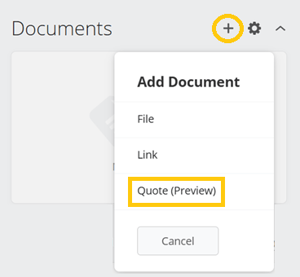


Add Products - Insert Product Rows to specify products or services and include details such as description, quantity, price, and discounts as needed.
There are 3 approaches for adding product rows, and you can choose either of them or even combine them.




Adjust Presentation Settings - Configure the appearance of your Quote using the available options to align with your company’s branding.
Add product table fields as columns, arrange these in your preferred order, and toggle on/off what product details should be shown. 



You can create or connect an existing quote, directly from a process step.
This can be added in your sales process by your administrator.
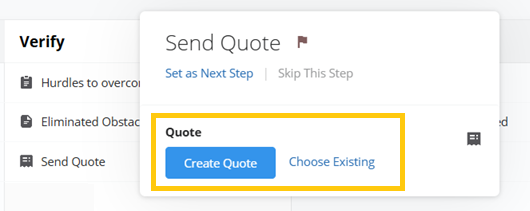
Content Hub collateral can be added directly to Quotes and Quote Templates allowing users to share curated Content Hub items seamlessly.
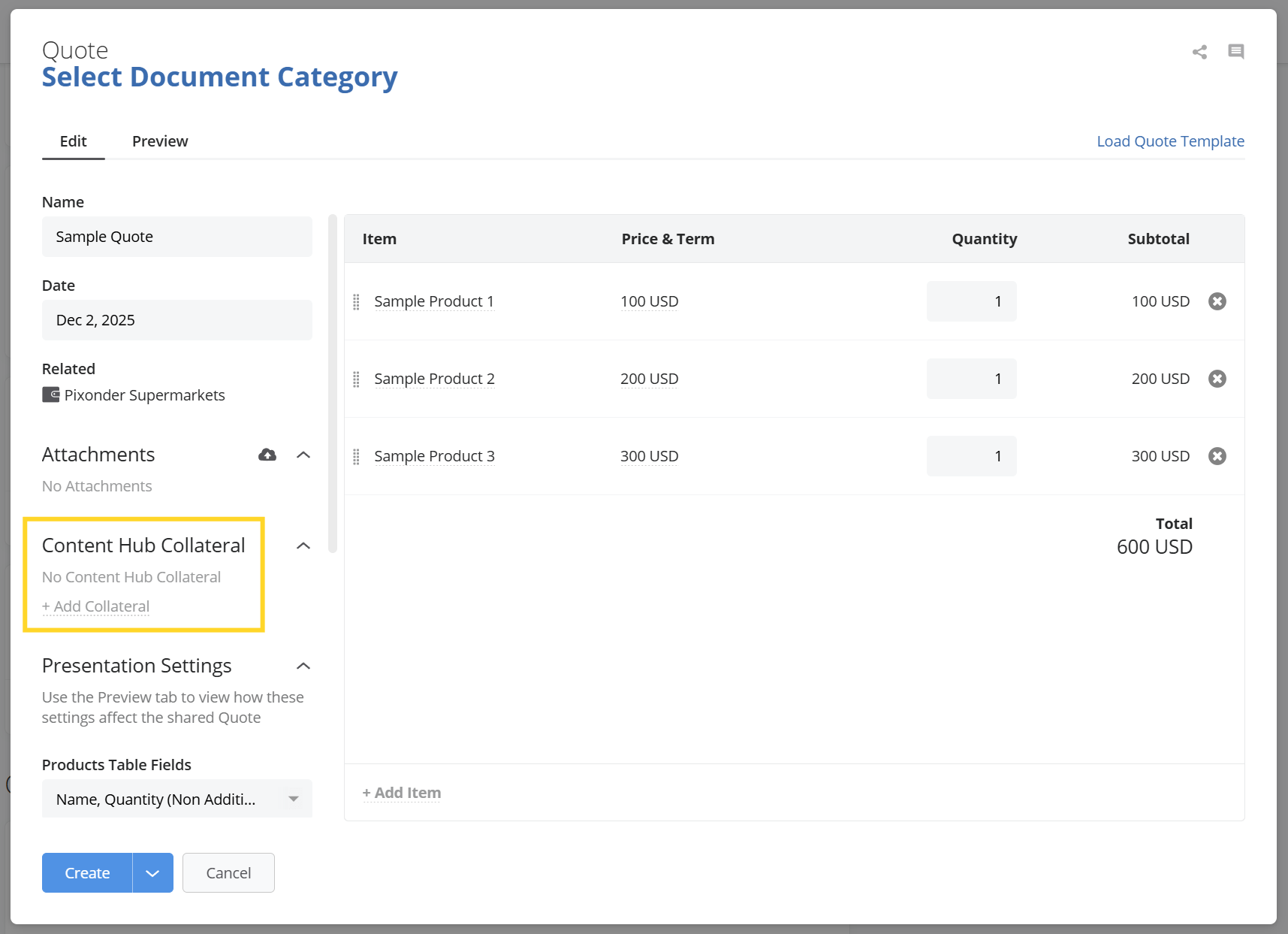
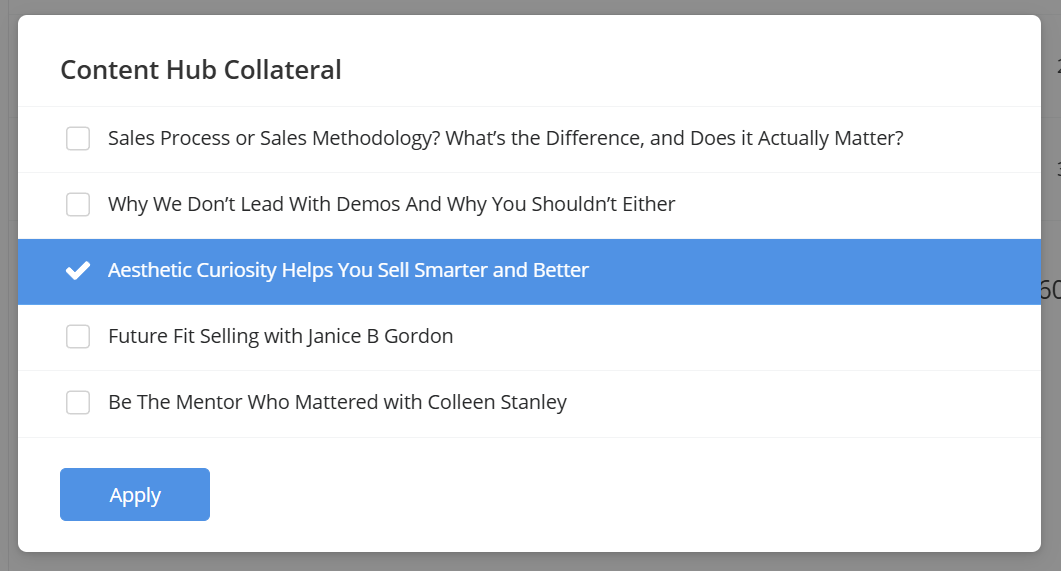
The collateral selected will appear in the Additional Content section at the bottom of the Quote.
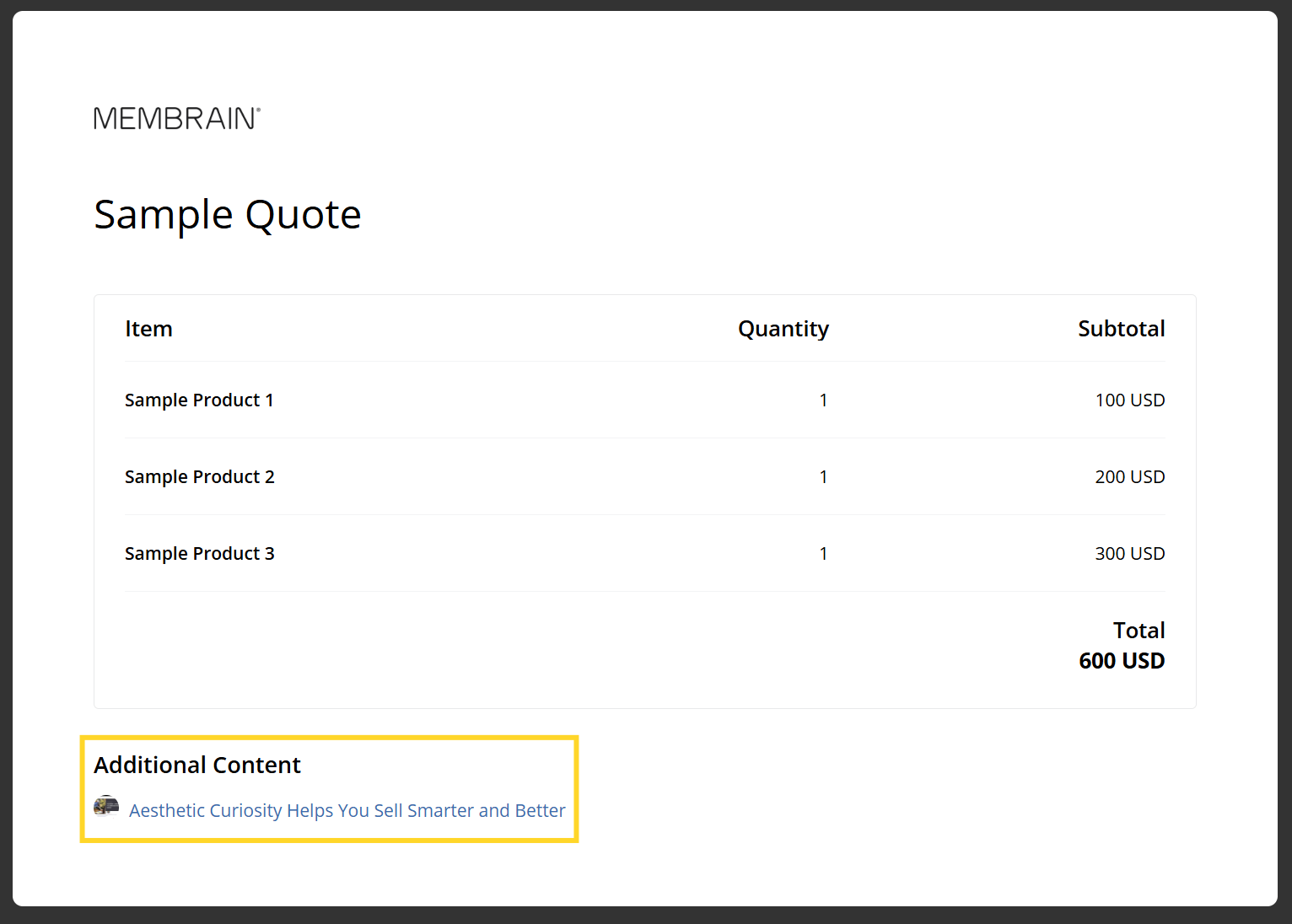
If Content Hub collateral is archived after being used in a quote, it will appear gray in the Content Hub Collateral list, and the link under Additional Content will be inactive.
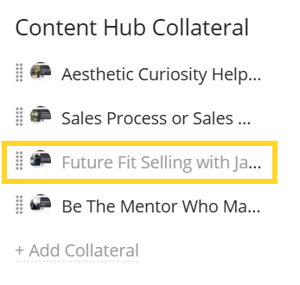
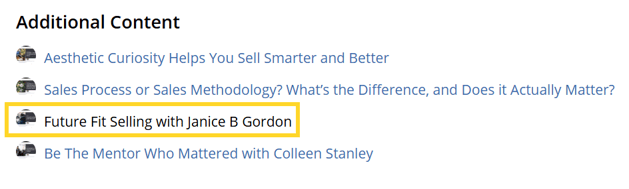
To preview or delete Content Hub Collateral, hover over the eye to preview or the x to delete.

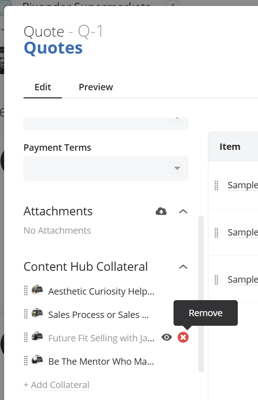
Open the completed Quote.
Click on the ![]() Share button.
Share button.
Select the contact you want to share your quote with. At the top will appear stakeholders from your sales project, following by contacts on the company. All contacts that you select will then appear in the Share With list inside the sharing dialogue.

Then, choose your preferred sharing method:
Share via Email – Generate a personalized shareable link and send it via Membrain's email composer. The link will by default display as a graphical item, and you'll be given the possibility to convert it to a text link if desired, by right-clicking on that.
Share and Notify – Generate a personalized shareable link and let the system automatically alert the recipient(s) that the quote has been shared with them.

You may also download a Quote as a PDF file if you'd prefer to share it in a different way than the shareable links.
Click on the 'More' icon on the top right of the quote and press on Export to PDF.
Note: This option will appear only after you've saved your quote.
Inside Membrain, Quotes can be viewed directly from the Documents section within a Sales Project or from the Quotes List View by navigating to CRM > Documents. Additionally, you may create customized dashboards with graphs.

When a Quote is shared externally, recipients can access it through a secure link. Each time your recipient(s) open the link, Membrain tracks the interaction and displays a notification in Membrain Guide, giving you insight into client engagement.
Membrain Guide Notification Membrain Guide notification hover dialog with more details



Additionally, the recipient(s)' engagement with your quote will be visible beside the recipient name inside the quote itself. Open the quote in question, and click on the "Share" button.

Quote-related actions are clearly logged in the related sales project's Activity Stream, giving you visibility into how Quotes are being used and received. Entries are displayed when a Quote is created, shared, and opened from your recipient(s) for the first time.
From the Activity Stream, users that have the right permissions can open the Quote directly, view details in the hover dialog, or add comments for team collaboration.

From north to south, east to west, Membrain has thousands of happy clients all over the world.



