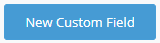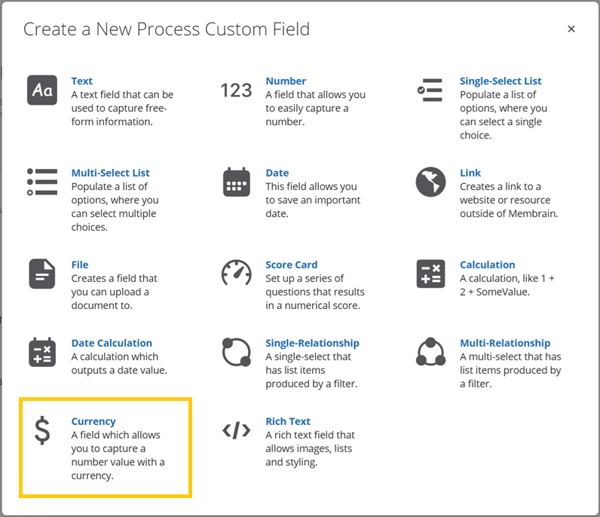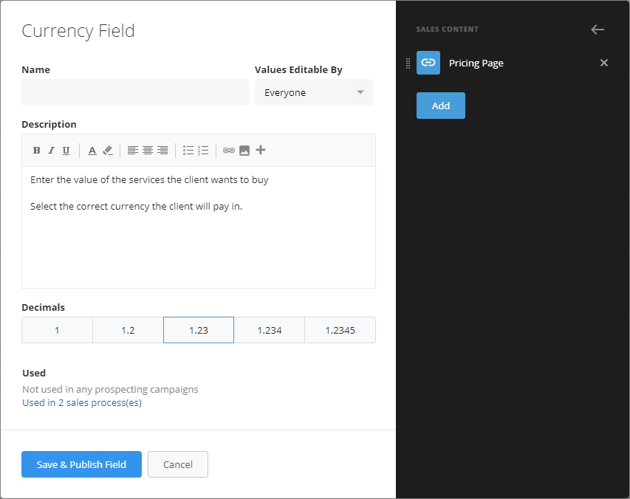Currency Fields allow you to track an item, service, or product you're offering and see its value in monetary terms.
What is a Currency Field
A currency field is a type of custom field in Membrain, giving you the option to track additional items of value, separate from the overall value of a sales project.
Create currency fields and add them to your sales process, and then view the data in lots of places throughout Membrain.
Here are some ways you can use Currency Fields:
- Use them with Calculation fields and let Membrain work out margins, percentages, discounts, etc of individual value items
- Filter, group, and sort the Sales Project List view to clearly see your new Currency Fields at work, regardless of which currency setting you chose
- Include them in your favorite graphs in a Dashboard, to see where your revenue is coming from in full glorious color
Setup
- First, decide if this Currency field will be used in a Prospect/Sales Project/Account Growth Project or as a Company/Contact level Custom Field
- Go to System Setup > Settings > Custom Fields and select the level on which you'd like to create the Custom Field.
- Click on the New Custom Field button (top right).
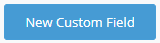
- Select the Currency, as the type of new custom field you would like to create.
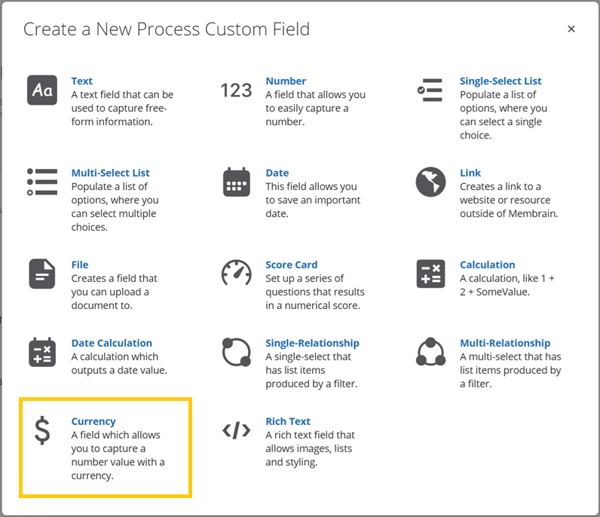
- Give your new Currency field a name, and description, and add any supporting content - a link to a pricing list, or other documentation you think might be helpful for your team to see when using this field.
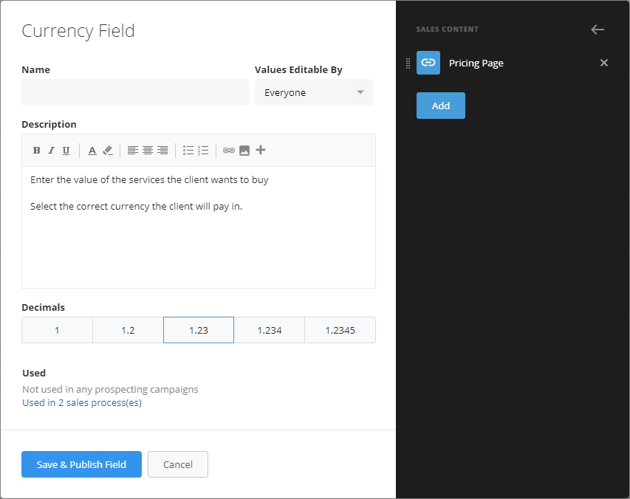
- Click Save & Publish Field.